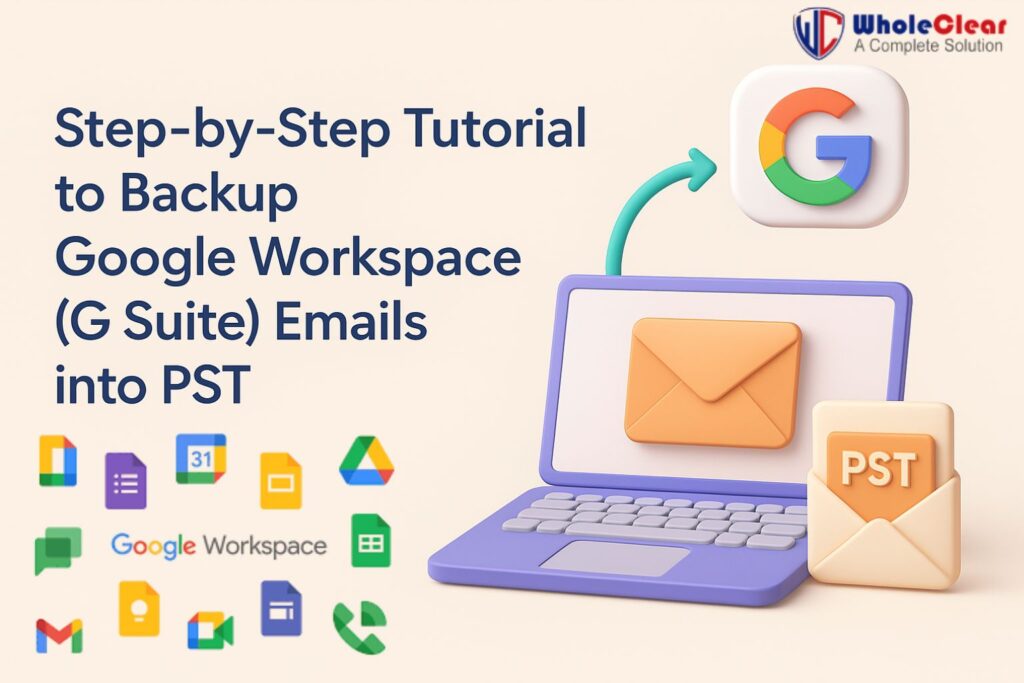
This post tells you how to move your Google Workspace (G Suite) mailbox to a PST file that can be used with Outlook 2024, 2021, 2019, 2016, 2013, 2010, 2007, and 2003.
G Suite has always made it easy to set up email accounts with your domain. It also has features that other email systems don’t have that you can use. It’s especially worth it to be able to use Google Sheets, Docs, Drive, and other Google tools. Still, a lot of businesses plan to use Outlook for email.
G Suite is great for small businesses and start-ups because it is cheaper and has open subscription terms. But as the business grew, it began to prefer tools like MS Outlook that were easy to use, didn’t cost too much, and could be used in different ways.
It is also not easy to get data out of G Suite or move it to a new PST file. If you need to change more than one G Suite mailbox to Outlook, it’s not worth it to export one IMAP mailbox to MBOX size.
If you want to move G Suite emails to PST, we will talk about both automatic and manual ways to do it.
Methods of Backup Google Workspace (G Suite) Emails into PST
There are two ways that you can export G Suite to PST. One is setting up the G Suite email account in Outlook and saving the inbox as a PST file. The second way is to use a reliable and tried-and-true software option to directly convert the G Suite mailbox to PST. These approaches are discussed below.
Technique 01: Set G Suite in Outlook and Export to PST
- Setting up G Suite email in Outlook lets you export PST files.
- First, make sure that 2-Step Verification is turned on for Google Apps and that you have made a password for connecting Google Apps to Outlook.
- Go to the File menu and pick “To add Account” from the list that comes up.
- Now, on the “Auto Account Settings” page, type in your name, email address, and password.
- After that, click Next, and then click Finish.
- So, MS Outlook is now connected to Google Mail, and the email is easily seen in Outlook.
- Pick File >> Open and Export >> Import / Export now to get to the new window.
- When you see “Export to a File,” click “Next.”
- Once you’ve picked the PST file as the file type, click “Next.”
- Pick out the Google account you want to download now.
- Check that the box next to “Include subfolders” is checked.
- When you have identified the destination, you wish to save the PST file, hit “Finish”.
Easy Method to Backup Google Workspace (G Suite) Emails into PST
It takes time and work to do things by hand. Not only do you need to create an Outlook account, but you can also move emails from one or two G Suite accounts to PST. Since setting up and exporting multiple accounts is not a good idea. Because of this, users and G Suite managers look for different ways to backup G Suite mailboxes to PST. Fortunately, the WholeClear G Suite backup tool is one of the best options for easy fixes. Your Google Workspace data is always safe and easy to reach because it is processed quickly, can be saved in several different formats, and has a simple restore option.
Key Features
- Quick and save backup of single and multiple accounts.
- Save email and other data in PST, MBOX, EML, EMLX, MSG, and other file format support.
- Select particular emails and attachments instead of supporting them all around.
- Basic user interaction. Both beginners and experts will find simple design appropriate.
- The safe backup method guarantees entire data integrity and is free of corruption or data loss risk.
- A few clicks will easily access backed-up data as required.
- Safe login techniques guard against the compromise of your account credentials.
- Technical assistance is accessible 24/7.
- Offers a free trial version.
How to Use
- Download the WholeClear G Suite Backup Tool.
- Enter the Login details.
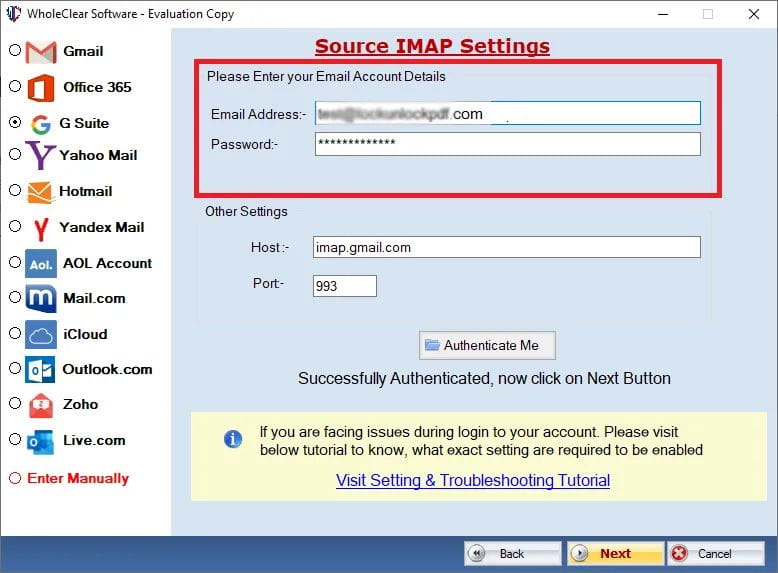
- Select the emails that you want to backup
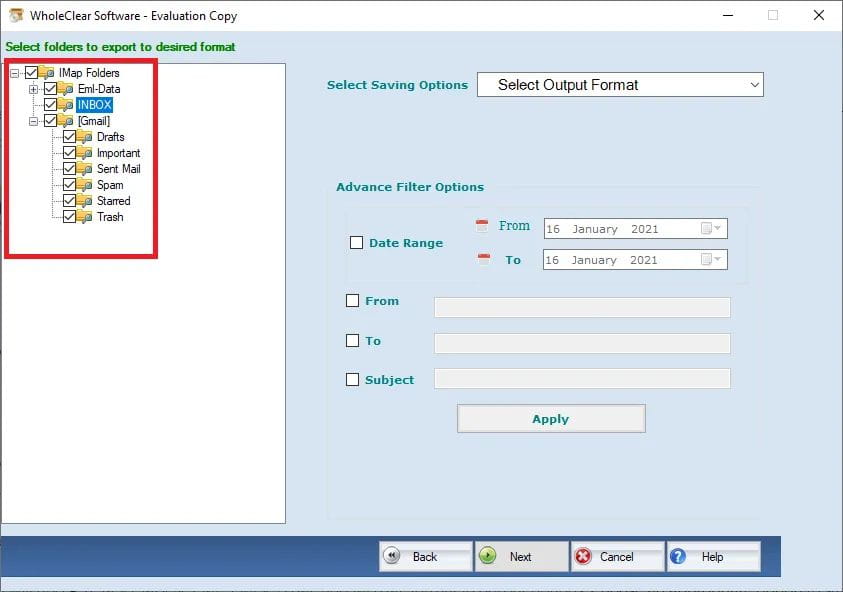
- Pick the PST as an output type.
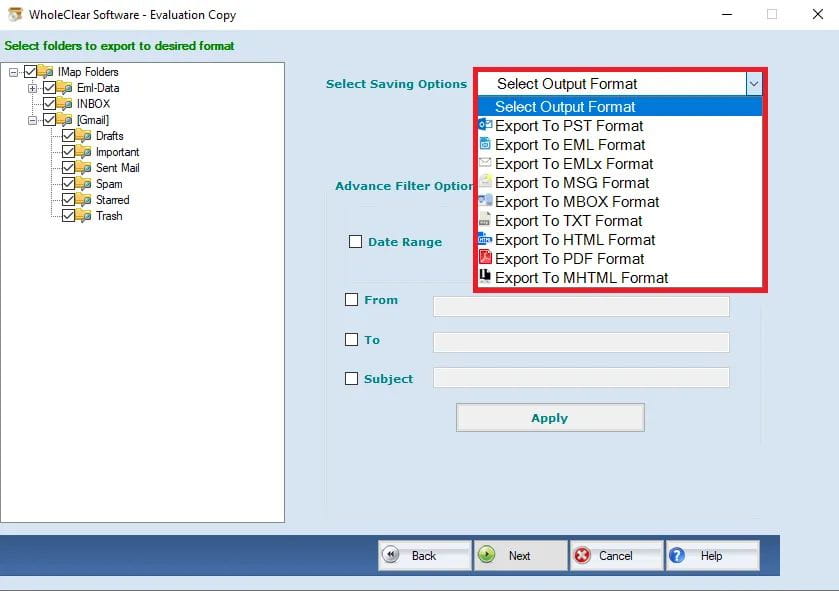
- Decide the location where you want to store.
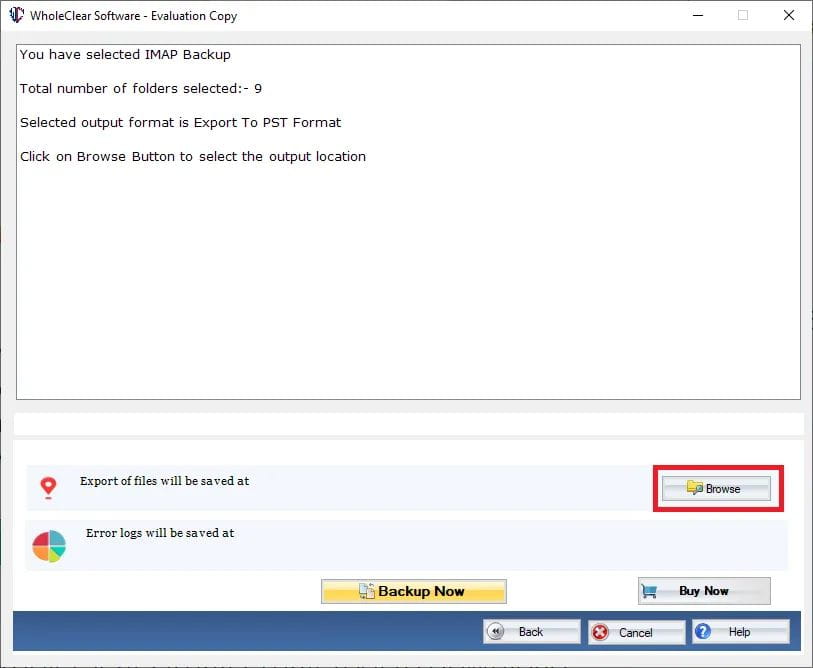
- Hit the Backup Now tab.
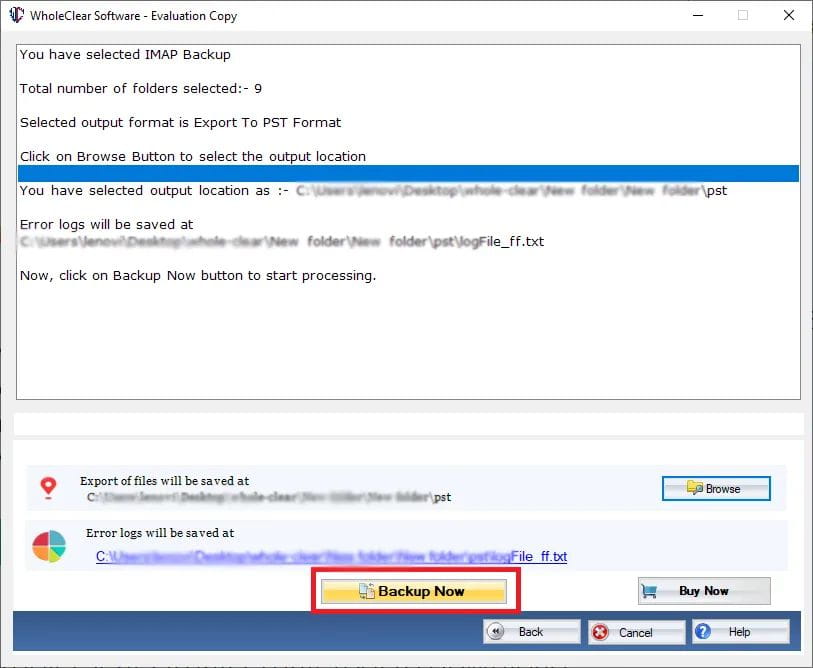
Last Words
If you have the correct tools, exporting the G Suite mailbox to PST is not difficult to do. The first challenge is choosing a technique to suit your needs. Regarding this article, the manual approach is more than sufficient to manage should you wish to export a single G Suite account to PST. Still, the professional instrument is the best approach for several stories. Decide on your needs, then select a technique to export G Suite to PST for Outlook 2024, 2021, 2019, 2016, 2013, 2010, 2007, and 2003.