This informative article explores the 2 best methods to tackle SQL Server Error 5243 i.e. Manual and smart solution. If you are encountering the same error, then worry not and start reading this post till the end.
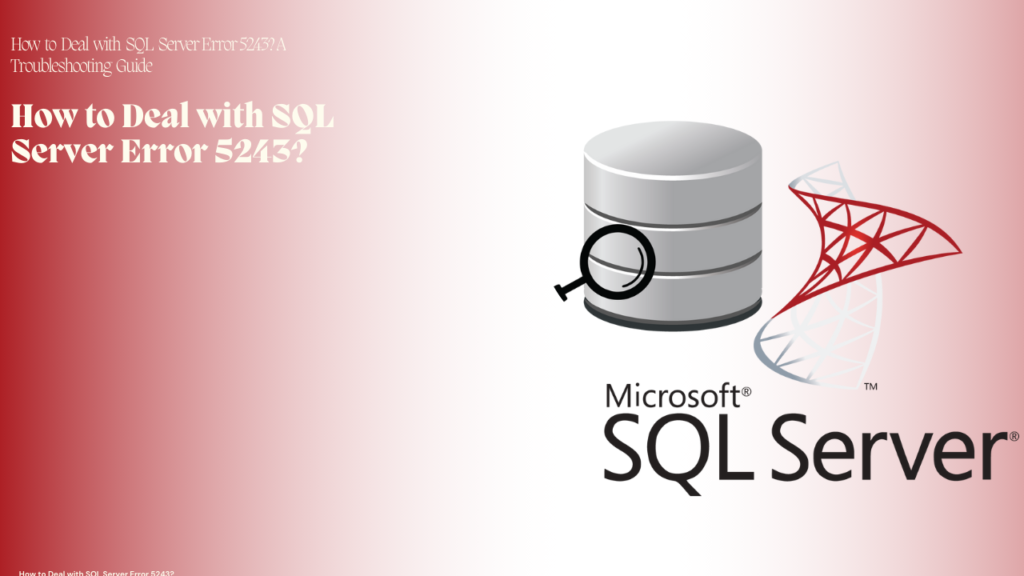
Understanding SQL Server Error Code 5243
In the SQL Server database, the error code 5243 arises when there is an issue related to the backup or restore operation.
Msg 5242, Level 22, State 1, Line 1
An inconsistency was detected during an internal operation in the database ‘Invoices'(ID:11) on the page (1:35393). Please contact technical support. Reference number 4.
KB4526315 – FIX: Database cannot recover and reports error 5243 in SQL Server.
Reasons to Resolve the SQL Server Error 5243
There are several reasons why individuals want to fix SQL Server Error 5243, and we will discuss some of them in the following sections:
- Prevent Data Loss: To avoid data loss, it is important to address the “MS SQL Server fatal error 5243” which indicates an issue with the log data file (LDF), a critical component for recovery.
- Prevent Database Corruption: Fixing this issue is important to prevent database corruption, as a faulty log data file can result in severe data corruption.
- Improve Database Performance: Error 5243 has the potential to decrease the efficiency of your system and hinder SQL database operations.
Manual Solution to Fix SQL Server Error 5243
In this section, we will discuss 3 manual solutions that help users resolve the SQL Server error 5243.
Method 1. Execute the DBCC CHECKDB T-SQL Command
The DBCC CHECKDB command is used to check the logical integrity and physical condition of SQL database pages, rows, index relationships, allocation pages, and other SQL structure checks.
The DBCC CHECKDB T-SQL command is essential for database restoration efforts.
When dealing with large databases, the REPAIR_REBUILD option can be particularly advantageous. For quicker diagnostics on corrupted tables, employing DBCC CHECKTABLE can significantly expedite the process.
Method 2. Attempt to Recover the Database SQL Server Page
If a user encounters a corrupt SQL page in your SQL Server database, understanding the specifics of the corruption might help in restoring it. Error message 5243 indicates the presence of a corrupted page, which can be identified by querying the suspect_pages table in the MSDB database. This table logs pages that are potentially corrupt and need attention.
To restore the SQL page, a user can use the following T-SQL command:
RESTORE DATABASE <database_name>
PAGE = file: page
FROM <data_name>
WITH NORECOVERYMethod 3. Restart MS SQL Server Services
To resolve the “5343 Severity 22 State 8” error, you can restart the SQL Server service. Follow these steps:
- To start the command dialogue box, press “Window Key + R”
- In the dialog box, type “services.msc” and press the Enter Key.
- Navigate, and search for “SQL Server (MSSQLSERVER)” in the list of services.
- Later, right-click on it and Select “Restart”.
Cons of Manual Method:
- The manual approach can take a lot of time and does not provide immediate results.
- To complete the process, one must have technical knowledge of SQL commands.
- Manual solutions have a high risk of data inaccuracies.
Smart Solution to Fix SQL Server Error 5243
If the manual method fails to resolve the SQL error 5243 then the user can use SysTools SQL Recovery Tool. The tool effectively solves the problem and returns the SQL Server in a healthy form. The software repairs & recovers corrupted MDF files from SQL database files. Additionally, the utility repairs SQL objects like triggers, tables, stored procedures, views, rules, etc. It works on both online and offline versions.
The software application provides the user with two types of scanning mode options, i.e., Quick Scan and Advance Scan. It supports all types of SQL Server versions like (2022, 2019, 2017, 2016, 2014, 2012, 2008 R2, 2005, and 2000) versions of SQL databases. The application recovers ransomware and SQL injection-affected MDF files.
Follow these steps to repair SQL Server error 5243
- Download and launch the software application on your computer.
- Now, click to open and add the damaged MDF file from its location.
- Select the scan mode, i.e. Quick Scan and Advance Scan, for these users must choose the Advance Scan option.
- The program will display all the SQL objects such as rules, triggers, views, functions, stored procedures, etc.
- After that, start exporting the recovered database objects.
- Choose the export option like SQL Server Compatible Scripts, CSV File Format and SQL Server Database.
- Hit the export button to initiate the process and save the recovered objects.
Concluding Words
Above, we explained 2 methods to resolve SQL Server Error 5243.