In today’s digital age, extracting high-quality still images from video footage is a common requirement for various professionals, including content creators, marketers, educators, and filmmakers. Achieving this seamlessly and efficiently is crucial, which is where Sparkit comes into play. This article explores what Sparkit is, its main features and how to use it to take still images from video.
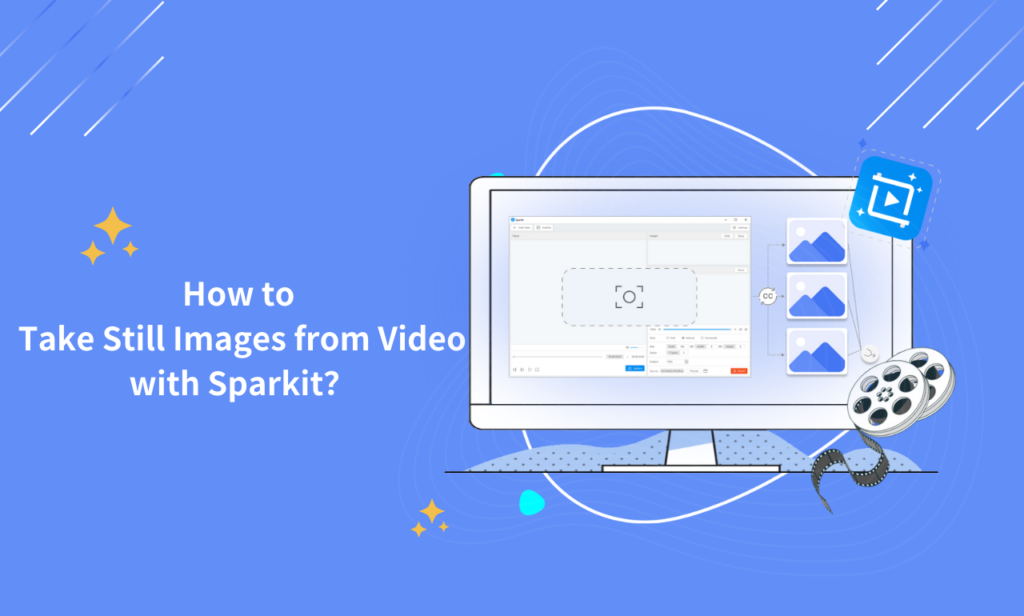
1. Why You Need Sparkit?
Video content is enormously popular and frequently more engaging than static images. However, there are situations where still images are necessary, such as for creating thumbnails, promotional materials, educational content, or for analytical purposes. Manually taking snapshots from videos can be time-consuming and requires a certain level of expertise. Sparkit simplifies this process, providing a user-friendly solution to take high-quality images from video footage effortlessly.
2. What is Sparkit?
Sparkit is a powerful software application designed specifically for taking still images from video files. It caters to both professional and amateur users, providing tools that make the process quick, easy, and effective. Whether you’re working on a high-budget film or a simple YouTube video, Sparkit helps you capture the perfect video snapshots without compromising on quality.
To make maximum use of Sparkit, let’s look at its primary features:
- Frame-by-Frame Navigation: Navigate through video footage frame by frame for precise editing and image selection.
- Auto Caption Feature: Generate subtitles for videos automatically to enhance accessibility and content organization.
- Frame Extraction Based on Subtitles: Extract and display all frames from a video based on subtitles for efficient image selection.
- High-Resolution Image Capture: Capture still images from video in high resolution to maintain quality.
- Bulk Image Capturing: Capture selected images with one-click.
- One-Click Image Export: Export all captured images locally with a single click for convenience.
- Image Merging: Merge selected images into a collage with customizable settings to create unified visuals.
- Format Compatibility: Support for a wide range of video, image, and subtitle formats for versatile usage.
- Cross-Platform Compatibility: Smooth operation on both Windows and macOS systems for seamless user experience.
3. How to Take Still Images from Video with Sparkit?
By following these steps, you can easily take still images from your video with Sparkit, optimizing your process and ensuring high-quality output.
Step 1: Visit the official Sparkit website to download the application. After downloading, install Sparkit on your device and launch the application.
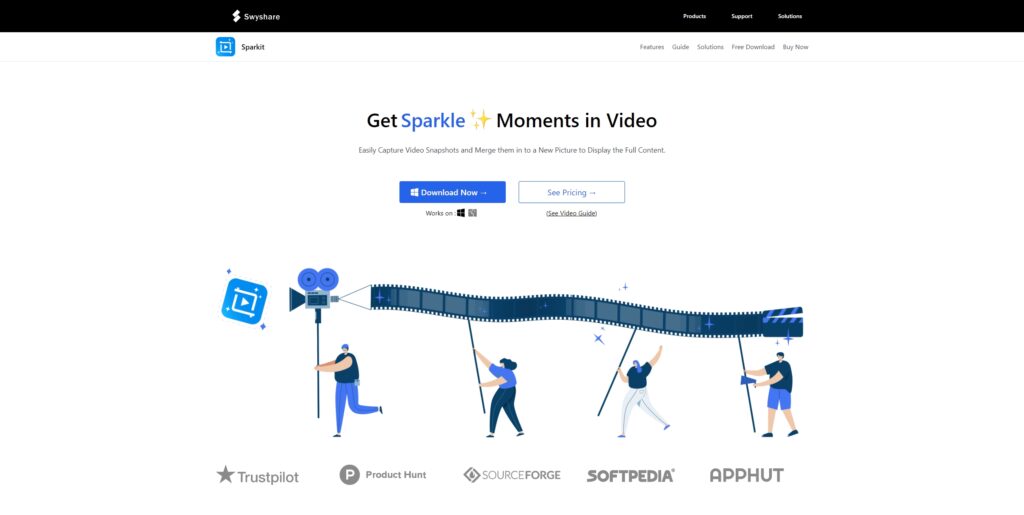
Step 2: Add the video from which you want to take still images by clicking on the “Add Video” button or by dragging and dropping the video file into the application.
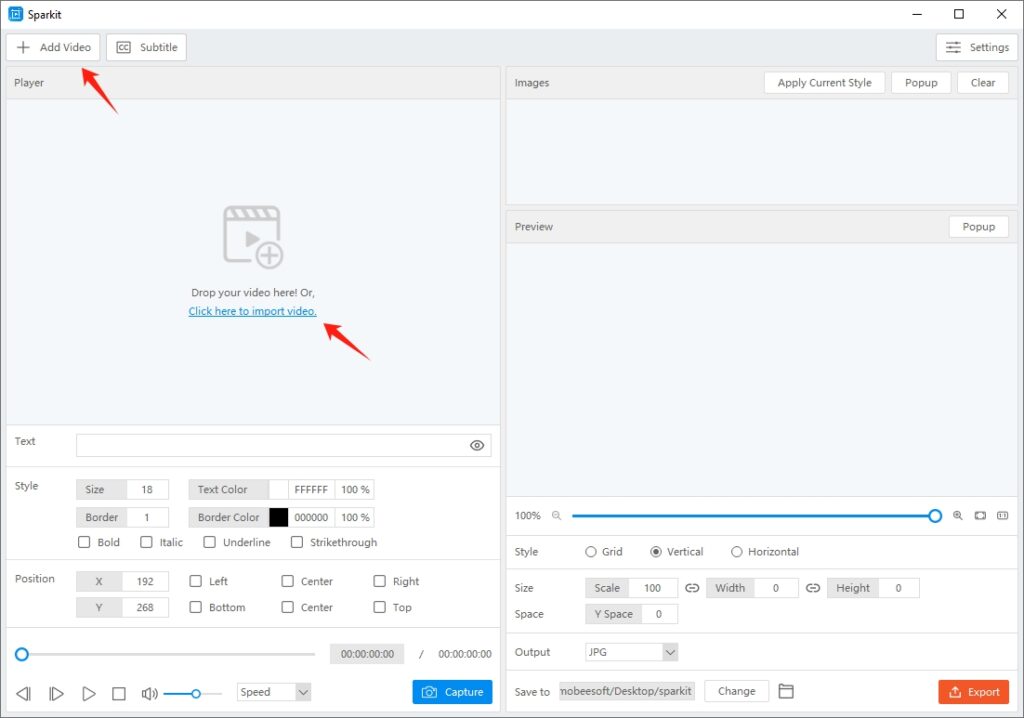
Step 3: Use the “Auto Captions” tool to generate subtitles for your video or import a local subtitle file.
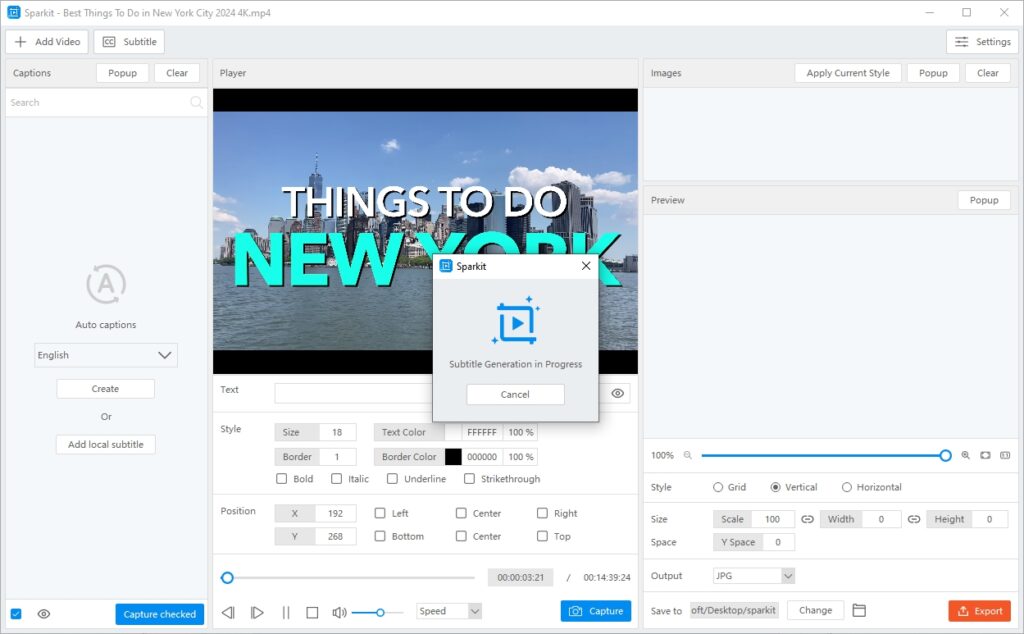
Sparkit will display a list of frames taken from the video depending on the subtitles provided.
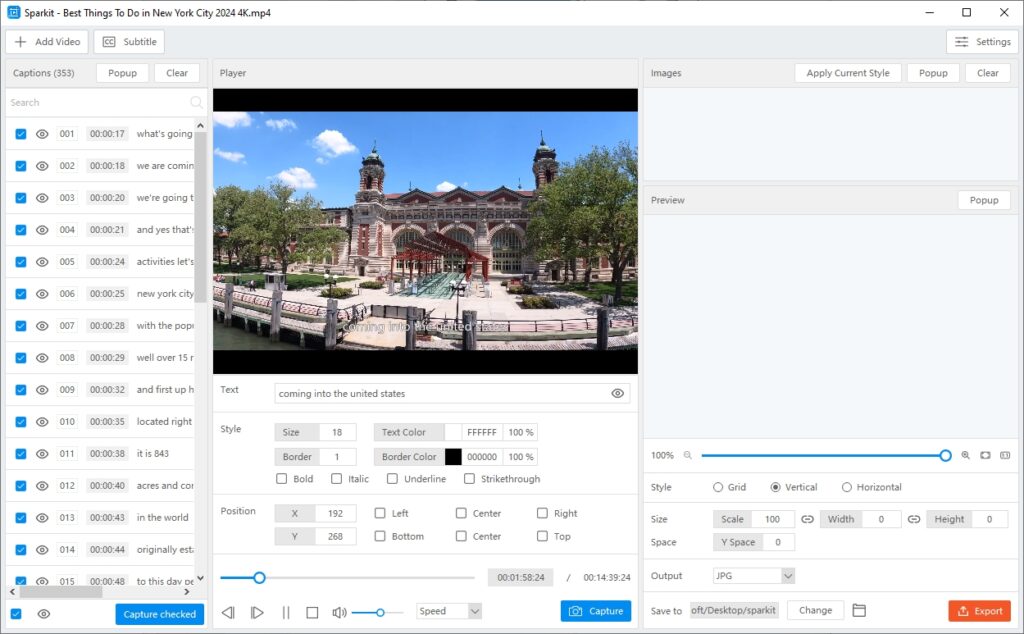
Step 4: When you find the frame you want to capture, adjust the subtitle and click the “Capture” button to extract the still image, which will appear in the “Images” area.
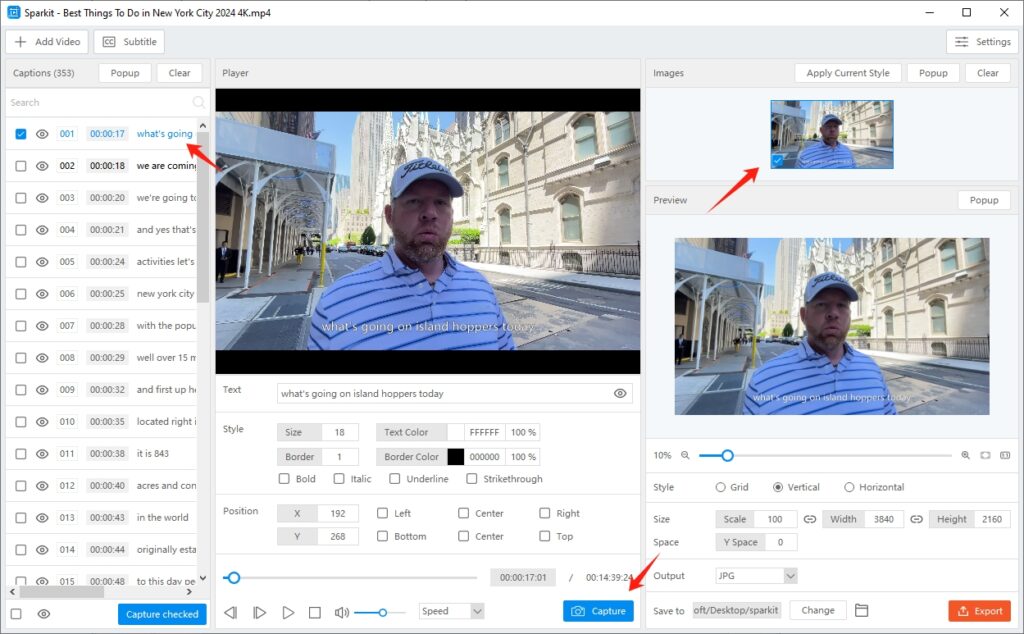
Sparkit also allows to select multiple frames and capture these images from the video with one-click.
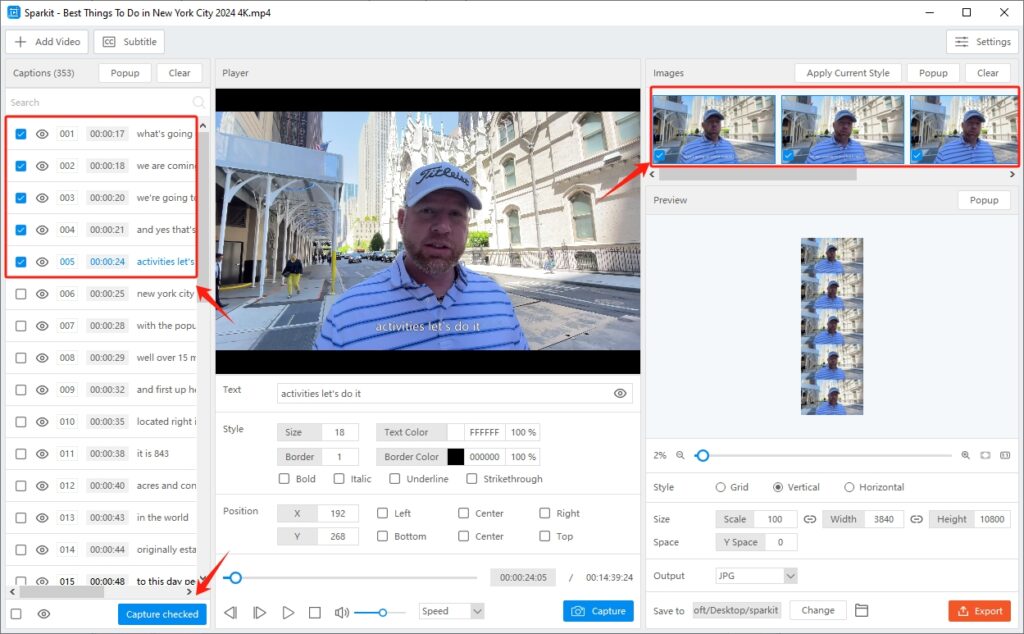
Step 5: Open the captured image popup and select the images you want to export. Click the “Export” button to export images in the format and location of your choice with Sparkit.
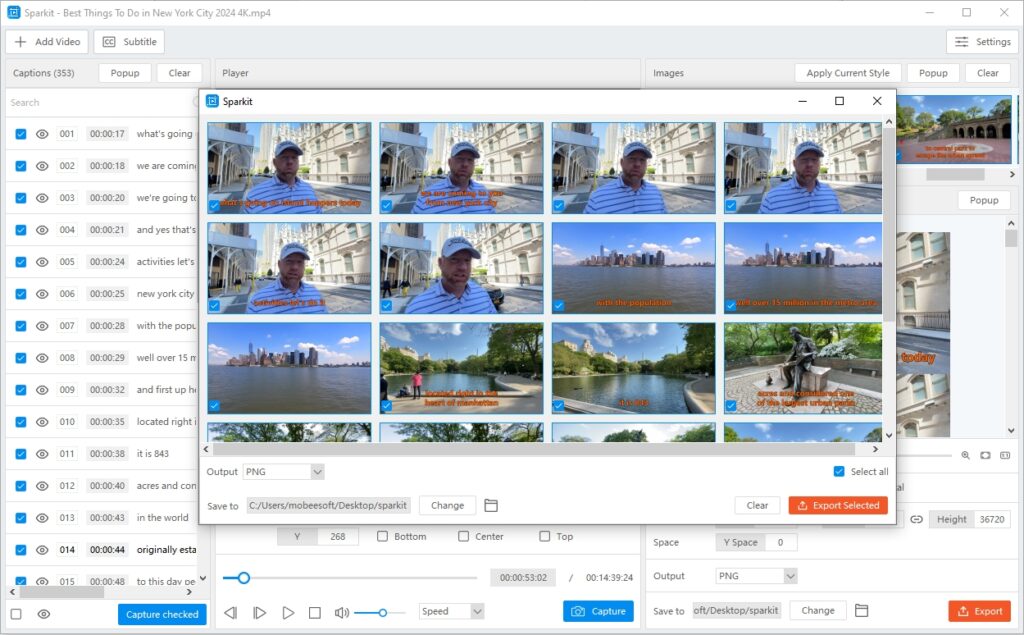
Step 6: To combine multiple images into a single collage, select the images you want to merge, customize the output settings, then click “Export” to save the collage to your computer.
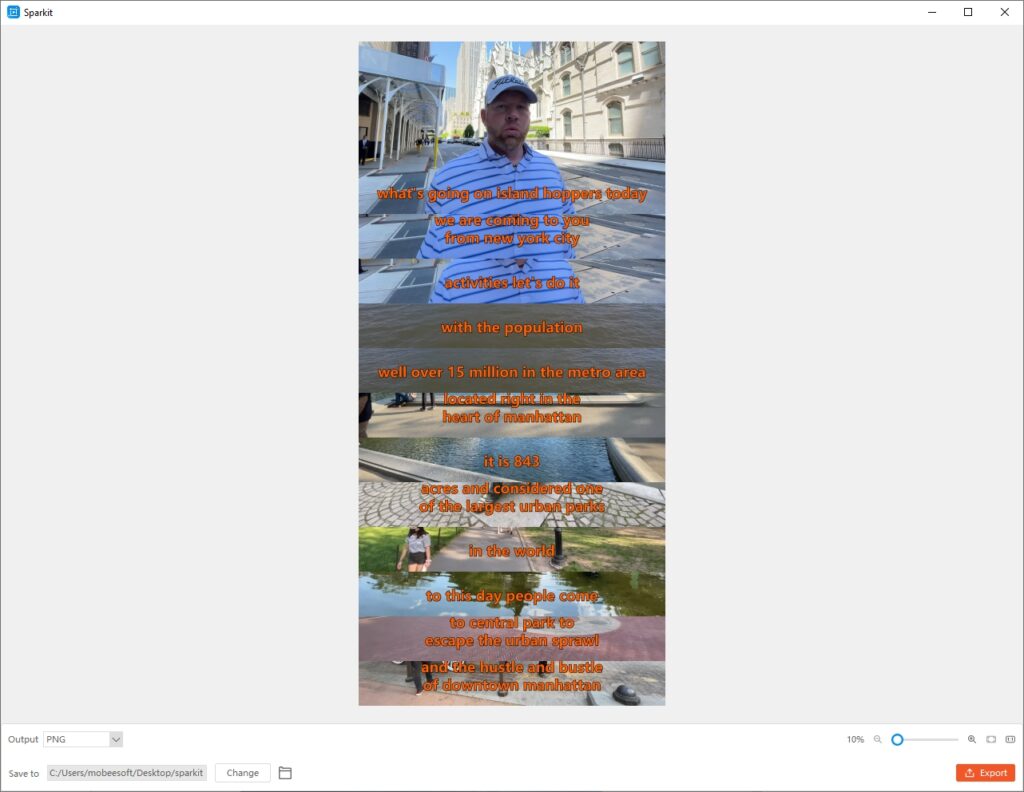
4. Sparkit’s Free Trail and Plans
Sparkit offers a free trial for users who want to experience the Pro plan features before committing to a subscription. During the trial period, users have access to Sparkit’s features, but they are limited to use the auto caption feature and export images without watermark.
Sparkit provides a range of plans to suit different user requirements, from casual users to professionals and enterprises. Here’s a comprehensive overview of the Sparkit pricing plans available:
- 1-Month Plan: Enjoy full access to all Sparkit’s features on a single device for $9.95 per month.
- 1-Year Plan: Enjoy full access to all Sparkit’s features on a single device for $19.95 per year.
- Lifetime Plan: Get lifetime access to all Sparkit’s features on a single device with a one-time payment of $29.95.
- Family Plan: Get lifetime access to all Sparkit’s features on up to five devices with a one-time payment of $39.95.
5. FAQs
- What video formats does Sparkit support?
Sparkit is compatible with a variety of video formats, such as MP4, AVI, MOV, and MKV, this ensures compatibility with most video files. - Can I use Sparkit on multiple devices?
Yes, Sparkit’s family plan allows you to install and use the software on multiple devices, provided you are logged in with the same account. - Is there a limit to the number of still images I can capture with Sparkit?
There is no limit to the number of still images you can capture with Sparkit. - What are the system requirements for Sparkit?
Sparkit is compatible with both Windows and macOS. For optimal performance, it requires a modern processor, at least 4GB of RAM, and sufficient storage space for handling video files. - Is my data secure with Sparkit?
Sparkit takes data security seriously. It uses encryption and other security measures to ensure that your video files and extracted images are protected. - Can I upgrade my Sparkit plan?
Yes, you can upgrade your Sparkit plan at any time by contacting the support team.
6. Conclusion
Sparkit is an essential tool for professionals and amateurs alike, making the extraction of high-quality still images from video footage quick and easy. With its user-friendly interface, precise frame-by-frame navigation, and advanced editing tools, Sparkit ensures seamless and efficient image capture. Supporting a wide range of video formats and offering features like automatic captioning and batch processing, Sparkit caters to diverse needs. Flexible pricing plans, including a free trial, make it accessible to everyone. Overall, Sparkit simplifies the process of transforming video frames into high-quality images, enhancing your content creation capabilities, suggest downloading Sparkit and trying it out.