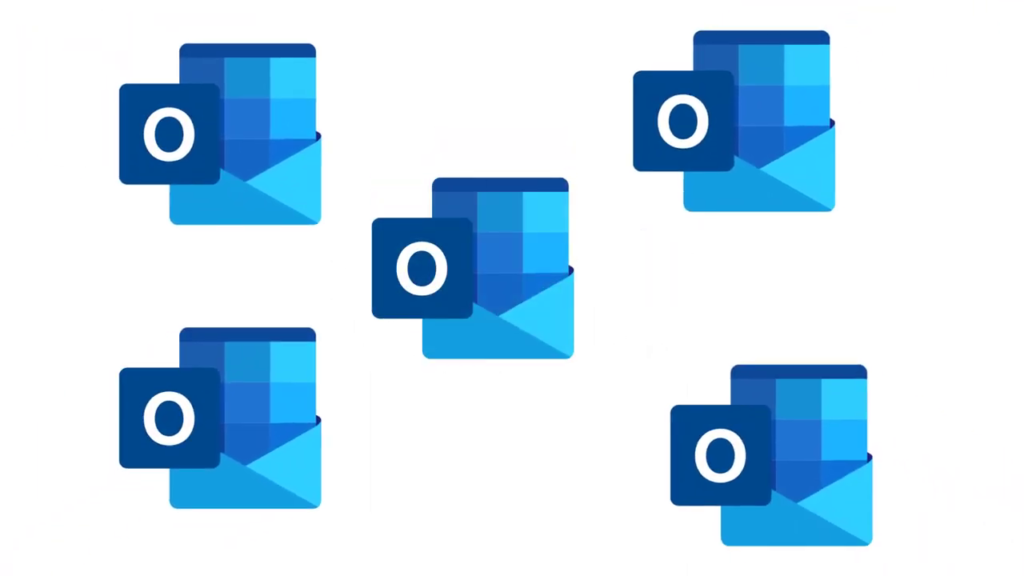
MS Outlook is one of the most widely used email programs for sending and receiving crucial information. Most users use it to handle email messages, contacts, calendars, tasks, journals, and other data because it provides security, the greatest performance, and extensive functionality. But occasionally, users need assistance combining several inboxes in Outlook since they can be confused about handling multiple inboxes at once. Let us investigate the other things that could be causing this.
Why Is It Necessary to Merge Outlook Inboxes?
- Users may be able to update from an older version of Outlook to a newer one. In that case, they will all need to merge their inboxes.
- It can be necessary for users to view and control many Outlook accounts’ Inbox folders at once.
- Combining several inboxes into one improves productivity and is useful for inbox organization.
- Outlook users desire to add several inboxes while moving around system data.
- Organizing the inbox and boosting productivity are two benefits of combining several inboxes into one.
- When migrating from one system to another, many Outlook users add numerous Outlook data files to their program. This makes it easier for them to import the files by merging all of the separate PST files at once.
Ways to Merge Outlook Inboxes for Several Accounts
Users can merge several Outlook inboxes into one using a variety of techniques. These methods are covered in depth here, and they are compatible with all versions of Outlook.
Method 1: Combine Inboxes in Outlook Using the Built-In Function
The process of merging a newly created account and an already existing account is the same. Following these instructions you can merge two Outlook inboxes.
- First, launch Outlook and click on the File menu button.
- Now go to Account Settings>Settings.
- Go to the Email tab and Select the email account whose Inbox you want to merge.
- Now, click on the Change Folder button and select Outlook >Inbox.
- Next, pick the desired folders and press OK.
- You must follow the same procedures as above, for every email account inbox, you wish to combine.
Method 2: Merge Outlook Inboxes With a Professional Solution
As we can see, combining numerous Outlook inboxes is a simple process, but you have to go through the entire process again each time you want to merge inboxes. Additionally, many people find this approach to be time-consuming and this is also a drawback of this process.
To overcome this situation, we have devised a fantastic tool utility in this section that provides a simple way to combine multiple Outlook inboxes into one- the SysTools PST Merge Tool.
In addition to these functions, the program offers the ability to merge password-protected archive PST files without compromising the integrity of the Outlook or PST data files.
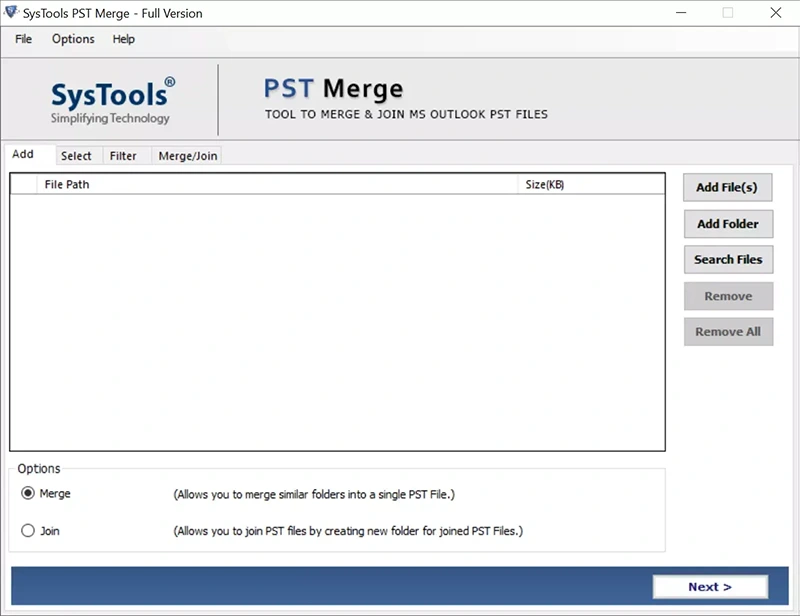
Step to Merge Inboxes in Outlook Using an Expert Tool
- First, download and install the tool on your machine.
- Now click on the Add File(s) or Add Folder to add the PST files.
- Select the Merge option in Outlook to begin the process of combining several inboxes.
- Select the Merge Existing PST option, Choose the destination location by clicking the Browse button.
- Next, choose the Item Types and press the Next button to complete the procedure.
Key Features of the Automated Software
- Helps to merge outlook inboxes with Password Protected PST Files.
- Merge several archived .PST data.
- Options to Join / Merge only selected folders.
- Remove duplicate items automatically.
- Combine PST files into one by applying filters.
- Merge PST files with different options.
- New PST File
- Existing PST File
- Outlook Profile
Conclusion:
This post will explain how to merge several emails from Microsoft Outlook. Users can merge several Outlook inboxes into one using a variety of techniques. As we can see, combining numerous Outlook inboxes is a simple process, but you have to go through the entire process again each time you want to merge inboxes.
Using a professional solution is a simple way to merge outlook inboxes into one. The tool allows users to merge password-protected archive PST files without compromising the integrity of the Outlook or PST data files.