It is frustrating to face this error and that will bring other risks. So, how to fix the standard hardware security not supported issue? The post is useful.
Standard Hardware Security Not Supported
This “standard hardware security not supported” error can happen in different situations, especially when you perform an upgrade or a reset. When you run into this tough error, you will be at risk of unauthorized access to sensitive data and vulnerable to potential security breaches and data theft.
It is hard to make sure which factors can cause the issue but in most cases, you can consider if your device does not meet the minimum requirements for hardware security.
The minimum requirements are as follows:
- TPM 2.0 (Trusted Platform Module)
- Secure Boot enabled
- DEP (Data Execution Prevention)
- UEFI MAT (Unified Extensible Firmware Interface Memory Attributes Table)
- CPU Virtualization
Protect Your Data First
You may can’t wait to solve this problem but for data security, the first thing you should do is data backup. As we mentioned, the “standard hardware security not supported” error is closely related to Windows Security and your system is vulnerable.
You should take immediate measures to protect important data. We recommend MiniTool ShadowMaker – one of the best backup software, dedicated to backup for many years. You can quickly back up files & folders, partitions & disks, and your system and perform a recovery when a data disaster occurs.
This Windows backup software provides reliable backup solutions, automatic file sync, safe disk clone, flexible backup schedule, and smart backup management. You can download and install the program for a 30-day free trial version.
Notice: You can prepare an external hard drive to store the data and please insert it to your device before launching the program.
Step 1: Launch the program and click Keep Trial.
Step 2: In the Backup tab, choose the SOURCE section where you can choose the desired folders.
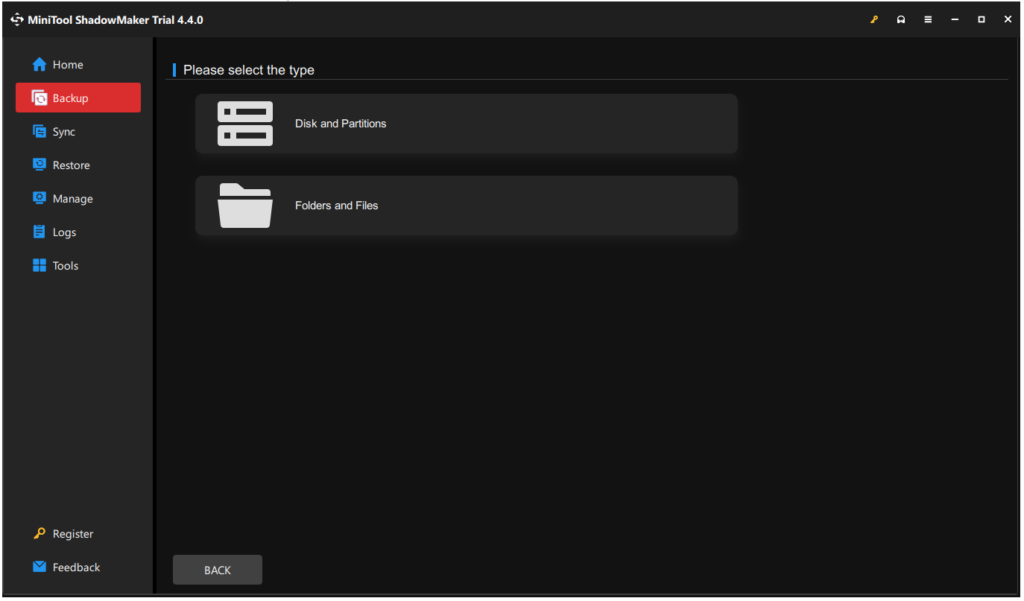
Step 3: Then go to DESTINATION to choose where to store the backup.
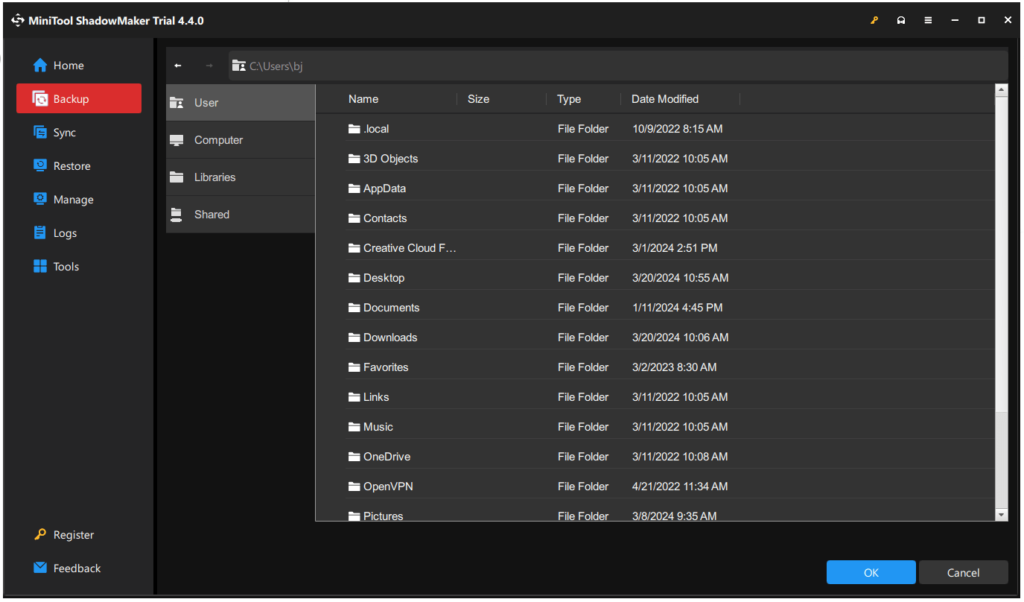
Step 4: Click Back Up Now to start the backup immediately or choose Back Up Later to postpone the task.
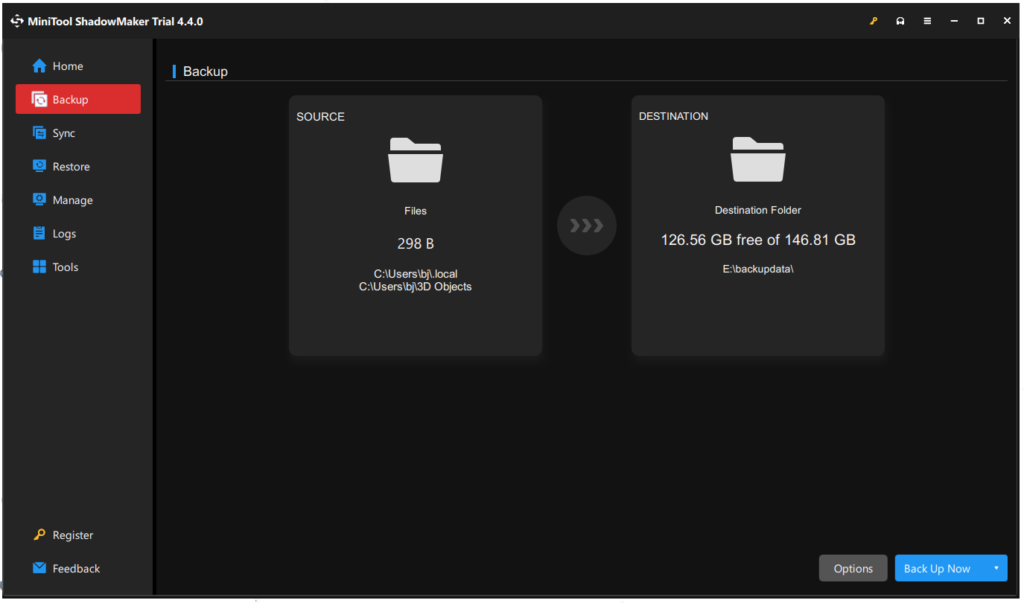
Fix Standard Hardware Security Not Supported in Windows
Fix 1: Enable Data Execution Prevention (DEP)
The first move to fix the “standard hardware security not supported” issue is by enabling DEP.
Step 1: Open Run by pressing Win + R and type sysdm.cpl to enter System Properties.
Step 2: In the Advanced tab, click Settings… under Performance.
Step 3: In the Data Execution Prevention tab, check the option of Turn on DEP for essential Windows programs and services only.
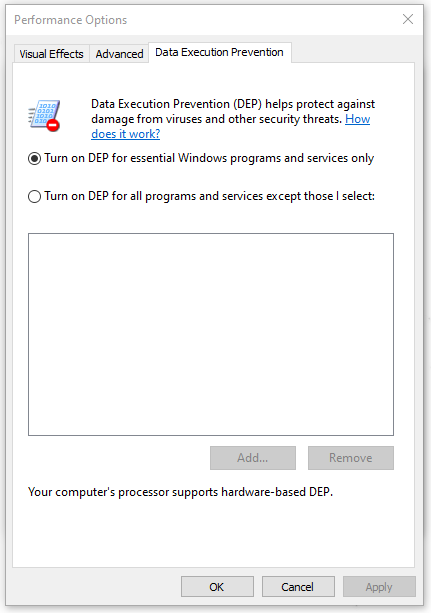
Step 4: Then click Apply and OK.
Fix 2: Turn on Memory Integrity
Some Windows versions will require users to enable Memory Integrity so that Windows Security runs well.
Step 1: Open Settings by pressing Win + I and open Update & Security.
Step 2: In the Windows Security tab, click Device security.
Step 3: Click Core isolation details and turn on Memory integrity.
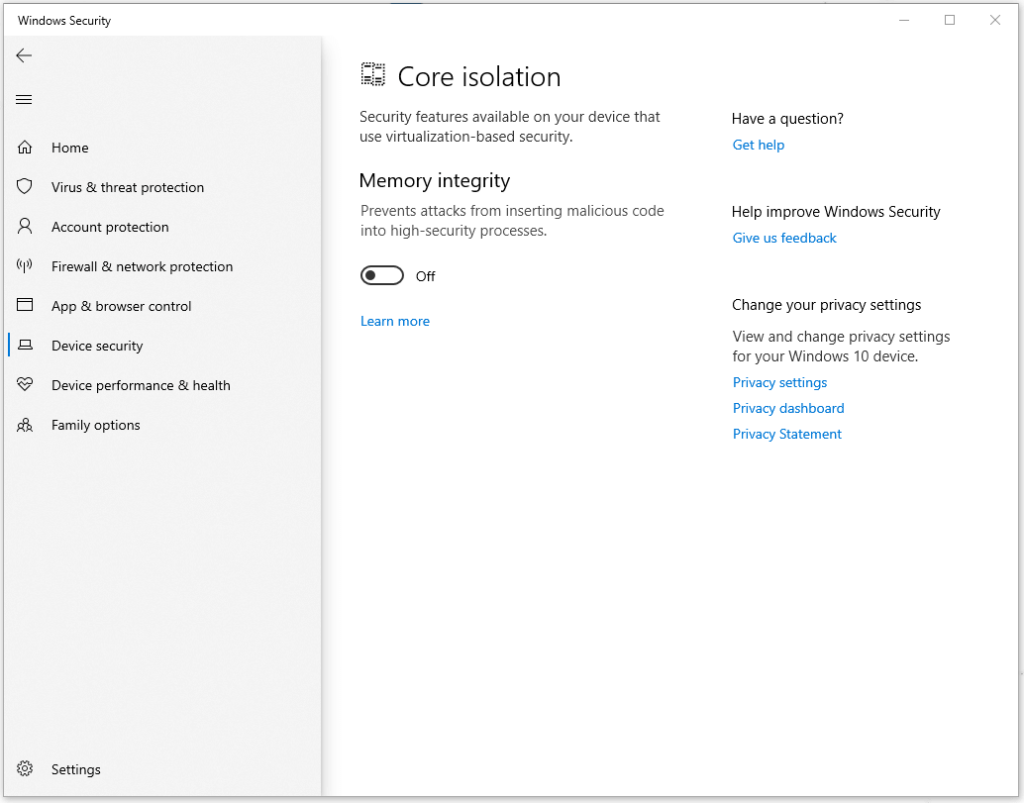
If this fix can’t work, please continue with others.
Fix 3: Re-register the Windows Security App
Some users can fix standard hardware security not supported by re-registering Windows Security via PowerShell. You can do as follows.
Step 1: Type Powershell in Search and run it as an administrator.
Step 2: Then copy and paste this command into the box and press Enter to execute it.
PowerShell -ExecutionPolicy Unrestricted -Command “& {$manifest = (Get-AppxPackage *Microsoft.Windows.SecHealthUI*).InstallLocation + ‘\AppxManifest.xml’ ; Add-AppxPackage -DisableDevelopmentMode -Register $manifest}”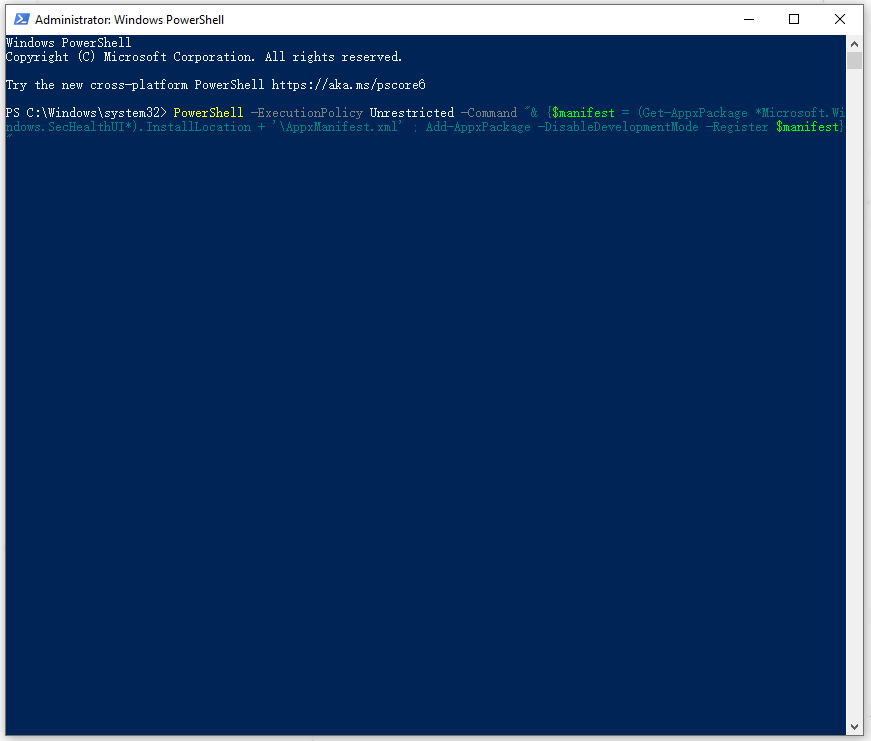
Fix 4: Reset Windows Security
Some users doubt that the error happens because of Windows Security bugs and glitches. Under the circumstances, you can reset Windows Security and check if the error can be gone.
Step 1: Type Windows Security in Search and right-click on the result to choose App settings from the expanded menu.
Step 2: Scroll down to choose Reset to delete the system component’s data.
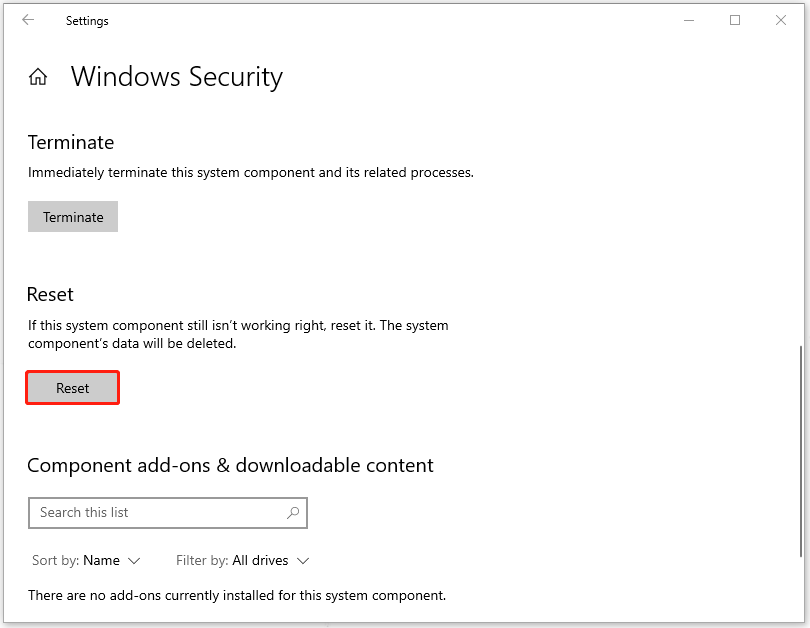
Other Tips for Standard Hardware Security Not Supported
- Make sure your Windows is up to date; if you have installed new updates recently, uninstall that for a try.
- Take ownership of the SecurityHealth folder.
- Downgrade to Windows 10 and upgrade to Windows 11 again.
Bottom Line:
This “standard hardware security not supported” issue will affect the normal functioning of Windows Security and put your system in danger. We recommend you use data backup to ensure data security and MiniTool ShadowMaker is one of the best choices.