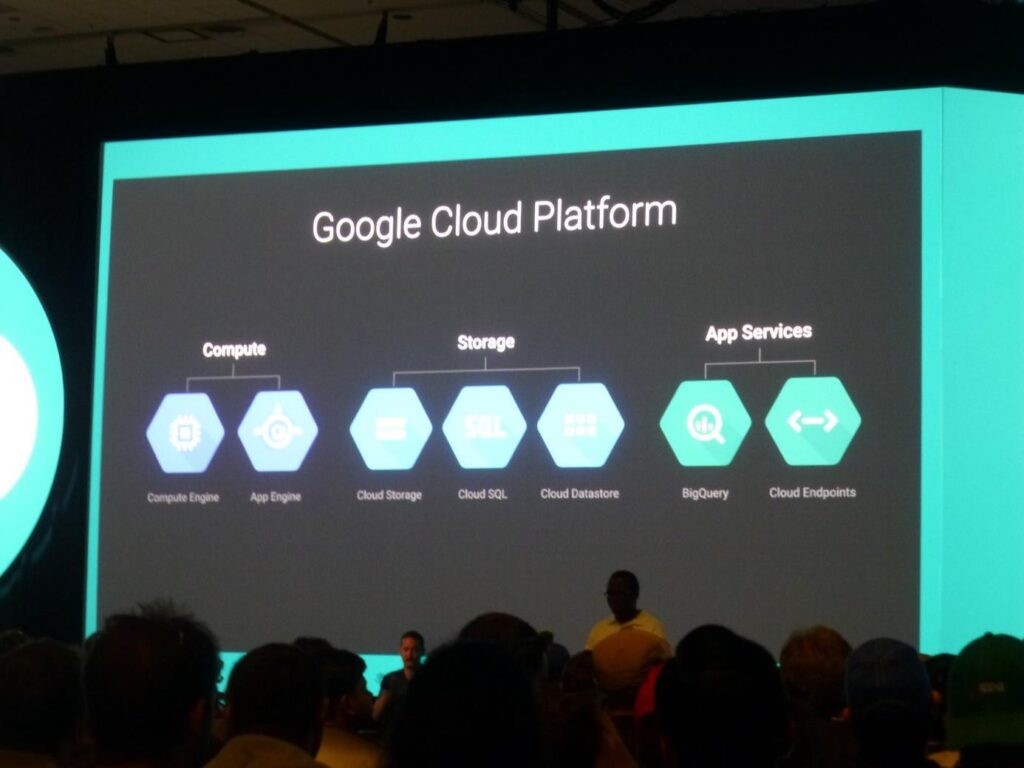
In today’s world, data is very important for the growth of any organization. It provides us with insights that enable us to assess the performance of a product, market changes, etc. When you collect and properly analyze data, it can help your organization make better decisions, increase profits, enhance customer satisfaction and experience, improve processes, and reduce costs.
With these numerous functions, it is no secret that the data industry is growing. As a result, there is no shortage of tools to assist in analyzing raw facts and figures. In most cases, many of these solutions are cloud-based.
It can be difficult to choose a solution that works best for you. In this article, we’ll focus on the Google Cloud and BigQuery solution. We’ll reveal what Google BigQuery does and how you can use it.
Google BigQuery Explained
BigQuery is Google’s serverless data cloud warehouse solution. It is fully managed and run in GCP (Google Cloud Platform). This means that you can integrate this tool with other services and tools from Google.
The reason for its name is because of its inbuilt query engine. It is capable of running terabytes of data SQL queries within seconds. Furthermore, it can query semi-structured and structured data.
Thanks to its serverless setup, you can get vital insights for your company without managing infrastructure. As a result, you can use it immediately after the account is set up. It doesn’t require you to install or configure anything.
The advantage of this is that it saves you the stress of having to worry about management. Therefore, you can place your attention on decision-making. Another great thing about this is that you pay only for what you use; that’s the processed data and storage.
Functions of BigQuery
One major advantage cloud warehouse has over on-site servers is the ability to analyze larger datasets. This analysis can be done instantaneously. You get all these with BigQuery.
In addition, this tool allows you to analyze and manage facts and figures with the aid of geospatial analysis, business intelligence, machine learning, and other features. You can visit https://www.coursera.org/ to learn more about machine learning. As we said already, this solution is designed to handle complex analytical and large SQL queries.
Another advantage of a cloud warehouse is the opportunity to carry out different kinds of analysis. Therefore, BigQuery can work with business intelligence tools such as Google Workspace suite, Looker Studio as well as the Pro version. This means that your organization can utilize these tools and gain insights from the analyses, visualizations, and reports.
An interesting feature of this Google Cloud warehouse is its ability to carry out both predictive and descriptive analytics. With a particular extension, you can perform batch predictions by creating models of machine learning. This means you can train the solution through the process of making predictions. Amazingly, with this, you don’t even have to export your facts and figures which is great for data locality and security.
If you have data in other Google-based Cloud services such as Google Drive, Cloud SQL, Cloud Storage, Bigtable, and Spanner, you can use those facts and figures on BigQuery. You can read this article to learn more about Google Bigtable.
What that means is that you can send facts and figures from those sources into this solution. You can use the Data Transfer Service (DTS) to upload files from your local drive and automate the movement of data or use Dataflow to enjoy continuous analytics by enabling concurrent integration.
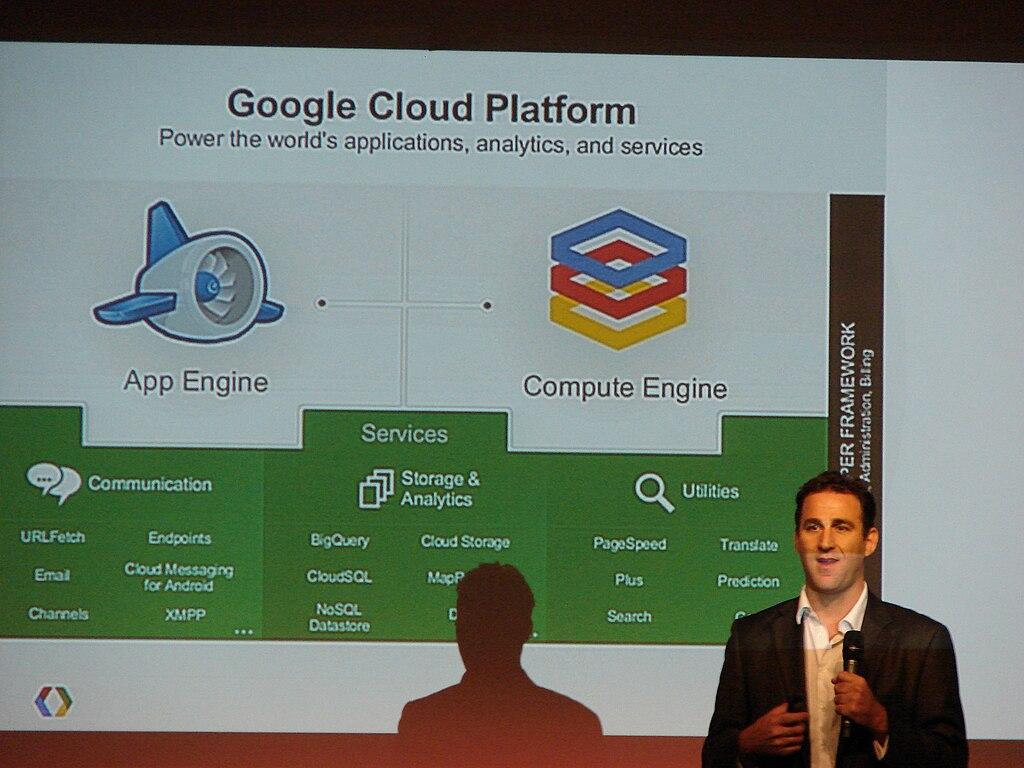
Steps to Use BigQuery
You can access BigQuery from the console of Google Cloud. Once you’ve gotten to the console, the following steps will guide you on how to use this tool. Let’s begin…
Download the Dataset
The first step involves downloading the dataset to your computer. Ensure that the latest version is what you download. Standard file formats supported by BigQuery include CSV, JSON, OCR, Avro, and Parquet.
Upload and Then Store the Dataset in BigQuery
Check the console’s left side menu, find Big Data, and then BigQuery under it. Check the panel on the right and click on Create dataset. Set up a Dataset ID that is unique and known by you alone. Once you’ve done that, choose a geographical location where the data will be stored on processed.
Open the dataset you just created and choose Create table. Select the source method as well as the file format. Choose the dataset file from your PC and input a name for the table. Finally, enable the option to Auto detect for the schema.
Query the Stored Data
The final step involves the main process of querying the dataset you stored. There are different queries you can carry out with this solution’s standard SQL. Furthermore, in the navigation menu, you can find different migration, analysis, and administration tools.
Conclusion
Managing and analyzing data is important for businesses today. One tool that can assist you with this task is Google BigQuery. In this article, we’ve revealed what you need to know about this solution.