
Are you tired of those frustrating buffering pauses that disrupt your streaming experience on your reliable Amazon Firestick? Well, fret no more! We’re here to provide you with some handy tricks and remedies to finally bid farewell to this annoyance.
Buffering is something we often encounter while streaming videos. It occurs when the video data is being downloaded into a set memory space known as a buffer. The Firestick then resume playing the video from this buffer. However, if the video playback surpasses the download speed, it leads to pauses as the device waits for more data to be available. This interruption disrupts the flow and hampers your streaming experience.
To overcome this hurdle and ensure a smoother streaming experience, it’s highly recommended to use the top-rated VPN provider for Amazon Prime streaming. A reliable VPN not only enhances your privacy and security but can also prevent hackers from exploiting your personal information.
So, let’s dive in and explore the effective solutions to conquer buffering issues on your Firestick.
Factors Influencing Buffering on Your Firestick
A sluggish internet connection is a widespread reason for buffering issues on Firesticks. To ensure smooth streaming, you should have sufficient bandwidth. Around 5 Mbps is generally enough for SD video buffering, while HD video requires about 10 Mbps. For those enjoying 4K video, a recommended minimum of 25 Mbps is ideal.
If internet speed isn’t the reason, it’s time to troubleshoot the buffering issue on your Firestick. Here are some steps to consider:
Check for Bandwidth Consumption
If your other connected devices is actively downloading files, streaming videos, or undergoing system updates, they might be consuming a significant portion of the bandwidth, which could leave limited capacity for your Firestick.
Look Out for Interference
Long distances, Thick walls, and signals from other wireless devices can potentially create interference, leading to buffering issues.
Investigate ISP Throttling
Check if your ISP has implemented policies that deliberately throttle video streams to control bandwidth usage. It’s worth investigating if such measures are in place and if they might be affecting your streaming experience.
Check Firestick’s RAM Usage
Since Firesticks have limited processing power, having multiple apps running in the background can put a strain on its resources and cause subpar video playback. To improve the situation, it’s recommended to close any unnecessary apps to free up the device’s RAM. This will help ensure smoother video streaming on your Firestick.
Keep Firestick Updated
An outdated operating system can cause compatibility issues and hinder video playback. Make sure your Firestick’s software is up to date.
Watch Out for Overheating
Is your Firestick becoming excessively hot? Overheating can have a negative impact on both video streams and the overall performance of the device. Make sure there is adequate ventilation around your Firestick and, if needed, consider using external cooling methods to prevent overheating issues.
Scan for Malware
Malicious software can secretly consume resources on your Firestick, causing performance issues. Use reliable antivirus software to scan and remove any potential malware.
Assess Streaming Source Bandwidth
Sometimes, the buffering problem may originate from the streaming source itself. If a particular video is highly popular or the source lacks sufficient bandwidth, it can lead to buffering interruptions.
Resolving Buffering Issues on Your Firestick
Restart Your Firestick
If you’re dealing with frustrating buffering problems on your Firestick, there’s a simple yet effective solution: restart the device. By rebooting your Firestick, you can eliminate any temporary glitches or background processes that might be causing the buffering. To initiate a restart, navigate to the Settings menu, select Device, and choose the Restart option.
Alternatively, you can unplug the power cord from the Firestick, wait a few seconds, and then plug it back in. This straightforward action often works wonders, resolving buffering issues and bringing back smooth streaming on your Firestick. Give it a try and enjoy uninterrupted entertainment.
Enhance Wi-Fi Signal
To optimize the performance of your Firestick by improving the Wi-Fi signal, you can take several steps. Firstly, make sure that your Firestick is positioned within a reasonable range of your Wi-Fi router. Ideally, place the router centrally to minimize signal interference. Additionally, removing obstructions such as walls or electronic devices between the router and Firestick can boost signal strength.
- Start from the home screen and navigate to the Settings menu.
- Choose “Network” from the available options.
- Look for the Wi-Fi network to which your Fire TV Stick is currently connected.
- The signal strength will be displayed on the right side of the network name.
- Ideally, the signal strength should be labeled as “Very Good,” indicating a strong and stable connection.
If needed, consider using a Wi-Fi range extender or a mesh network system to expand coverage. Keeping your router’s firmware up to date and utilizing the latest Wi-Fi standards can further enhance signal quality. By enhancing your Wi-Fi signal, you can minimize buffering issues and enjoy seamless streaming on your Firestick.
Utilize an Ethernet Cable

To ensure a stable and reliable connection for your Firestick, you can opt for the use of an Ethernet cable. By directly connecting your Firestick to the router using an Ethernet cable, you can avoid potential Wi-Fi interference and enjoy a consistent internet connection. This wired setup proves especially beneficial when streaming high-definition or 4K content, as it significantly reduces buffering issues and provides smoother playback.
Simply connect one end of the Ethernet cable to your Firestick’s Ethernet adapter and the other end to an available Ethernet port on your router. With the Ethernet cable in place, you can elevate your Firestick’s performance and enjoy uninterrupted streaming sessions.
Use a VPN
Resolve buffering issues on your Firestick by utilizing a VPN (Virtual Private Network). A VPN can improve your streaming experience by encrypting your internet traffic and routing it through secure servers. This helps to bypass any network congestion or throttling imposed by your ISP. By connecting to a VPN server, you can access geographically restricted content and enjoy smoother streaming without buffering interruptions.
Additionally, a VPN provides an extra layer of privacy and security, safeguarding your online activities from potential hackers or data breaches. By incorporating a VPN into your Firestick setup, you can effectively address buffering issues and enhance your overall streaming performance.
Disable Background Applications and Processes
To fix buffering issues on your Amazon Fire TV Stick, you can improve performance by disabling unnecessary background apps and processes. When you turn off these applications and processes that are running in the background, you free up valuable system resources. This allows your device to dedicate more power to streaming, resulting in fewer interruptions and smoother playback. Here is how you can do this.
- Start from the home screen and navigate to the Settings menu.
- Choose “Applications” from the available options.
- Select “Manage installed applications” to view the list of installed apps.
- Locate and select the specific application that you want to turn off or uninstall.
- Once you’re on the app’s information page, you will have two options:
- To temporarily stop the app from running, select “Force stop.” This will halt the app’s processes until you launch it again.
- To completely remove the app from your Fire TV Stick, select “Uninstall.” Confirm the uninstallation when prompted.
By taking control of background operations, you can enhance your Firestick’s ability to handle streaming tasks efficiently, effectively minimizing buffering problems. Enjoy uninterrupted entertainment on your Amazon Fire TV Stick by optimizing its performance through this simple adjustment.
Reset App Caches and Data
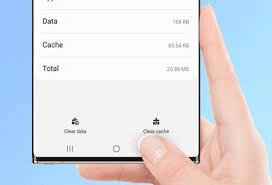
You can fix buffering issues on your Amazon Fire TV Stick by clearing the caches and data of streaming apps. This straightforward action has a significant impact on performance and improves your streaming experience. By removing temporary files and resetting stored information, you eliminate potential causes of buffering problems. This process not only creates more storage space but also enhances app efficiency. Here is how you can do this.
- From the home screen, navigate to the Settings option.
- Select “Applications” from the available menu.
- Choose “Manage installed applications” to view the list of installed apps.
- On the right side of the screen, you will see information about each app, including the space it occupies, data storage, and cache size.
- Identify the apps that are using excessive memory or have a large cache.
- Select the specific app and choose the “Clear cache” option to remove unnecessary cached data.
With a cleaner system, you can enjoy smoother playback and experience fewer interruptions while streaming on your Firestick. Clearing app caches and data is an effective troubleshooting method that optimizes your device’s streaming performance, ensuring seamless entertainment.
Keep Your Fire OS and Apps Up-to-Date
To fix buffering issues on your Amazon Fire TV Stick, it’s essential to keep your Fire OS and apps up to date. Regularly updating the operating system and applications on your device helps address potential performance problems and resolve buffering issues. Updates often include bug fixes, performance enhancements, and improved streaming capabilities, ensuring a smoother and uninterrupted streaming experience. Here are steps on how you can update your Fire OS:
- From the home screen, navigate to the Settings option.
- Select “My Fire TV” from the available menu.
- Choose “About” to access the device information.
- Scroll down until you find the “Install update” option.
- Select the “Install update” option to initiate the installation process.
By staying current with the latest Fire OS and app versions, you ensure that your Firestick has the most efficient and reliable software, minimizing buffering interruptions and optimizing streaming performance. Stay updated to enjoy uninterrupted entertainment on your Amazon TV Firestick.
Maintain Optimal Temperature
Ensuring the device maintains an optimal temperature is essential for smooth performance. When the Firestick gets too hot, it can negatively impact its operation and lead to buffering problems. To address this, make sure the device is well-ventilated and not placed in confined spaces. Avoid blocking airflow by keeping it away from obstructions.
If necessary, consider using external cooling methods like a fan or heat sink. By maintaining a cool temperature, you can prevent overheating issues, improve performance, and enjoy uninterrupted streaming on your Amazon TV Firestick.
Opt for a Lower Video Quality
When you choose a lower resolution, less data is required for streaming, resulting in smoother playback and reduced buffering interruptions. Lower video quality utilizes less bandwidth, allowing your Firestick to handle the streaming process more effectively. By adjusting the video quality settings in your streaming apps or services, you can optimize the playback to match the capabilities of your internet connection.
This simple adjustment helps alleviate buffering problems and ensures a seamless streaming experience on your Amazon TV Firestick. Enjoy uninterrupted entertainment by adjusting the video quality to a suitable level.
Prevent Other Devices From Consuming Excessive Bandwidth
When multiple devices are consuming a significant amount of bandwidth on your network, it can cause buffering problems on your Firestick. To resolve this, prioritize the streaming needs of your Firestick by ensuring that other devices are not monopolizing the available bandwidth.
You can achieve this by limiting or pausing downloads, streaming, or other data-intensive activities on other devices while streaming on your Firestick. By allocating enough bandwidth to your Firestick, you can reduce buffering interruptions and enjoy a seamless streaming experience on your Amazon TV Firestick.
Perform a Factory Reset
To fix buffering issues on your Amazon Fire TV Stick, perform a factory reset. This action restores the device to its default settings, removing any software issues or glitches that may be causing buffering problems. By doing so, unnecessary apps, data, and settings that could affect performance are removed. Here are steps on how to factory reset:
- From the home screen, navigate to the Settings option.
- Select “My Fire TV” from the available menu.
- Scroll down until you find the “Reset to Factory Defaults” option.
- Choose the “Reset” option to confirm your decision.
However, remember that a factory reset erases all personal data and settings, so make sure to back up important files beforehand. With a fresh start, you can optimize your Firestick’s performance and enjoy a smoother and uninterrupted streaming experience. Factory resetting helps resolve buffering issues on your Amazon TV Firestick effectively.
Ending Remarks
In conclusion, buffering problems on your Amazon TV Firestick can be really frustrating, interrupting your streaming and causing annoyance. However, there are effective solutions available to overcome these issues and enjoy uninterrupted entertainment.
By optimizing your internet connection, troubleshooting network problems, adjusting settings, or even performing a factory reset, you can tackle buffering interruptions and improve your Firestick’s performance.
With these steps, you can minimize buffering, enhance your streaming experience, and enjoy seamless entertainment on your Amazon TV Firestick. Say goodbye to those frustrating pauses and get ready to relax and enjoy your favorite shows and movies without any disruptions.
Happy streaming!