
Have you ever downloaded movies and TV shows from video sites on your computer? If your answer is yes, you will find that a lot of videos you download are in MKV format. And these MKV videos are so large that it takes us a long time to open them on our phone, or worse, it may not be able to be opened at all. Therefore, we have to convert MKV videos to other formats, MP4 is a good choice because it is perfectly compatible with most of the devices and players.
However, we need a powerful and practical conversion tool to convert MKV video to MP4. WonderFox HD Video Converter Factory Pro is the first converter we thought to recommend to you, a clean and stable converter for Windows users.
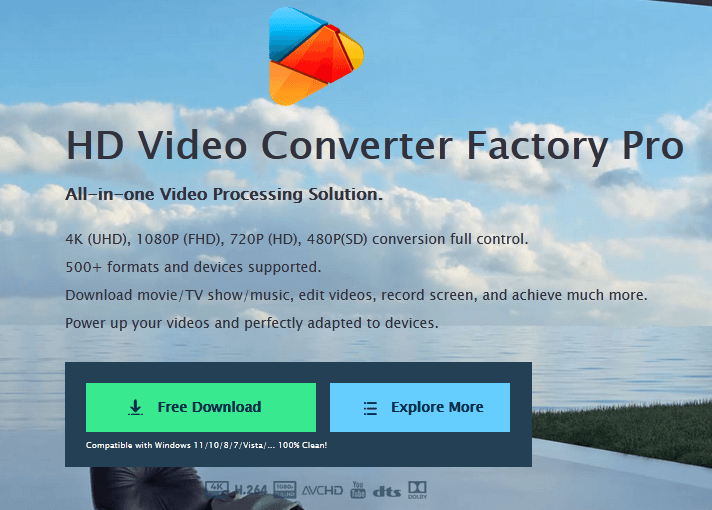
About WonderFox HD Video Converter Factory Pro
It is a professional video converter to convert MKV video to other audio and video formats with one click. It supports a variety of video formats such as AVI, MP4, MPG, WMV, etc., and some audio formats including OGG, WAV, DTS, MP3, FLAC, etc. as well as formats for iOS and Android devices. Also, it comes with useful gadgets like GIF creator, screen recorder, video editor, video downloader, etc.
Main Features of WonderFox HD Video Converter Factory Pro
- Download online videos from 300+ sites, such as Vimeo, Hulu, Facebook, Twitter, YouTube, Dailymotion, LiveLeak, etc.
- Convert SD Video to HD video.
- Record the screen activity with sound.
- Convert videos to 500+ output formats, including MKV, AVI, WMV, MOV, VOB, M4V, MPG, MP4, 3GP, MTS, M2TS, etc.
- Convert your video to phones, laptops, desktops, tablets, TVs, handsets, etc.
- Edit videos at will, rotate, clip, crop, cut, trim, add effects, merge, watermark, etc.
- Extract audio from WMV videos.
- Add subtitles to video.
How to convert MKV to MP4 with WonderFox HD Video Converter Factory Pro?
Step 1: Add video files to the program.
Go to “Converter” from the main interface and click the “Add Files” button to add MKV videos to the program from your folder. You can also click the “+” in the middle of the interface to import the file or directly drag the MKV file to be converted into the interface.
Step 2: Choose MP4 as output format.
When you want to convert your MKV video to MP4, you can click the “Output Format” panel on the right side of the interface and select “MP4” as the output format under the “Video” tab. In addition, you can also set the parameters of your video, such as resolution, bit rate, sample rate, etc.
Step 3: Start converting MKV to MP4.
Finally, click the “Run” button to convert the MKV file to MP4 successfully.
If you also want to select multiple files to convert, you can add them all to WonderFox HD Video Converter Factory Pro and click “Run” so that your files can be converted in batches, but not more than 10 at a time.
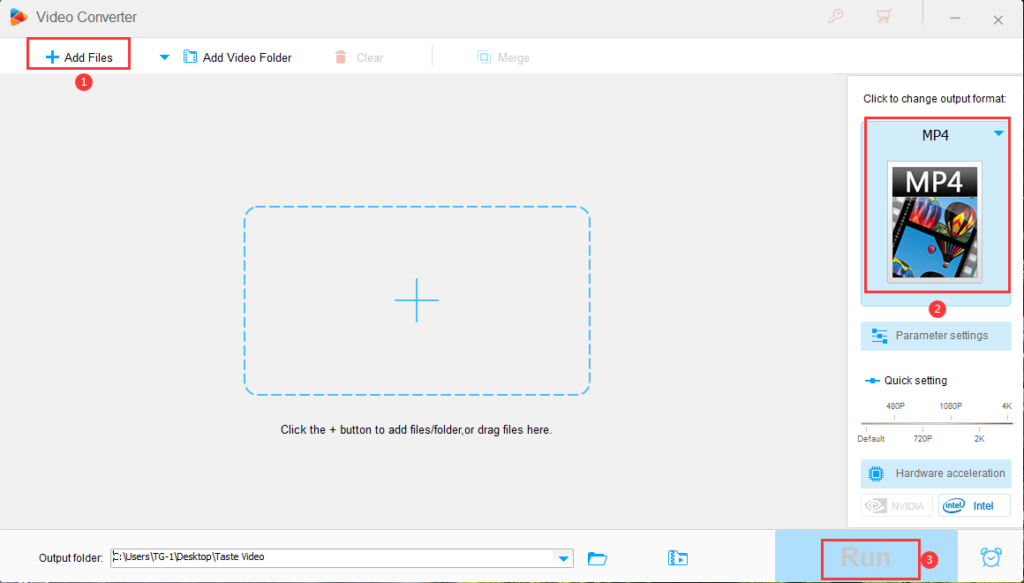
Pros
- Clear and intuitive interface makes it easy to use.
- Plenty of output formats and devices for users to choose from.
- Converts video without any quality loss.
- Supported by hardware acceleration technology.
Cons
- No Mac version.
Price plans
There are two versions for the software: free version and pro version. The free version meets the basic conversion needs, but it has some limitations compared with the pro version, such as no additional features, batch conversion only supports 5 at a time, not supported by hardware acceleration technology, etc. Therefore, upgrading to the pro version fully unlocks all the features.
According to the official website, there are 3 plans for your reference. 1-year subscription for $29.95. The lifetime license is the best deal with a converter and a DVD ripper for $34.95. A family package is also available, $59.95 can be purchased with a lifetime registration code for 3 PCs.
Final words
It is easy to learn and use, and supports multilingual interface such as English, Japanese, Spanish, etc. And it provides a variety of formats for users to convert. Besides converting formats, it also supports downloading videos, editing videos, recording screen, creating GIF, split screen, etc. Therefore, as an all-in-one conversion program, it is the best choice for users.