This article will talk about exporting orders from your WooCommerce site. We will present an excellent plugin that can help you make this whole process a lot easier. You will see some of its most mention-worthy features and how the WooCommerce Order Export plugin works. So, let us get started.
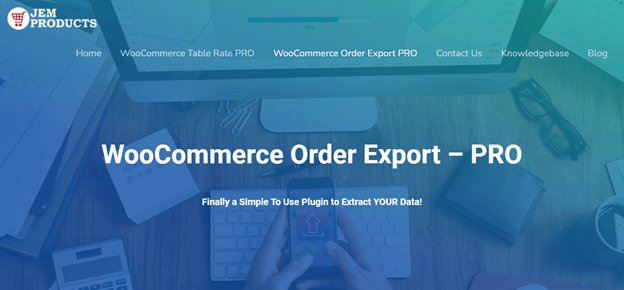
How to export WooCommerce orders with the WooCommerce Order Export plugin
When you open the export data tab of the WooCommerce Order Export plugin, the first option on the list is the “date ranges of orders to include in export” option. This allows you to select from which date to which date you would like to export your orders. But the fantastic option of this feature is the possibility of selecting one of the predefined ranges. You can select orders from today, yesterday, this week, last week, last month, or any other option from the list of predefined ranges.
To avoid exporting orders that already have been exported, a cool feature called “export new orders only” allows you just that. No matter how often you do your exports, the tool remembers those that have previously been exported, helping you get only the new orders.
The filter option allows you to add filters, go through orders more easily, and find what you need. This saves you time and effort in such a way that you do not have to go manually through all of your orders to find the specific one. In this feature, you can also do the same with products. While looking for a certain product, apply the filters as you did in the orders filter. And the third filter in this feature is the coupon filter. If you are looking specifically for orders that had a certain coupon applied to them, all you have to do is simply click a mouse, and the tool will list out all of the orders.
In the option “fields to export,” you can select which fields will be included in your exports. All of the possible fields are listed on the right-hand side, and all you have to do is drag and drop them to the box on the left-hand side. You can even change the order in which they appear in the export.
Preview button
An excellent hack is seeing a preview of your report with just one click. Press the preview button, and you will be provided with the first 25 records that match your export settings. This feature is really helpful since it gives you a preview of your report without doing the full export.
Settings page
The settings tab consists of the logs that contain all the logs of your scheduled exports. Each log contains detailed information from which you can benefit if a certain scheduled export does not work. So, here is where you can find the reason for the malfunction and then work on the solution. Besides the logs, on the settings tab, you can copy your export settings and apply them to another WooCommerce store.
Scheduled exports
Scheduled exports are beneficial since you do not have to worry about missing out on exporting any of your orders. Setting the export time for your exports is essential and should be set according to your needs. It can be the first or last day of the week, month, every ten days, and so on. This gives you more time to focus on the aspects of your business that can’t be automated.
Conclusion
The WooCommerce Order Export plugin is handy, saving you a lot of time and effort while managing the orders on your WooCommerce store. Giving it a try is something we highly recommend. We hope that you have found this article helpful and found answers to all of your questions.