If you are working in video editing, film making or creative photography, sooner or later you may have a video clip or a still image which has a watermark that you need to remove. Often these are placed by the owners of the video for copyright reasons or as a signature for the creator. It can be unsightly and distracting for the main video and will need to be taken away to enhance your composition. You might think this is a very complicated or expensive process, but we are here to show you how to do it. By following our simple instructions your video or photographic image will be clear from the unsightly watermark in a matter of minutes.
There are a few ways that you can remove an unsightly watermark from your video project. First, lets look at how to remove object from your phone videos. This can also be done on a PC. The PC software is very easy to use. Here is how its done.
PART 1- How to remove object from video with MarkGo on PC
Let’s imagine you have a video on your phone which you are editing for TikTok or Instagram. There is a watermark embedded on the video and you need to remove it. What do you do? One of the easiest way to do this is to download best watermark remover software and follow these simple instructions.
STEP 1: Once you have installed the software, upload the video or image which you wish to have the watermark removed from.
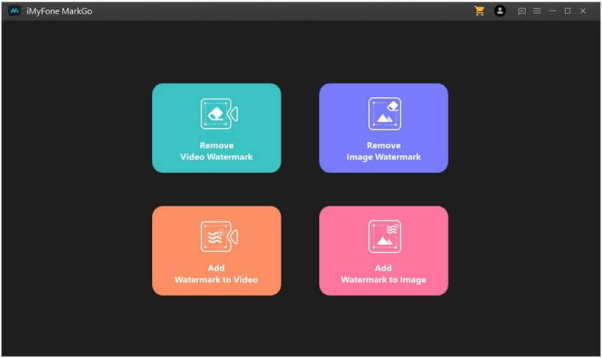
STEP 2: Click on Remove Video Watermark. You will then be guided to the video object removal page where you can upload your image or video which you wish to remove the object from. Choose the video which you wish to work on by clicking on it. You can work with up to 100 videos and images on the screen. Once you have chosen the video or image you want to work on, wait for it to load.
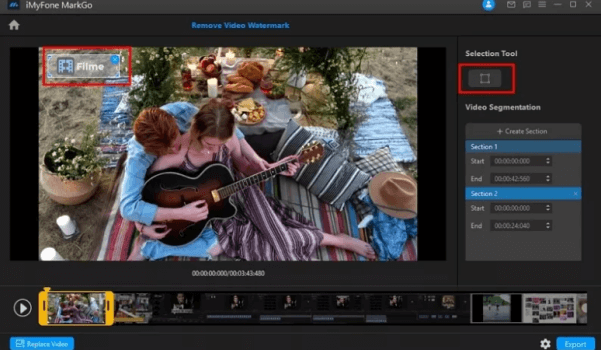
STEP 3: You will now have a new project which has opened up. You will see the video timeline on the bottom of the screen. You can choose to work with the whole video sequence or just a frame by clicking and dragging the timeline.
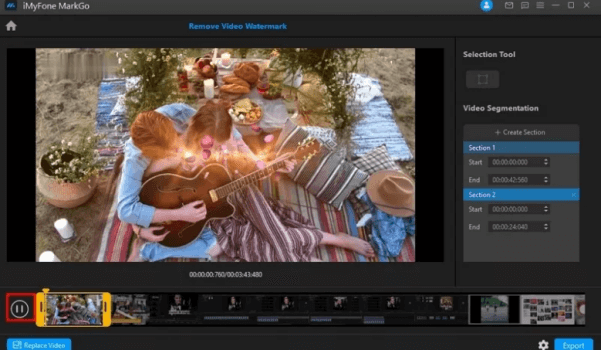
On the screen, you will see cursor box which has appeared. Click and drag this cursor and place it over the object that you wish to remove. You can also resize the box.
STEP 4: Preview your video on the timeline. If you are happy with it, export the video! Now you will have a video without a watermark!
PART 2 – How to remove object from video online
Sometimes its easier to do video editing with an online software tool that requires no downloading. This can make matters simpler and is easier as the rendering is done online. There are many programs online that can remove object from video online. One such program is Apowersoft. It’s a quick tool and can be found easily online.
It may leave a residual blur behind, but if you can live with that, this is the perfect online tool for you.
Here is how you use it:
STEP 1: Open your browser and follow the link to their website. They have many production solutions you can choose from, including the remove watermark section.
STEP 2: You will now see a blue area on the screen where you can upload your video or image to. Either drag and drop straight from your hard drive or click on the desired upload area (video or image section) and upload your file from its source. It may take a while to upload the file, but have patience! You can also upload multiple files.
STEP 3: You will see a rectangular cursor on the screen. Drag and move this over the watermark that you wish to remove. You can also alter the size of the cursor so it fits the watermark perfectly. Now click erase. The watermark will disappear. It will leave a slight blur residue behind but the whole process will only take a few minutes.
STEP 4: Now click download and enjoy your watermark less video clip!
Some Tips
When working with object removal tools, it is important to fine tune as much as possible if the software allows. Try to get the caption box as close to the watermark as possible, so that you reduce the area which needs to be worked on. Also check that all of the watermark is inside the caption box and that there is no spillage. Although online tools may be a quicker method of object removal, the quality is not as good and often you will see a blur on the screen where once there was a watermark, which may be just as distracting as the watermark itself!
When it comes to video editing software that has a great object removal tool, iMyFone MarkGo is an incredible package and is easily found online. Very simple to use with a brilliant user interface this software has many great capabilities. It can remove object from video to a high standard and also is a fabulous software for adding watermarks to your videos. You can also work with multiple watermarks at the same time with the click of a button. You can import up to a 100 files and remove them with just one click. The finished output is far clearer than many of the online software apps. It has a very easy to use interface and is user friendly! You can work with either video or image and its timeline on the video section is very similar to a general video editing programs so you have complete control over the timing of the watermark erasure.
This is probably one of the better watermark removal softwares, if not the best!