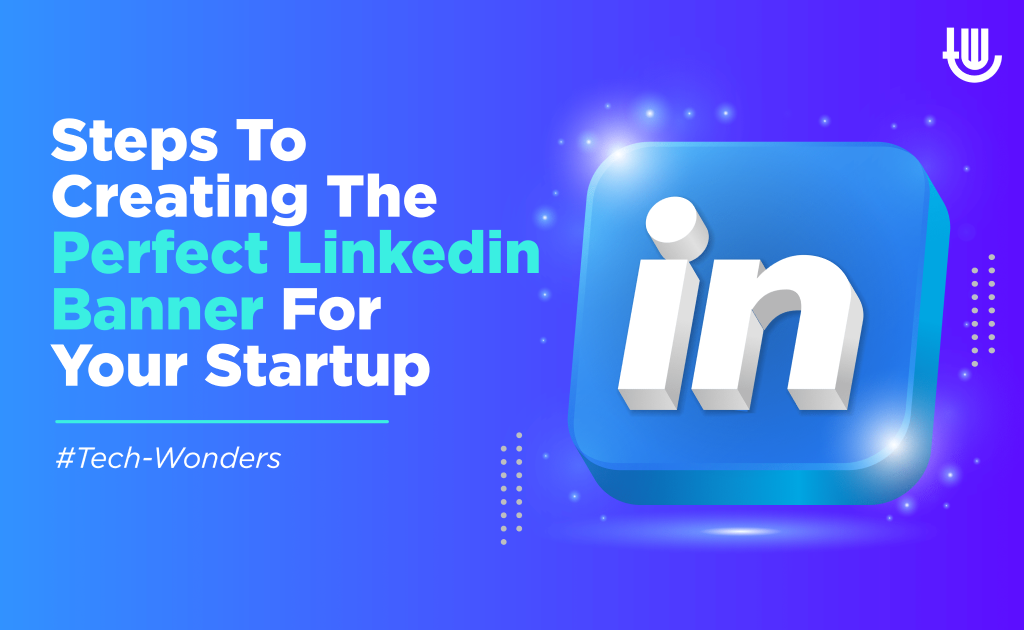
Having a strong LinkedIn presence can help your business greatly, whether that be through networking opportunities or more traffic on your website. A great way to show off your business is by having an image of your startup as your banner. This will draw people in and let them know what you’re all about.
So if you’re ready to create the perfect LinkedIn banner for your business, follow these steps below.
Step 1: Choose the Right LinkedIn Banner Size.
The first step of creating the perfect professional LinkedIn banner is to choose the right size. Typically, banners are around 820 pixels wide by 312 pixels tall in landscape.
However, keep in mind that this may vary depending on your industry, type of business and what you’re promoting. In addition to choosing the right size for your banner, keep in mind that it should be crisp and clear so people can read the text.
Step 2: Add a Strong Image.
The next step after deciding on the right image size is to add interesting LinkedIn banner images. The key here is having a high-quality photo because this will draw in your target audience and make a lasting impression. After all, if people aren’t looking at your banner, then they won’t know what you’re promoting or who you are.
In order to have an eye-catching LinkedIn banner, try picking out a simple yet visually appealing photo rather than one that has too many details or items in it. Keep in mind that the photo should also be relevant to your industry, whether that’s an image of new products or services you offer.
Step 3: Pick Out Some Text.
After choosing a background image for your banner, add some simple text that clearly describes what your company is all about. You should also make sure to include details on why people should click through to the LinkedIn page and get more information about what you’re promoting. This way, they’ll know exactly what you have to offer when they visit the website link included in the account description section.
You can use both uppercase and lowercase letters, but keep in mind not to overdo either because this can make it harder for people to read. It’s recommended to be consistent with the use of upper or lowercase letters as well as full words or abbreviations.
Similar to a letterhead, a strong font that’s easy to read is another key point here, as you want people to know what you’re all about from a glance.
Step 4: Keep It Simple With No More Than Two Colors.
It’s always best to keep things simple. With that in mind, don’t overdo your LinkedIn banner by including too many colors, images or designs. Doing so can make your banner less legible and harder for people to follow, decreasing the likelihood of creating a lasting impression.
If possible, try designing the image in black and white first and add colors later if needed. This way, you’ll be able to see how the banner will look in color. It’ll also let you know how it’ll look if you want to stick with a simple black and white layout.
Step 5: Have One Consistent Voice Throughout Your LinkedIn Account.
The key point here is to have one clear, concise message so people will know what kind of business you are doing right away. This way, they’ll get excited about learning more or clicking through to your website after taking a glance at the banner. Keep things consistent by using the same voice throughout LinkedIn, whether that’s casual, professional or both.
Step 6: Test It Out.
After everything looks good, then take some time to test it out before officially uploading it on LinkedIn. You should always try testing your banner when you’re logged into another account to make sure it will display properly when people visit your profile. Even though this is just an image, you still want it to be clear and easy to read. Remember to take the time to look over everything carefully before uploading it.
If you’re satisfied with how everything looks, then congratulations! You’ve created a great LinkedIn banner that will attract more views, increase engagement and help generate new business leads.
Step 7: Activate It on LinkedIn.
Now, how to change LinkedIn banner?
After creating your new banner and ensuring it looks good, you’ll need to activate it on your LinkedIn account. To do this, simply sign in and click “Edit Profile” under the photo box towards the top of the page. Then, follow the menu bar to “About You”, change your cover photo and upload your graphics.
There should be a button that says “Choose File” which will allow you to choose from any images saved on your computer. After uploading, save everything by clicking “Save changes”.
To add an image or logo, go to the “About Me” section of LinkedIn. Click edit then browse for the file. After saving everything, there should now be a preview of what your banner will look like on the top left side of the page.
Not sure where to start? Check out Venngage, The platform has tons of LinkedIn banner ideas and templates you can use and edit based on what your business needs.
And instead of having a boring, bland LinkedIn profile, your business will stand out and attract more views with an eye-catching banner! So what are you waiting for? Get started today and watch the leads roll in.