Videos play various roles in our lives. Some make videos for fun while others use videos for business purposes. Do you imagine introducing a product that consumers don’t know how to use? It can be hectic. You will need to have a tutorial video to introduce your product to users on how to use it. If you are running a blog in any niche, you can create video tutorials to add value to your content. Readers will love to watch videos because they are more educative and understandable than text content.

If you have a YouTube channel that has followers, you can share video tutorials with your followers. You can then share the video link on your social media accounts to grow the followers’ base. To get excellent video tutorials, use the DemoCreator screen recorder and video editing software. Many users love it because it is free to download, easy to use, and has many useful video editing tools.
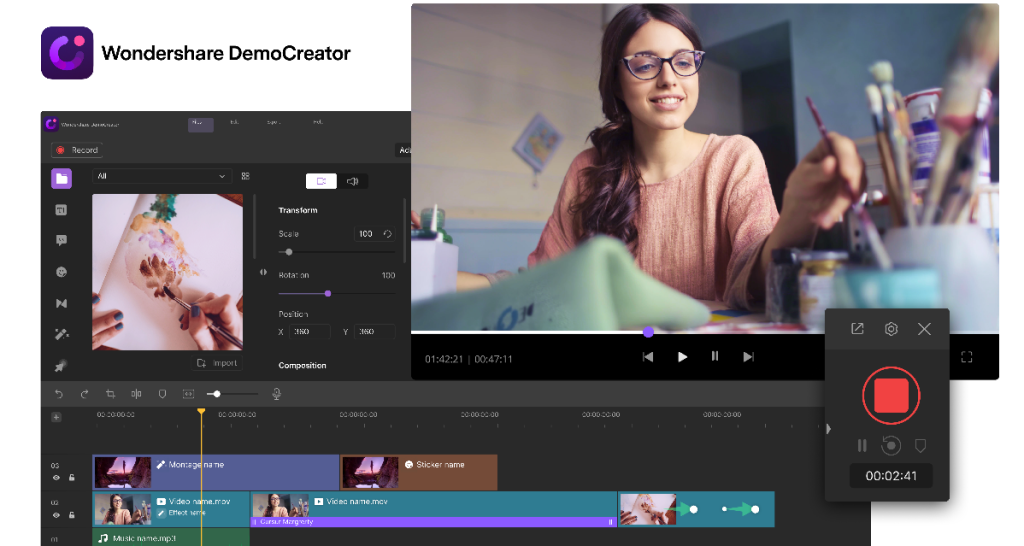
With the growth of online classes, tutors and students are using videos to interact. If a lecturer creates a single video tutorial, he/she can share it with all the students in that class and then allow students to ask questions through a different platform. The use of video tutorials in education is convenient and economical. A student can access the tutorial from any part of the world as long as he has an internet connection. It saves on student expenses because they can learn from home and avoid paying for accommodation or fare to the institution.
Whenever you want to make a tutorial video, start by writing a comprehensive script. The script must outline the steps you want to demonstrate in the video. It should fully exhaust the topic or subtopic you want to cover but should not be too lengthy. Most tutorial videos run for a maximum of ten minutes to avoid boredom or content repetition. If you are well prepared, you will make a perfect video tutorial with minimal or no errors.
With Wondershare DemoCreator, you can easily record your computer’s activities and make a stunning tutorial video. This free screen recording software allows you to record your voice using a microphone. DemoCreator helps you to create custom content for your blogs or any other website. So, if you need a useful live screen recorder, consider downloading the Wondershare DemoCreator. Get it before thinking of your next tutorial video to see the difference in video quality and enjoy the ease of use on this software.
The Steps of Making a Tutorial Video.
To develop an attractive and interactive tutorial video, you need to follow specific steps with keenness to achieve the best. If you have not used this software before, read the steps below to understand how to go about it:
Install DemoCreator.
This is the first step to creating an outstanding tutorial video to upload to your YouTube channel. You must download this software from https://democreator.wondershare.com/. Run the .exe file to complete the installation process by following the on-screen instructions. Once you finish, it automatically creates a shortcut file of DemoCreator on the computer’s desktop.
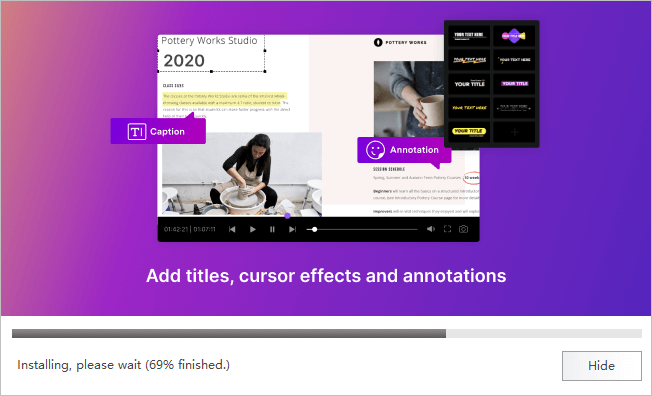
Launch the DemoCreator.
Double click the DemoCreator software icon on the computer screen to launch it.
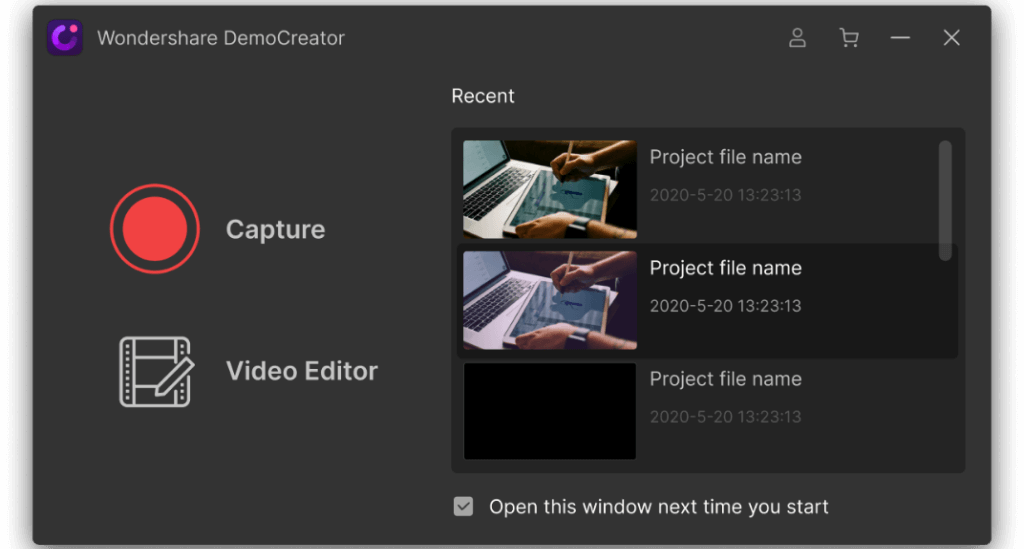
Define the Area to Record.
Start by defining the area you want to record. You can either record a section of the screen or record the whole screen. Moreover, you can record a live video using the webcam. The software allows you to select the area manually by pulling the recording window edges or key figures to define the area you want to capture.
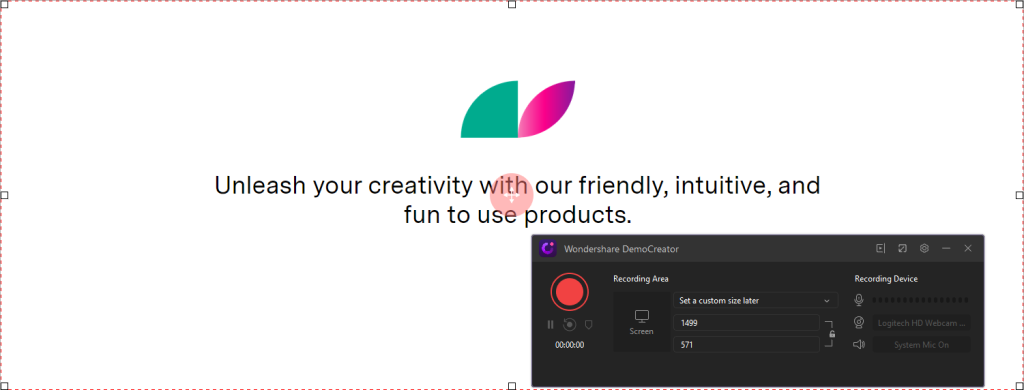
Start Recording.
After selecting the capture region, begin recording your live screen activities. To start recording, press the “record” button on the DemoCreator window. While recording, use F10 and F9 keys to stop and pause/resume your recording, respectively. To minimize the editing task, try to be as accurate as possible when recording your tutorials. Once you hit the STOP button, the video file is automatically saved to your defined destination folder. It is good to note that the video editing window opens automatically when you stop recording.
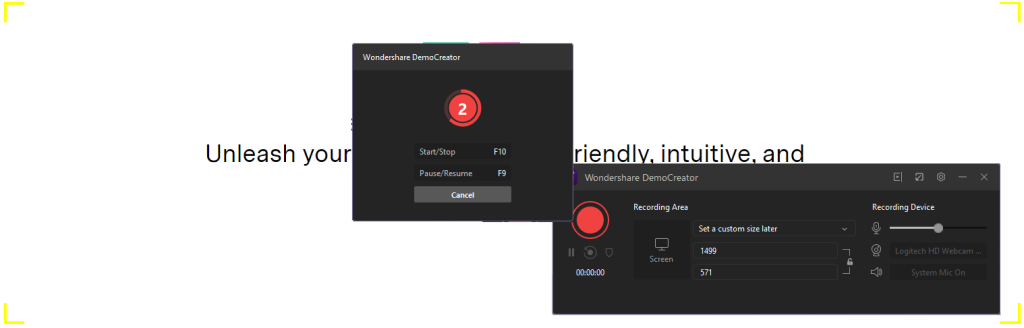
Edit Your Video.
This is a critical step in the creation of a tutorial video. You can edit the various clips you recorded to merge or even split. Videos are edited to give the viewers a greater experience. The software also allows you to trim the videos or add background music or any form of audio. Editing mainly aims at ensuring a smooth transition along with the video.
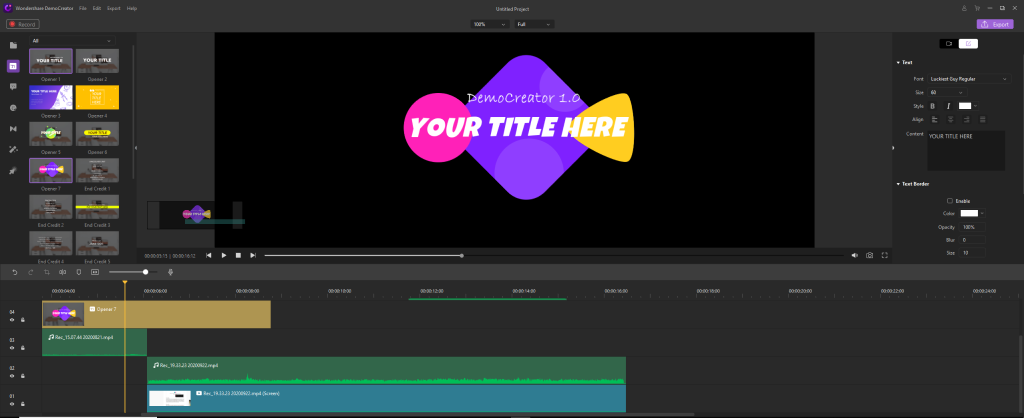
Save and Export.
When you finish editing the videos, save the final files in any format you wish. DemoCreator allows you to save the files in MP4, WMV, AVI, MOV, GIF, or MP3 formats. You can share the file by clicking the share tab. Whichever format you save your video in, you can use them on any social media platform or your YouTube channel.
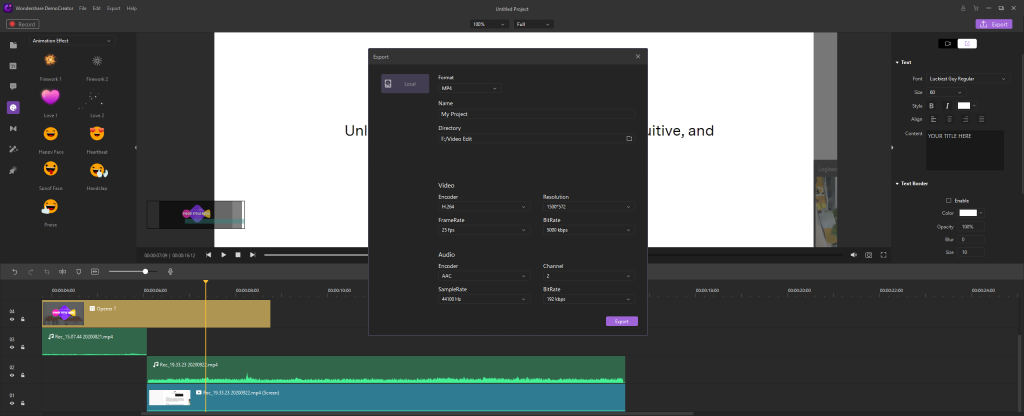
Wondershare DemoCreator Does More Than Making Tutorial Videos.
Unlike most free screen recorders, DemoCreator offers more than making tutorial videos. If you download it or visit their official website, you will discover that it has other unique features. It’s on this software that you can use green-screen effects on your video, cursor effects, and fade in and fade-out effects. It is not only useful for making tutorial videos, but you can also use it for presentation videos, gaming videos, and much more.
Remember, you need to be economical in any business you are operating. The use of DemoCreator is economical and very effective. High-quality videos can only be achieved using Wondershare DemoCreator. You can include audio to the videos using a microphone or the computer’s internal audio recorder.
Take action today! Grow your YouTube channel and blog by uploading high-quality videos. Remember, videos should be relevant to your niche to attract your target audience. Don’t forget to use high-quality content on blogs because videos alone are not enough. If you don’t trust your video editing skills, you can hire an expert but ensure they use the DemoCreator video editor and screen recorder.
You may also like to read: How to Make an Intro Video in Just 4-Steps?