Have you ever been attracted by the beautiful background music and melody in videos and movies and tried to find it? But there is nothing here no matter whether you search on Google or ask for help from netizens in the forum, no one knows and no one gives you a satisfactory answer. This is an anxious situation. In order to hear the melody you like, you have no choice but play the video over and over again. Fortunately, WonderFox Free HD Video Converter will take you out of the dilemma and provide you a free and simple solution to extract background music from video.
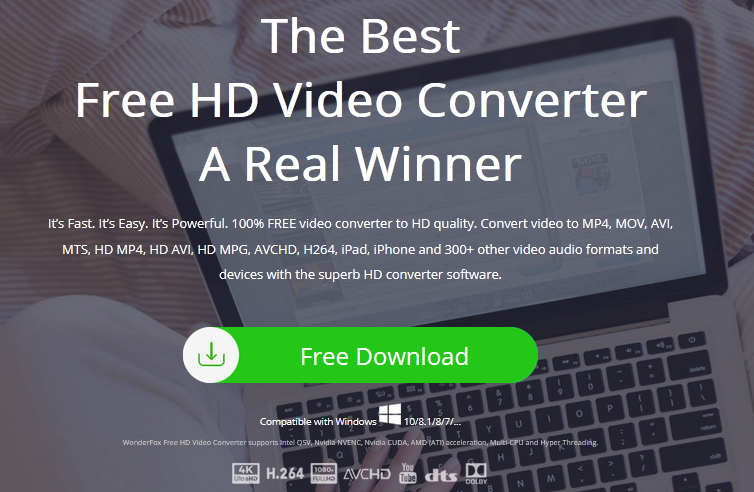
Why choose WonderFox Free HD Video Converter?
Next, we need to choose a reliable converter. The help of the converter will make it easy to extract background music from the video. But among many similar products, how can we choose a suitable product? Here I will recommend to you a professional video to audio converter – WonderFox Free HD Video Converter, a truly free program to help you convert video to audio format in the simplest way to extract background music from video. Not only that, it also supports you to download videos from more than 300 video websites, convert video formats, edit videos, etc. Most importantly, it’s clear and intuitive interface is very friendly to novice users. In addition, this free converter is 100% safe without the interference of malware and virus programs, allowing you to convert audio and video formats in a clean environment.
How to convert video to audio formats with WonderFox Free HD Video Converter?
- Step 1: Install the free converter and import videos.
Download the free software from the official website and install it on your computer, then open the software interface and click the “Add Files” button to import the video file or drag the file icon to the program.
- Step 2: Select the audio format you need.
Here comes the crucial step – choose the output format. Please click “Output Format” on the right side of the interface and press “Audio” under the “Select Format” tab, and all audio formats will pop up for you to choose from, including MP3, AC3, WAV, M4A, FLAC, DTS, ALAC, AAC, WMA, OGG, etc.
- Step 3: Click the button to start the process.
After you select the output format, click the “Run” button to start the process of converting video to audio.
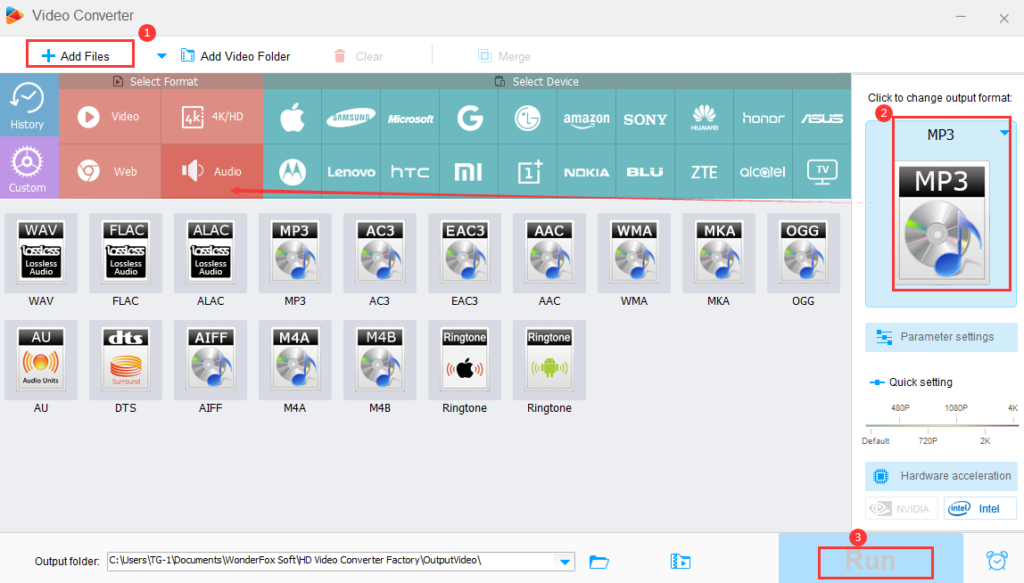
More features you need to know
- Download video and music from 300+ sites, like YouTube, Liveleak, Vimeo, Dailymotion, Hulu, Facebook, Twitter and more.
- Convert video to different video formats, such as MP4, AVI, MKV, VOB, MOV, WMV, M4V, 3GP, MTS, etc.
- Support batch mode, which allows you to batch convert WAV files to MP3 and other formats.
- Convert SD video to HD video.
- Add subtitles to video.
- Built-in a handy video editor to help you cut, rotate, clip, crop, trim, add effects, merge, watermark, etc.
- Make free ringtones from your favorite music.
- Convert audio and video to digital devices, including tablets, laptops, phones, TVs, desktops, handsets, etc.
Pros
- Totally free and safe.
- Easy to use.
- Support multi-language interface, English, Japanese, French, etc.
- Various formats and devices for you to choose.
- Fast conversion speed and lossless output quality.
Cons
- No Mac version is available.
Final words
There are many reasons to prove that it is necessary to extract music files from the video. It can not only help us get pleasant background music, but also allow us to enjoy the melody without playing the video. It will play an important role if you are a speaking teacher who wants to help students practice speaking using the dialogue in movies and videos. WonderFox Free HD Video Converter is the best choice for this task. After extracting the dialogue from the video and movie, you can play it on many mainstream electronic devices, such as Apple, Samsung, Sony, Huawei, Lenovo, Nokia, etc. Don’t hesitate to try it!