When you deleted your useful files accidentally on the Android phone, it would be heartbreaking for losing the data, such as the memorable photos, necessary phone numbers, useful messages, etc.
Fortunately, in this digital era, you could recover the deleted files from Android with the professional recovery app – MobiKin Doctor for Android. This app can recover all types of your deleted data on the Android phone quickly and back up your existing and deleted Android files to the computer without hassle. Let’s check out the further information about it in the following.
1. Key Features of MobiKin Doctor for Android
- Retrieve deleted data from Android device quickly, including contacts, call logs, text messages, photos, documents, videos and audio;
- Recover deleted data from the SD card effortlessly without root, like pictures, videos, music, and documents;
- Support to preview the existing and deleted files from the Android phone on the computer, and the “Only display the deleted item(s)” function is available;
- Back up the existing and deleted files from your Android device to the computer;
- Two scanning modes for your choice: Quick Scan & Deep Scan;
- Support various of Android phones and tablets running Android 2.1 or up.
2. Compatibility and Performance
MobiKin Doctor for Android is highly compatible with Windows/Mac and Android system. It works well with Windows 10/8/7/XP/Vista, Mac OS X 10.7 or later, and Android 2.1 and upper (the latest Android 11 included), such as Samsung Galaxy S20/S10/S9/S8, Sony Xperia series, Motorola Razr/P50/G7 Plus, LG G9/G8/G7/G6, OnePlus, Huawei, Xiaomi, ZTE, Oppo, Vivo, and so on.
Therefore, there is no denying that you can install this recovery app on the computer and successfully make your Android device recognized. What’s more, it can search for almost all the deleted files from Android, and finish the whole recovering process in a short time, although there are lots of files for retrieving. Importantly, it will recover the deleted files with the high quality, even your deleted videos, so you needn’t worry about that at all.
3. How to Recover Deleted Files from Android
As you installed MobiKin Doctor for Android on your computer, you can launch it directly. And you will see the primary interface as below.
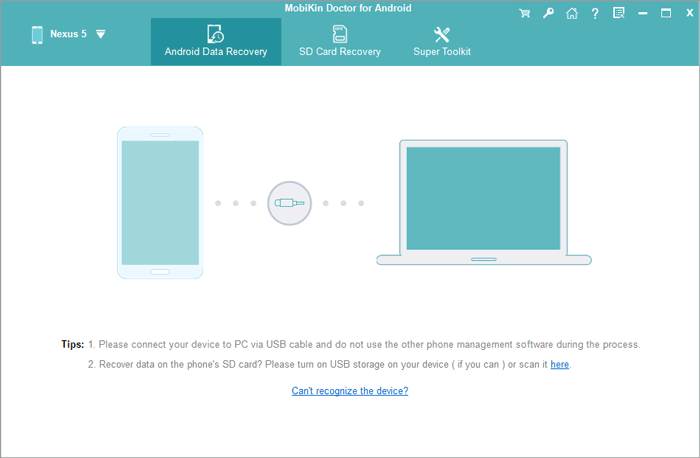
There are “Android Data Recovery” and “SD Card Recovery” tabs on it, you can choose one according to your requirements. Connecting your Android phone to the computer with a USB cable and enable USB debugging on the phone, it will detect your Android device in no time.
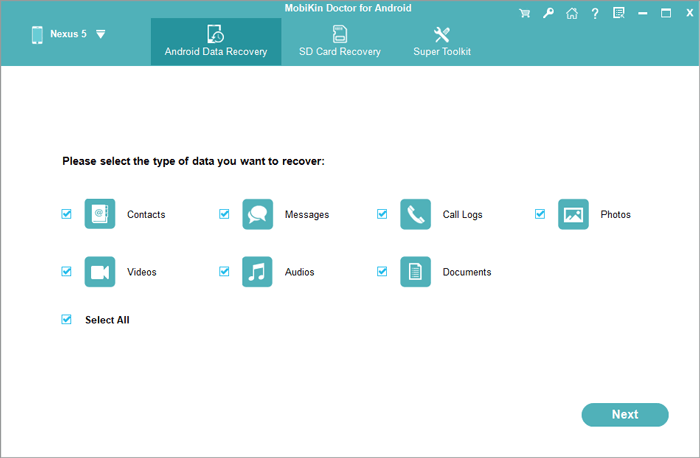
Now, tap on the “Next” icon, you will see the scanning modes page. The “Quick Scan” mode will find your deleted files from Android quickly, while the “Deep Scan” mode will find the more deleted files on the Android phone, which can satisfy different users’ wishes.
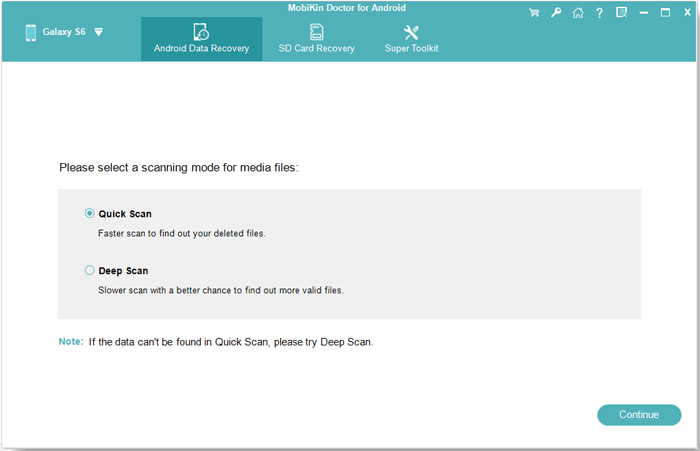
If you can’t find the deleted files you want, please root your Android phone with prompt, which can help to find more complete deleted data. After that, you can select the files you want to recover on the interface breezily.
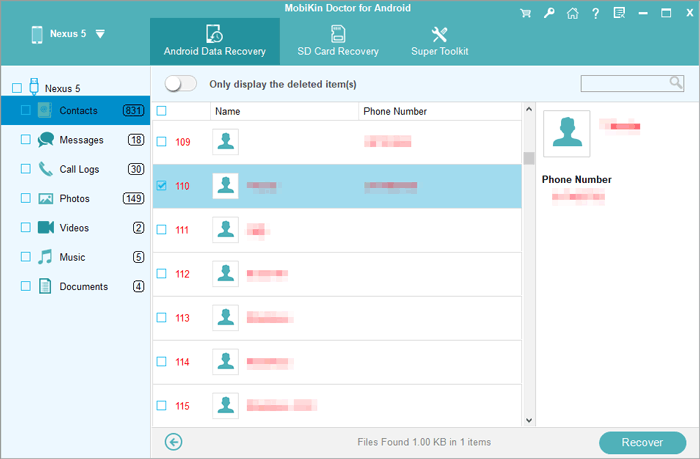
Finally, tap on the “Recover” icon, the recovery software will start to recover the selected files from your Android phone. Wait for a while, you will get back your deleted files.
If you want to back up your files from Android to the computer, you can select the existing data on the computer as well, and its operation is the same as the recovery process.
4. Pricing
MobiKin Doctor for Android is on sales now to show gratefulness to the users: the 1-year license for 3 Android devices on 1 PC is $49.95, while the lifetime license for 3 Android devices on 1 PC is $59.95 only. Obviously, the lifetime license is more favorable than the 1-year one. By the way, in accordance with its official website, there are multiple pricing options you can choose. If you want to know more, browsing its webpage, you can get the detailed pricing.
MobiKin accepts and follows the legal transaction agreements all over the world, so it will offer the reliable trading services for every user. Surprisingly, it gives users the 90-day money-back guarantee, which shows its sincerity and reliability a lot.
5. Support Center
After-sales service and some operating questions may be the things you concern the most about, so MobiKin sets up the support center to help you. In general, you can search for solutions of some problem by typing it on the searching box, or find answers to the FAQs you are confused about by yourself without trouble. In addition, you can also email your questions to MobiKin, they will answer you as soon as possible.
Conclusion
With the detailed information about MobiKin Doctor for Android above, it is believed that you will know further about this excellent data recovery app. With it, you can recover different kinds of deleted files from Android phone conveniently and quickly without quality loss, which is proven by many users. Why not give it a try and get your deleted files back from your Android phone easily?