For some reasons, you might need to restore your new iPhone XR from backup. Maybe it’s because you meet some iOS system issue or data deleted accidentally. Whatever the reason is, there are 3 methods you can use to restore an iPhone XR. Just depend on your actual situation.
In this guide, we will show you all available method to make the iPhone restoring easily, and these methods also apply to iPhone XS, and other iPhone generations as well.
Method 1. How to Restore iPhone XR from iCloud Backup
If you’ve backed up your device to iCloud, this is the easy way to restore iPhone XR since you can operate it directly on your iPhone XR without computer.
- Go to the homepage of Settings.
- Scroll down and tap General → Reset → Tap Erase All Content and Settings. Then, enter your passcode to unlock your iPhone XR.
- Tap Erase iPhone.
- Wait for the iPhone to be erased.
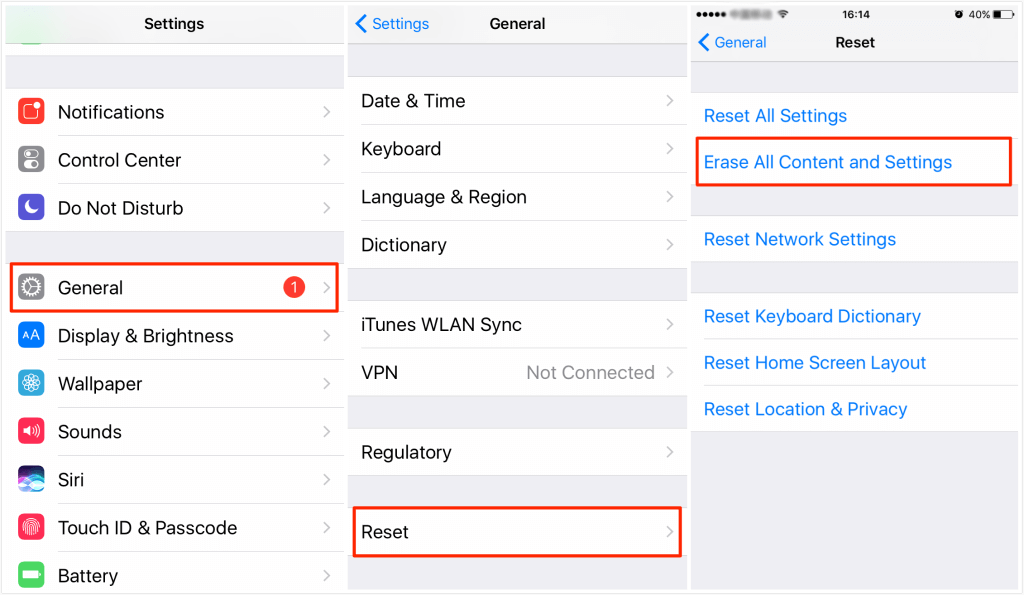
- After your iPhone XR was erased, you can follow the on-screen prompts to reset your iPhone XR.
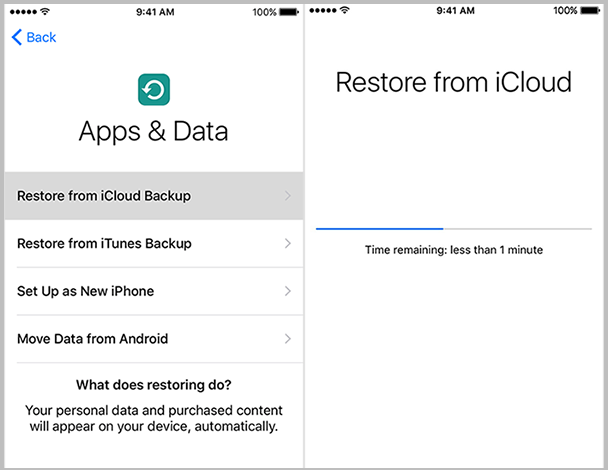
Method 2. How to Restore iPhone XR from iTunes Backup
If you’ve created an iTunes backup to save iPhone data, you can use this method to restore your iPhone XR. With this method, you need a computer and iTunes. Remember to back up your iPhone XR firstly, because this method will erase everything on iPhone XR.
- Launch the latest version of iTunes on your computer (Mac or PC). If you are using Windows, just click on Help and then click on Check for Updates to update iTunes. For Mac, click on iTunes and then click on Check for Updates.
- Connect your iPhone XR to your computer with an USB cable that came with iPhone.
- Open iTunes if it doesn’t launch automatically.
- Click on your iPhone XR’s icon at the top of the window.
Note: If iTunes fails to detect your iPhone XR, you need to put it into Recovery Mode by disconnecting iPhone, power it down, press and hold the Home button and then connect it to the computer. Finally, continue to hold the Home button until the “Connect to iTunes” message appears.
- Click on Restore iPhone in the right pane to restore your iPhone XR. Then, click on Restore to confirm the process.
- Wait for several minutes until the restore process finishing.
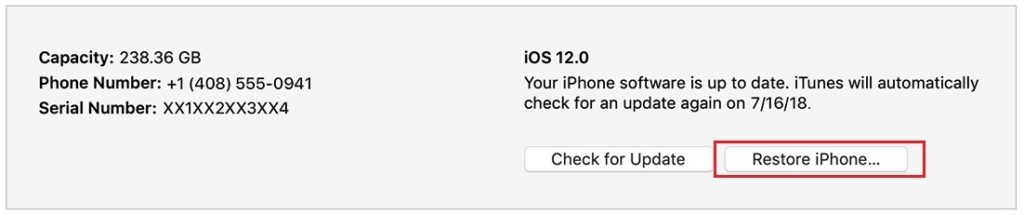
Method 3. How to Restore iPhone XR without Data Erasing
Restoring iPhone XR from iCloud or iTunes is the default way to restore your iPhone, but both of these 2 methods will erase your data on iPhone. Although you can avoid losing data by backing up to iCloud or iTunes, this is pretty time-consuming. To save your time and keep your data safe, we specially prepare a way for you to restore iPhone without any data erasing.
First of all, you need an iPhone data recovery software that can help you selectively restore iPhone XR from iCloud or iTunes backup without erasing. Compared with traditional way to restore from backup, PhoneRescue iOS data recovery software supports previewing and selecting single data before restoring. For example, you can see what pieces of text messages are stored in the backup file and individually restore these text messages to your iPhone. Now, you can get it by reading the following post.
1. Download and install PhoneRescue on your computer (Mac or PC). Then choose Restore from iCloud or Restore from iTunes Backup as you need. Here we will take Restore from iTunes for example.
2. Connect your iPhone XR with its USB cable → Select Recover from iTunes Backup → Click the arrow button to proceed.
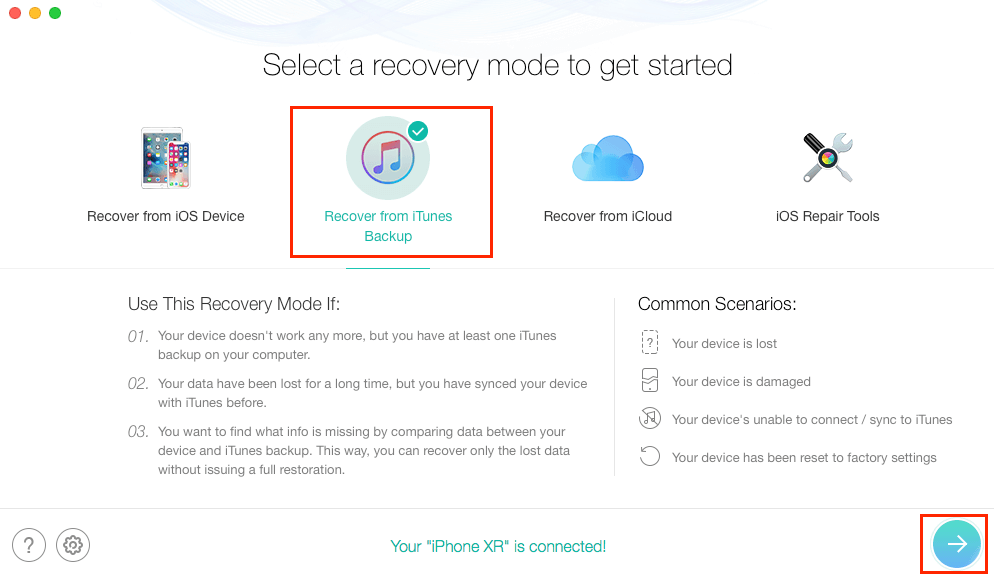
3. Select a backup and choose the type of data you want to recover, you can tick Select All box or only pick what you want. Click OK button to start scanning the selected data in your backup.
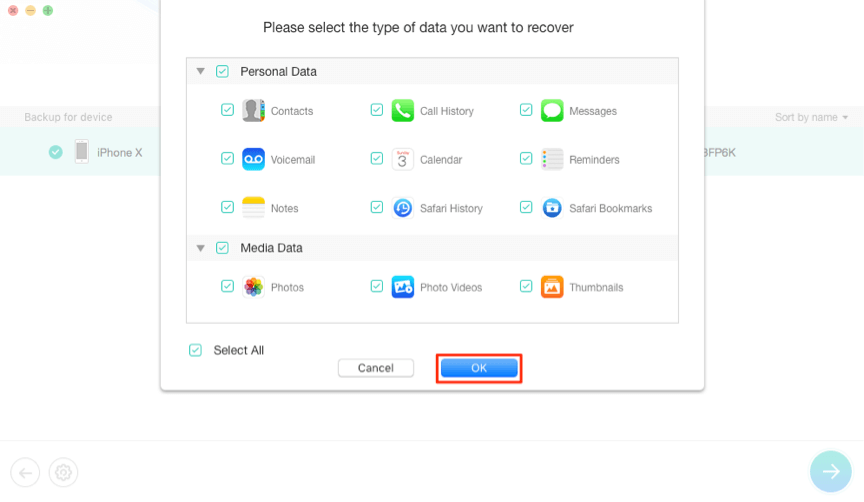
4. Preview and select what you want and click the Recovery button at the right bottom.
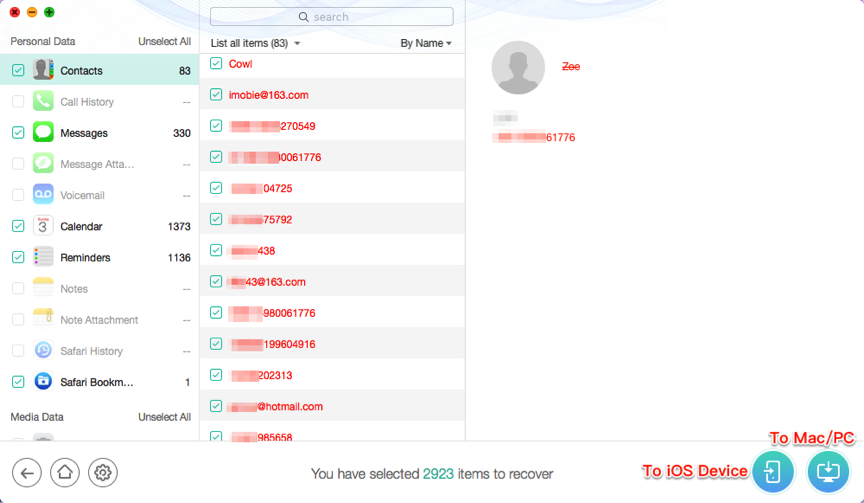
That’s all about how to restore iPhone from backup. Hope you have got it. If you have any other questions, please leave your issues in the comment section for a deep discussion.