To avoid the regret of “why didn’t I backup my iPhone before”, it’s better to keep a habit of backing up the important data of iPhone. Generally, iTunes and iCloud can help you backup your iPhone, however, there are quite a lot of bothers, such as the transferring speed and the complex operation. In this article, I will introduce you how to fast backup iPhone easily with DearMob iPhone Manager.
DearMob iPhone Manager Overview
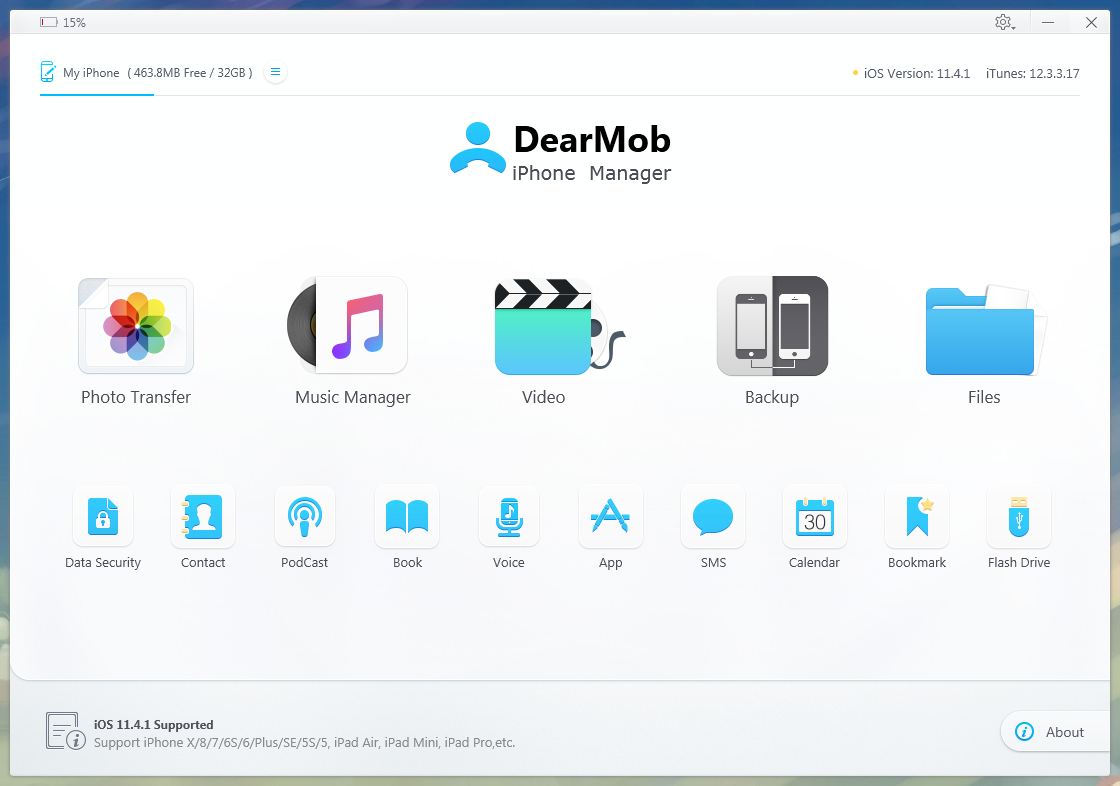 DearMob iPhone Manager belongs to the same company as 5KPlayer, ie. DearMob, Inc. It is an easy iOS manager to backup, restore, transfer and manage iPhone data with an encryption method. Below are some important features of DearMob iPhone Manager for Windows and Mac.
DearMob iPhone Manager belongs to the same company as 5KPlayer, ie. DearMob, Inc. It is an easy iOS manager to backup, restore, transfer and manage iPhone data with an encryption method. Below are some important features of DearMob iPhone Manager for Windows and Mac.
-
- 🔵 Backup, restore all iPhone data with only one click.
-
- 🔵 Able to transfer photos between iPhone, iPad & computer, export HEIC image to JPG.
-
- 🔵 Add music to iPhone, get off video music from iPhone. Convert WMA FLAC music to MP3 or AAC.
-
- 🔵 Import and export video, convert iPhone unsupported video format to MP4. Compress large videos to reduce size.
-
- 🔵 Install Apps that are not in the App Store without Jailbreak. Provide access to App Shared Files, add, delete, edit.
-
- 🔵 Manage SMS, contacts, books and more iOS files.
- 🔵 Shipped with data security function to encrypt files and even local computer files.
How to Backup All iPhone Data with DearMob iPhone Manager
Like iTunes, DearMob iPhone Manager can backup all iPhone data at one time. This is the most common way to backup iPhone before an iOS upgrade, or before switching to a new iPhone. It is also the most effortless way. But there is a crucial disadvantage. All data backing up means that the trash in iPhone is backed up too and you don’t even have the option to omit it.
Steps to Backup All iPhone Data with DearMob iPhone Manager:
Make sure you’ve downloaded and installed DearMob iPhone Manager on your Windows or Mac computer first. Launch it.
Step 1: Connect iPhone to computer using a USB cable. If it is the first time to connect iPhone with computer, click “Trust” when “Trust This Computer” window pops up on iPhone.
Step 2: Find the “Backup” icon on DearMob iPhone Manager’s main interface. Go into “Backup”, you can directly backup all your iPhone data here.
Step 3: Click “Back Up Now”, it will start backing up the iPhone data. The time required for backup depends on the size of data.
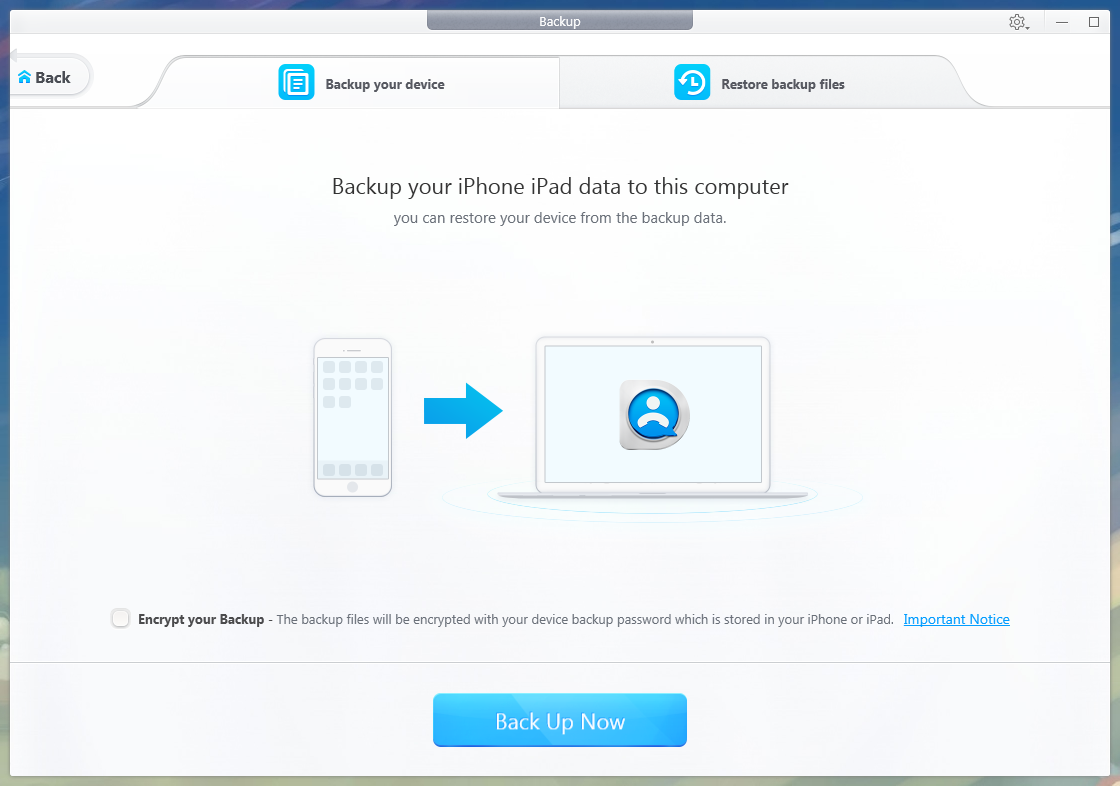
You are also able to encrypt the whole backup with password if you think your computer is vulnerable to hacking or visible to other people. Pay most attention to the password, because once you lost it, you won’t recover the password protected backup copies, and later backup also requires the password, even when you use other tools like iTunes.
And of course, it allows you to restore the backup to your iPhone, iPad or iPod in “Backup” section. Click “Restore backup files”, and then you can get back all of data to your iPhone.
How to Selectively Backup iPhone Data with DearMob iPhone Manager
It is time to tidy up your iPhone data before an iOS upgrade or upon switching to a new device. Throw away the unwanted and organize the important. To wipe out these wastes of spaces, you can selectively backup and later restore your iPhone files.
With DearMob iPhone Manager, that’s only a simple task. It lets you backup iPhone photos, music, videos, Numbers/Keynote/Pages/GarageBand files, contacts, SMS, Podcasts, iTunes, voice memos, ringtones, books, Apps, App shares files, bookmarks, etc. The operation is very clearly shown on the interface of it, and only needs you click to add, export, delete, edit.
The steps to backup each type of media file are almost the same. Here, let’s take photo backup as an example, and you may follow the steps to backup iPhone data selectively with DearMob iPhone Manager.
Step 1: Launch DearMob iPhone Manager, connect iPhone with computer.
When you’ve connected iPhone to DearMob iPhone Manager, you can see the iOS version, battery status, space of the iPhone.
Step 2: Click “Photo” on the main UI of DearMob iPhone Manager. A few seconds later, you will have a preview on your photos in iPhone.
It is worthy of mention that the picture loading speed is fairly amazing. It took about 5 seconds to load around 300 pictures and 15 seconds to load over 40,000 pieces of images. 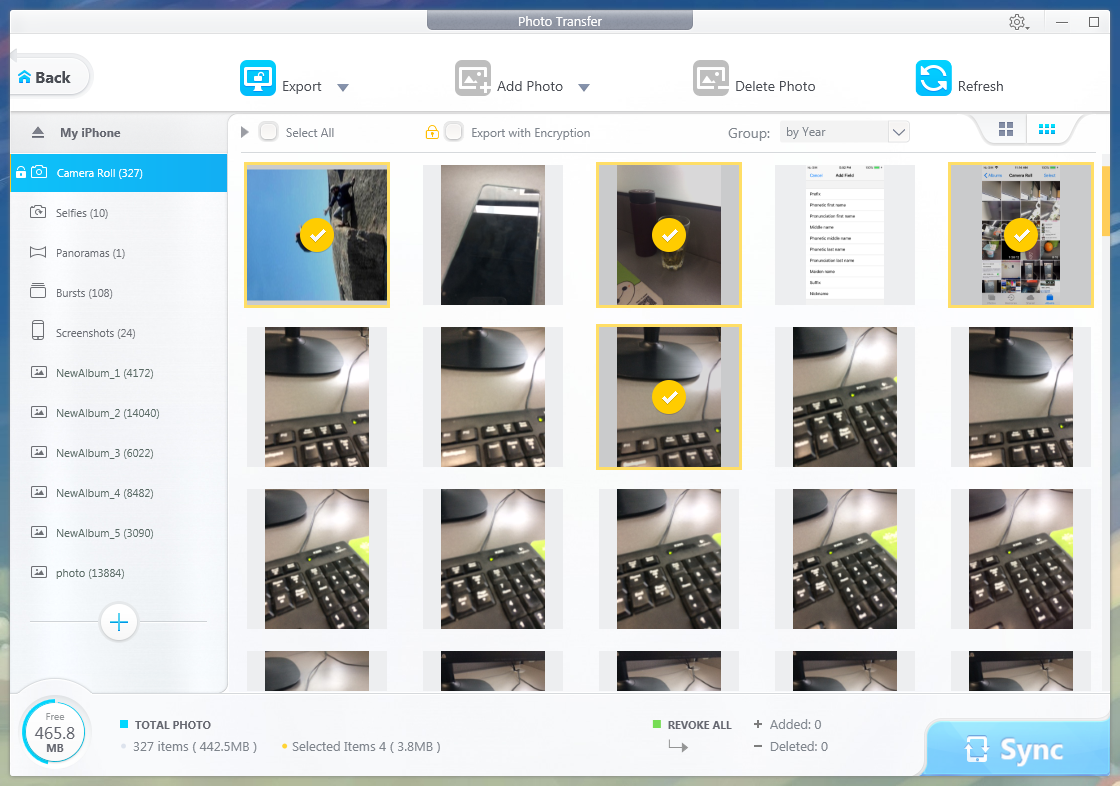
Step 3: Select the photos that you want to backup. You can either select one photo, some, or all photos.
The photos can be grouped by year/month/day/none, therefore, you can also choose the photos by year/month/day.
Step 4: Click “Export” to transfer the picked photos from iPhone to computer.
From its official data, it can transfer 100 pieces of 4K photos in only 8 seconds. After a test (not all 4K photos) the speed is indeed fast.
To note here, if you have HEIC photos on your iPhone, and you hope to open it on computer, you are provided with the option to export HEIC photo as JPG photo.
Moreover, DearMob iPhone Manager is capable of encrypting your personal files individually, like photo, video, contact info to protect them against file disclosure in any case. It overwrites these files to a .dearmob file, you can only decrypt it with the correct password. That is also to say, you need to keep the password remembered. Once you lose the password, you won’t be able to decrypt and open the file again.
To restore these backup copies, you only need to click “Add File” or “Add Folder” then “Sync” to your iPhone. Quite easy, right?
In summary, DearMob iPhone Manager is one of the best choices to backup iPhone data and files before you upgrade to the new iOS 12. It grants you both a lazy way and a refined way to fast & easily backup your iPhone. Download the free trial (Win & Mac) from DearMob iPhone Manager official page, or buy full version to backup iPhone with no limitation.