Everybody knows that Microsoft Outlook is one of the famous stable email application used by professionals and home users. Although, it cannot crash easily, but it is vulnerable to various corruption issues. Once the Microsoft Outlook becomes damaged, users will no longer able to access the data. Similarly, a very common error message that annoys the Outlook users most is “Outlook Data File Archive.pst cannot be found”. The occurrence of this PST error means the Outlook PST file becomes corrupted or damaged. However, there are various factors that damage Outlook .pst file and leads to this error ‘The file Outlook.pst cannot be opened or accessed’ message. Hence, in this post, we will discuss some approaches to resolve “Archive.pst cannot be found in Outlook account in Windows OS” error easily. Before the start, we first understand a scenario that will clear the situation more.
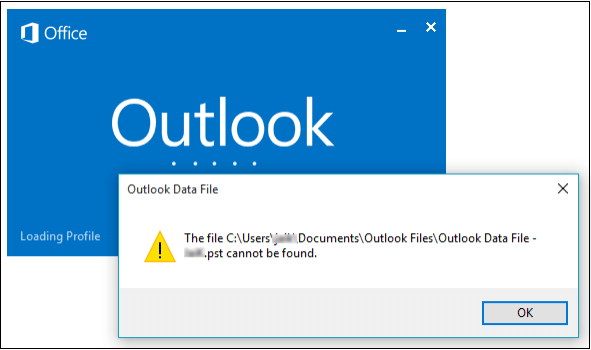
“I am using Microsoft Outlook 2007 email account, which has a 3GB archive.pst file saved on a file server. I have also a few numbers of archive.pst file that I can access easily, but this Outlook 2007 archive.pst cannot be founded or opened. Every time when I open the Outlook account, it displays this error message “xxxxx.pst file cannot be found”. I have restarted the computer and also created a new PST file, but does not work it. Can any of the technical person know how to fix Outlook error archive.pst cannot be found error? Please suggest me!”
Techniques to Fix Outlook Data File Archive.pst Cannot Be Found
In this section, different ways are discussed in order to fix Microsoft Outlook PST error efficiently. Let’s explore each and every method in detailed manner. But before going through various manual solutions, let me introduce a reliable Outlook PST Repair tool which can rebuild Outlook PST files issues effortlessly without any data loss. SysTools Outlook Email Recovery Software can repair and recover damaged PST files in Outlook 2016, 2013, 2010, 2007, 2003 & 2000 versions efficiently. 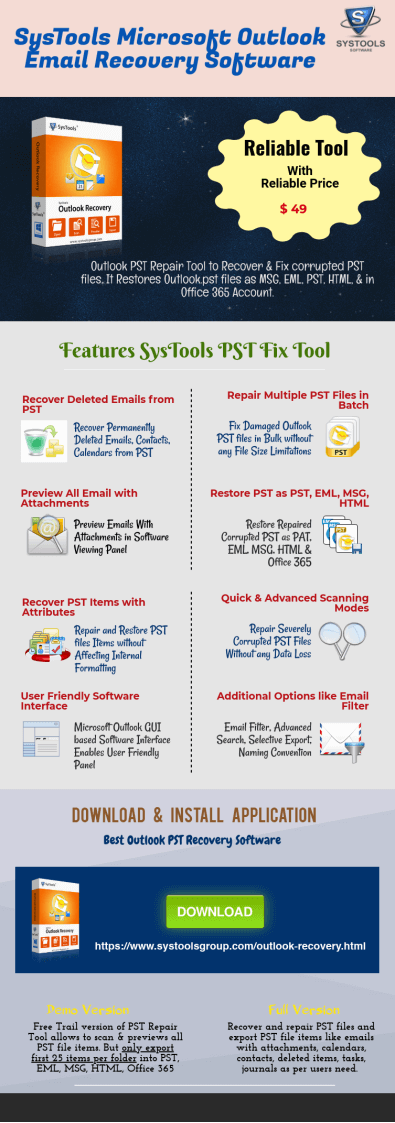
Method 1: Using Outlook Account Settings
- Launch Outlook application on your system.
- Click on File tab and select Account Settings.
- Now, go to E-mail option and select the account that has an issue. After that, click on “Change Folder”.
- Select the New Outlook Data File in order to make a temporary Outlook data file.
- Provide an appropriate name for the newly created data file and click OK.
- After that, select the Inbox folder and click on OK.
- Again, go to Account Settings and select the Change Folder option.
- After that, select the right Outlook file/folder that you wish to save email messages and click OK.
- Go to data files and delete temporary Outlook PST file from the folder.
- Finally, exit from the account settings dialog box and click on Send/Receive option from the Outlook ribbon.
Method 2: Make a new Outlook PST file
It is the foremost solution in order to fix Outlook data file Archive.pst cannot be found error. In this method, one needs to create a new Personal Storage Table (.pst) file. For this, Mail Setup Wizard can be used to generate a new PST file. It requires some steps to achieve the creation of brand new .pst file.
Method 3: Repair PST Corruption Using Professional Outlook Recovery Software
If the above-described solutions are not able to repair Outlook 2016, 2013, 2010, 2007 Archive.pst cannot be found error, then users have to consider using an automated program to fix Outlook PST file corruption. While there are a lot of third-party utilities available that state to repair PST file, but most of them fail miserably. Here, this blog suggested one of the powerful tool named as SysTools Outlook PST Recovery to repair Outlook data file effectively. This utility can fix Outlook error message like ‘Outlook data file archive.pst cannot be found’. Besides from all these, the tool provides several robust features like:
- Capable enough to repair severely corrupted Outlook PST file quickly
- It recover deleted emails from Outlook data items easily
- Repair multiple damaged Outlook data files (PST) successfully
- Any size of corrupted .pst can be fixed by Outlook recovery program
- Provide an option to recover password protected Outlook .pst data file
- Filter options are available for selective PST file data items extraction
- Able to recover archive data from damaged PST file without MS Outlook
Apart from the above features, Outlook Recovery tool repair and restore Outlook data file in PST, MSG, EML, HTML and Office 365. Furthermore, it is a very light software since it requires only 60 MB storage space in hard-drive. Also, it supports all the versions of Windows and Microsoft Outlook smoothly without any hassle.
The Bottom Line
In this post, we have discussed the significant causes that lead to Outlook data file Archive.pst cannot be found error. Along with this several manual approaches discussed in order to resolve the Microsoft Outlook error. Thus, if the users see the “Microsoft Outlook Archive.pst cannot be found or accessed” error on launching Outlook, so to fix corrupted PST that trigger this glitch, use any of the repair methods above. However, it is highly recommended to choose Outlook Recovery solution while dealing with the sensitive PST file.