Overview of the error: Windows detected a hard disk problem
Last night, my Dad’s computer went wrong. It is a Windows 7 Home edition. The computer keeps popping up an error message. It says: Windows detected a hard disk problem. Back up your files immediately to prevent information loss, and then contact the computer manufacturer to determine if you need to repair or replace the hard disk.”
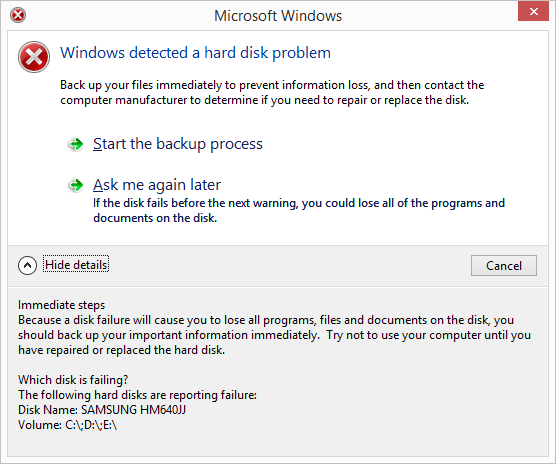 I like to research all kinds of Windows problems related to partition and backup. I would like to share how I fix “Windows detected a hard disk problem” in Windows 7/8/10 and hope it may be helpful for you when you meet the same issue.
I like to research all kinds of Windows problems related to partition and backup. I would like to share how I fix “Windows detected a hard disk problem” in Windows 7/8/10 and hope it may be helpful for you when you meet the same issue.
The first thing you should do: Backup the whole computer
Once you are notified of this “Windows detected a hard disk problem” error message, you should pay high attention to it. It is a hint of the upcoming hard disk failure and data loss. Before you try to find out the reason and fix the error, the first and the foremost thing is to backup the whole computer. You can either use Windows built-in backup tool or a third party tool. Here I recommend using AOMEI Backupper Professional to backup the whole disk in advance. If the hard disk completely dies, this software allows you to restore to a dissimilar hardware.
Possible reasons of hard disk problem
After backing up the computer, you can rest assured to find out the reason and fix the error. Actually, many things may cause this problem.
- Virus attack
- Hard disk failure
- System errors such as registry error, RAM decline, etc
- File system corruption
- Bad sectors occur on hard disk partition
- False operation/human error, etc
Fix: Windows detected a hard disk problem in Windows 7/8/10
I hope my article would help you to fix Windows detected a hard disk problem issue.
-
-
Scan your computer for viruses
Virus attack usually causes disk problems. So, the problem happens, you may first run antivirus software and scan your computer. If any malware or virus detected, kill it. If no, go on reading.
-
Use System File Checker (SFC)
Windows provides a basic utility tool – System File Checker to help fix errors. It will check Windows system files and handle integrity issue. To invoke System File Checker, click the start button and enter cmd in the searching box. Then right click it and select the option “Run as administrator”. At the command prompt (with Admin privilege), type sfc /scannow and press Enter. The scan process is fast and the result will tell whether there is interiority violation. If it finds a problem, it will attempt to repair the corruptions in Windows system files. If this operation does not fix the problem, go on reading.
-
-
Run CHKDSK
Open the Windows command prompt as administrator. Type: chkdsk C: /f /r /x and hit Enter. If you need to fully check and fix hard disk problem on your computer, you can then replace C: with your other partition drive letters later. Chkdsk command can be used to check and repair errors for NTFS and FAT file systems. You may pay attention that this may lose data, as the file allocation table can be modified during the process. Thus it’s better to backup data before performing the command.
-
Check bad sectors for hard disk with disk partition tool
If you are not familiar with command line, you can check partition via a third party software. AOMEI Partition Assistant is a freeware with Check Partition feature, which allows you to secure check and fix bad sector in hard disk without losing data. Also, it is a simple operation. Download and open AOMEI Partition Assistant. Click the partition you want to check, select Check Partition. Then select a way to check errors.
At last, do not be frightened when the error Windows detected a hard disk problem in Windows 7/8/10 occurs. In general, the above-mentioned solutions could solve your problem. If the problem cannot be solved, you can still have a good choice: upgrade your HDD to a new HDD/SSD.
- Related read: How to Migrate OS to SSD without Reinstalling Windows