You can use Android messages to transfer some important information. Thus, some of your Android messages may be very vital. Once these Android messages are lost or deleted by accident, it will be a disaster. If Android messages loss issue happens to you, you must want to know: how to recover deleted messages from Android phone?
However, is it possible to get deleted messages back on Android? Generally speaking, if you delete messages from your Android phone, they are not wiped from your device immediately until they are overwritten by new data and files. Before this, you can use a piece of professional Android data recovery software to undelete Android messages. So, you’d better stop using your Android phone as soon as possible if you find your messages are deleted by mistake.
Moreover, which Android data recovery tool is reliable and how to recover deleted messages from Android phone with a piece of third-party software? Please see the following content.
How to Recover Deleted Messages from Android Phone
In this post, we think you can use the professional MiniTool Mobile Recovery for Android to do this job, because this software is specially designed to retrieve all kinds of Android data, including messages, photos, music files, videos, contacts, documents and more.
This software has two recovery modules: “Recover from Phone” and “Recover from SD-Card”. To recover deleted messages from Android phone directly, you need to use “Recover from Phone” module. Fortunately, the Free Edition of this software allows you to recover 10 pieces of Android messages. If you are using Windows 10/8.1/8/7, you can download and install this freeware to your computer and have a try first.
In addition, to make this module work, you have to root your device in advance. If you don’t know how to root your Android phone, you can find a proper way on the internet.
Then, it’s time to show you how to recover deleted messages from Android phone with MiniTool mobile recovery software.
Step 1: Select “Recover from Phone” module
Connect your Android phone to your computer and open the software to enter its main interface. Then, you should click on “Recover from Phone” to continue.
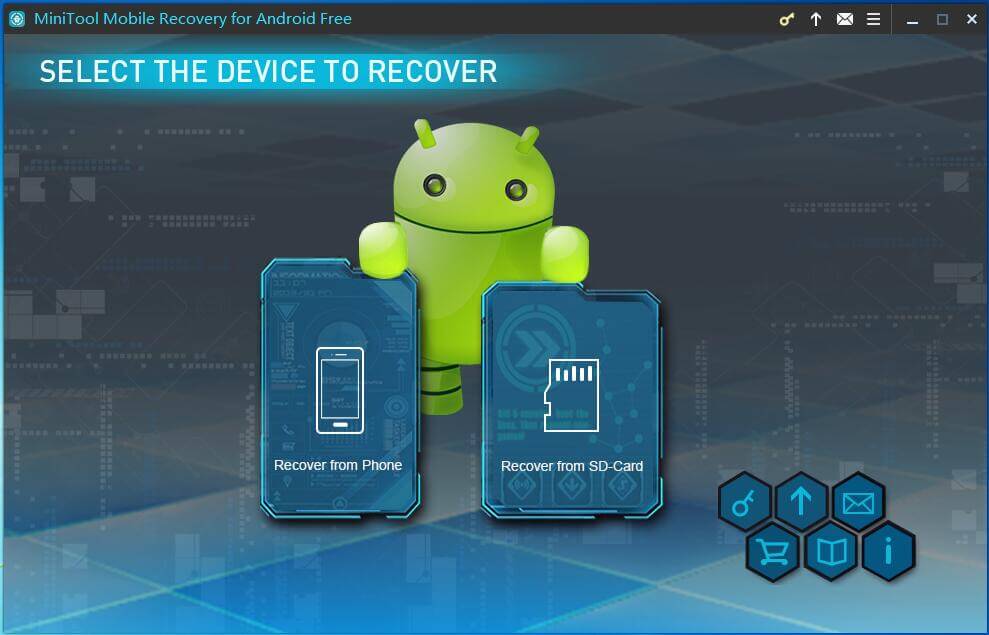
MiniTool Mobile Recovery for Android – Best Free Android Data Recovery Software for Android Phones and Tablets
Step 2: Enable USB Debugging and Scan Your Device
When you enter the following interface, you should click on “OK” on your Android phone to allow USB debugging. Here, it is recommended to check “Always allow from this computer” on your Android phone at the same time. Then, you can skip this setting when you want to recover your Android phone data on the same computer next time. 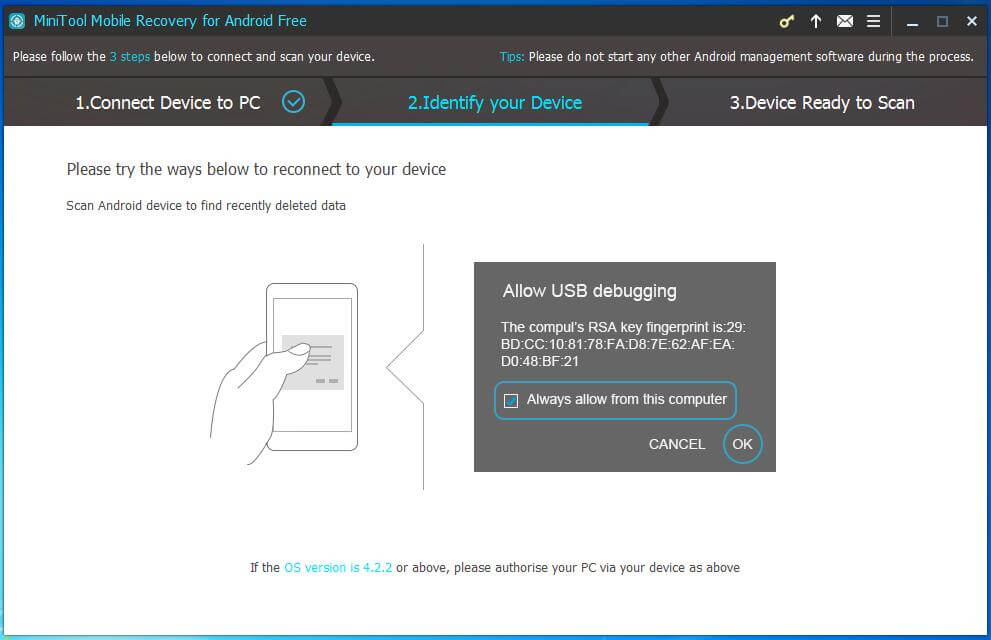 After enabling USB debugging, you will enter this interface as follows. Please read the description of the two scan methods in this interface, and then you will know that “Quick Scan” can satisfy your need to recover deleted Android messages. Just check this scan method and click on “Next” button to continue.
After enabling USB debugging, you will enter this interface as follows. Please read the description of the two scan methods in this interface, and then you will know that “Quick Scan” can satisfy your need to recover deleted Android messages. Just check this scan method and click on “Next” button to continue. 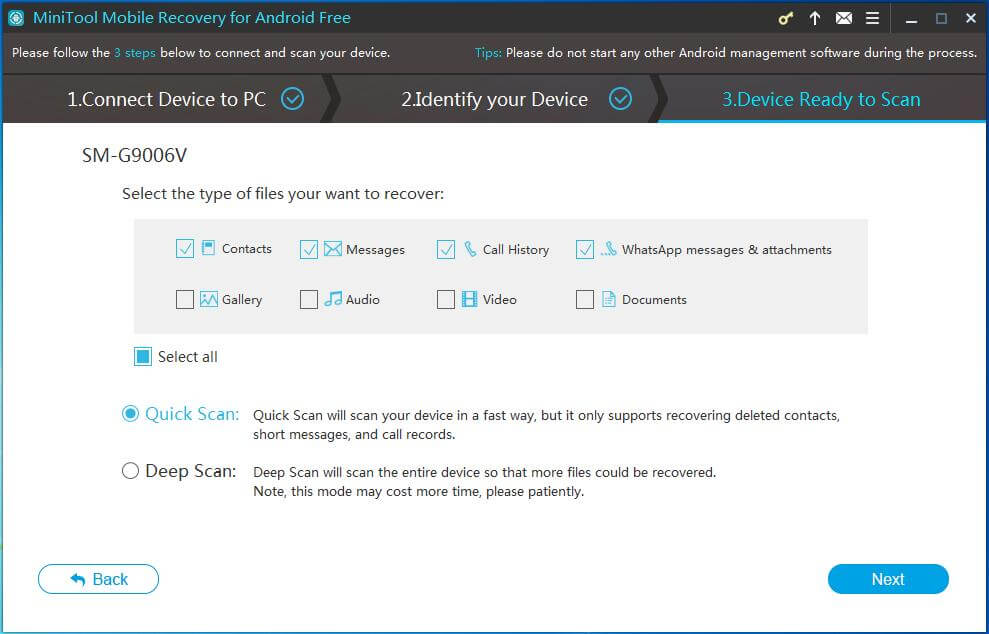
Step 3: Recover the Deleted Android Messages from the Scan Result
It will take some minutes to finish the scan result. And then you will enter the scan result as follows. Here, you need to select “Messages” from the left list to make this software only show you the Android messages. Next, you can view these items one by one, and choose the target items you want to recover.
Then, it’s time to save the selected Android messages to your computer. Please click on “Recover” button and choose a proper path from the pop-out window to keep the items on your computer. 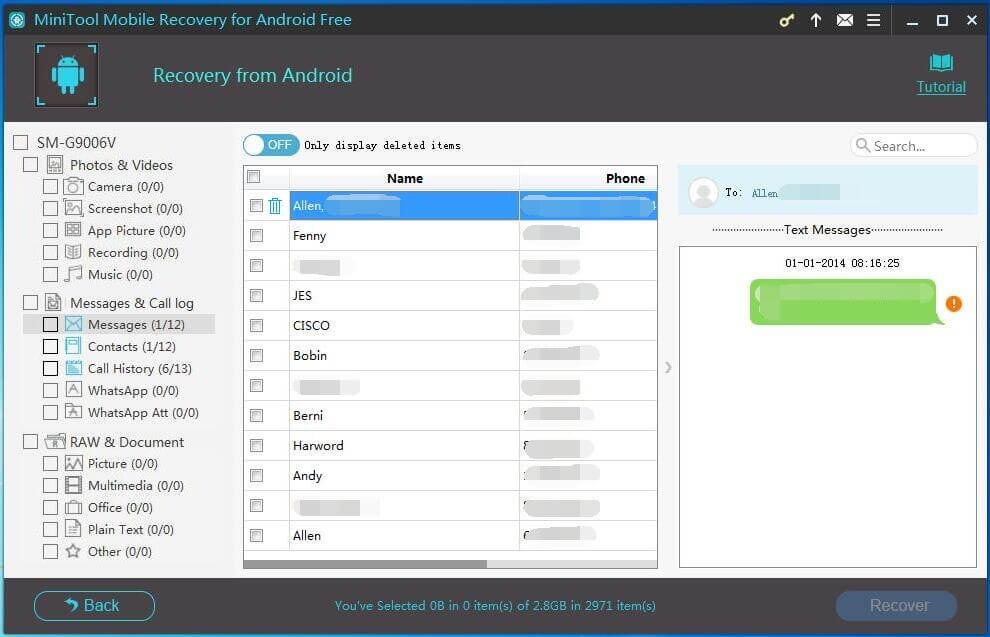
At last, you can view these recovered Android messages directly.
After these three simple steps, you must know how to recover deleted messages from Android phone with MiniTool Mobile Recovery for Android.
Since this Free Edition has some limitations, you can upgrade it to an advanced version to recover more data from your Android phone.
Well I am not able to recover from all my messages from you this advice but still many messages have been recovered and thank you so much for that