Why we need to migrate OS to SSD? That’s because SSD has a faster reading and writing speed than traditional hard disk and it can minimize the chance of data loss due to shaking and knock. SSD also has lower power consumption than traditional hard disk. So it is a better choice to set SSD as system disk to get better performance and decrease boot time.
AOMEI Partition Assistant supports “Migrate OS to SSD“, it is designed for users who want to quickly migrate operating system from old hard drive to a new one or SSD without reinstalling Windows.
AOMEI Partition Assistant is a free partition manager software that also allows you to migrate OS to SSD, resize partition, extend partition, split partition, move partition, copy partition, create partition and merge partitions on Windows 10/8/7/Vista/XP, etc.
AOMEI Partition Assistant has been updated to 6.3:
- Added “Integrate to Recovery Environment” wizard function: It can help you to add AOMEI Partition Assistant and/or AOMEI Backupper into the recovery environment of current system easily.
- Windows To Go Creator has been enhanced: Support to install Windows 7 onto a USB flash drive or a removable disk.
Steps to Migrate OS to SSD with AOMEI Partition Assistant:
Step 1: Insert your new SSD into the PC, then download AOMEI Partition Assistant Pro, install and run it. 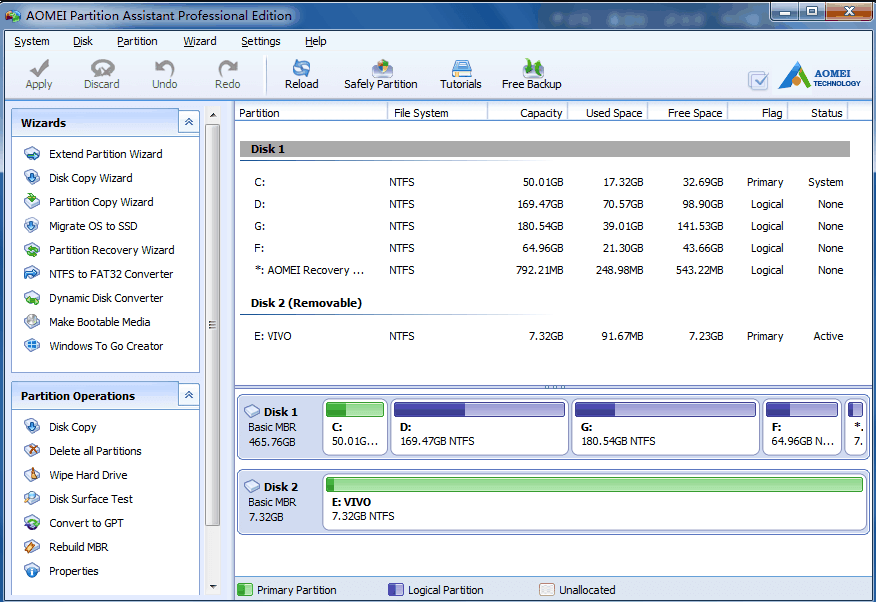
Step 2: Now click “Migrate OS to SSD” on the left panel and follow the guidance to finish this migration. In the pop-up window, click “Next” to continue. 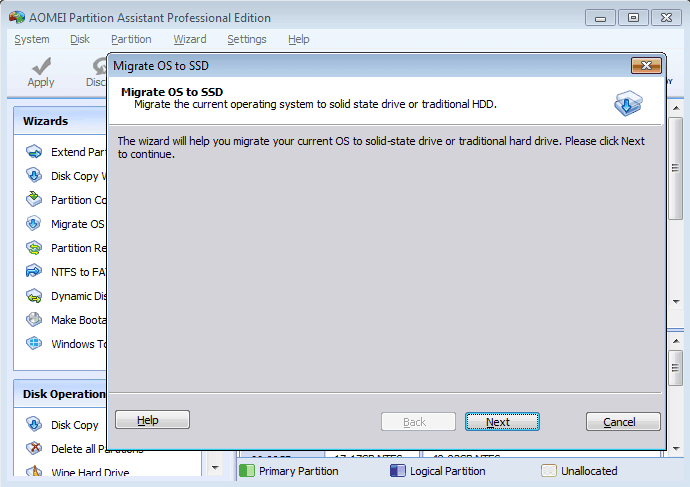
Step 3: You need to select an unallocated space or a partition on the new disk and tick “I want to delete all partitions on this disk to migrate system to the disk” to continue. What need reminds is the disk you choose should be no small than the used space of original system partition. Due to all the data on destination will be erased, so backup important data or move them to other place before migration. 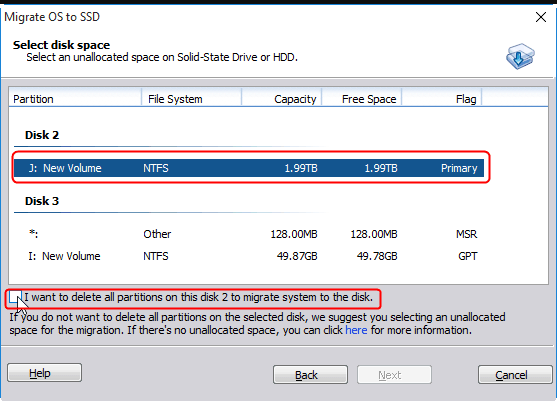
Step 4: Specify the size and location of the new partition containing OS. Then, it will show you how to boot OS from new location and give you a note.
Step 5: When you preview the result, you can click “Apply” on upper left to complete the operation.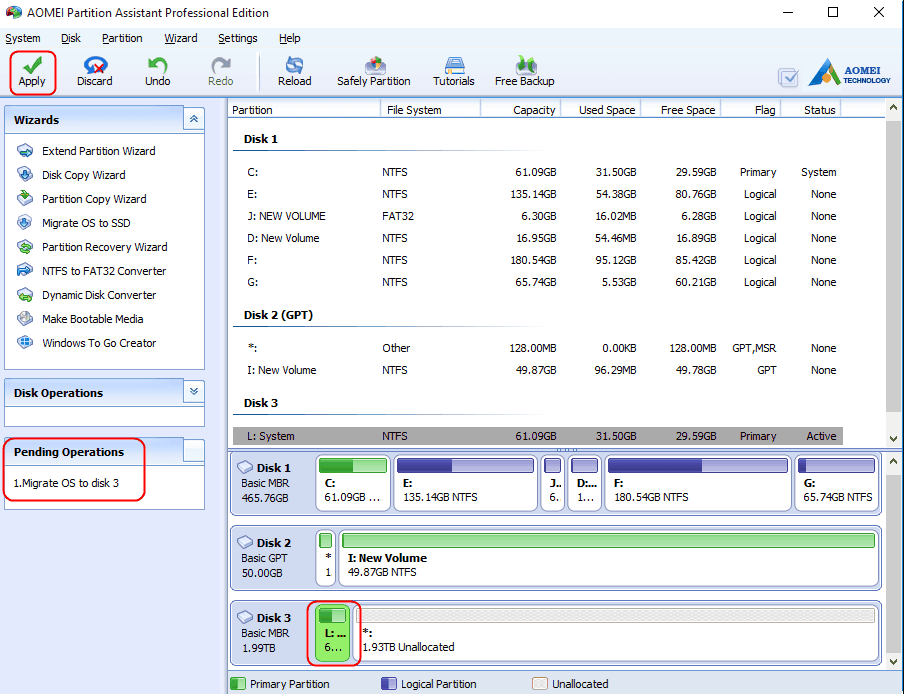
AOMEI Partition Assistant can help you in moving operating system to a new SSD without reinstalling Windows 10, 8, 7, Vista, XP. If you need to migrate OS to SSD now, it is a good choice to help you achieve this function. Many other helpful features are embedded in Partition Assistant, such as make bootable media, convert dynamic disk to basic disk and vice versa, convert NTFS to FAT 32, create partition, and many more.