The use of big data is becoming ever-present in the last couple of years, with no apparent sign of stopping in the near future, and these data analysis jobs are highly sought after nowadays. Although quite obvious, drawing conclusions from colossal amounts of data is a tremendously difficult, and a very tedious task at the same time. People who are employed in this niche are always on the lookout for new ways and techniques that can aid them in their hard work. A big part of data analysis is in observing and understanding massive quantities of information to draw intelligent conclusions and predictions that can help a company in the long run.
The problem with data analysis lies in the fact that not all pieces of information are kept together, in one document. It may happen that not all data is found by the same source or at the same time. That’s why the data is collected and saves in different documents which makes data analysis harder. Luckily, there is a way to have all data together. You can actually combine files together and have all information in one place.
Since most of the files are kept in PDF form, it is natural that there are many tools and apps that can combine PDF files, and not other file formats.
One such tool is PDF Converter Elite 5 and here you can combine PDF files by using this newly-released program: 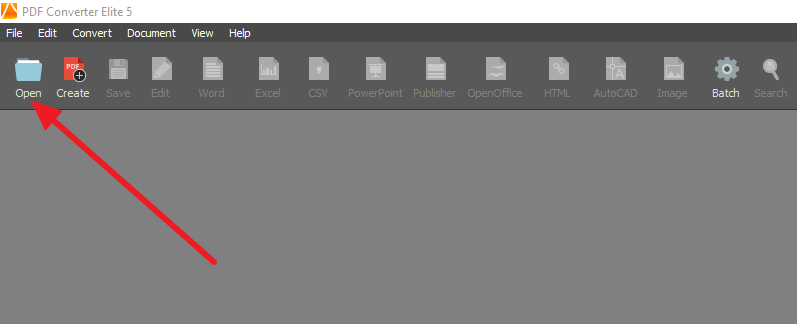 First download the PDF Converter Elite program here. Once you start the program, click on the Open button. After you’ve located the first PDF, the following step is to select the Edit button, also found on the upper part of the screen.
First download the PDF Converter Elite program here. Once you start the program, click on the Open button. After you’ve located the first PDF, the following step is to select the Edit button, also found on the upper part of the screen.
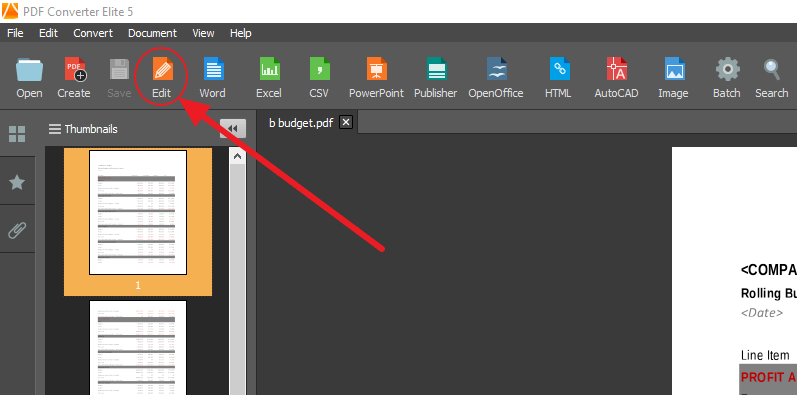 After you click on the Edit button an additional bar will open on the right side of the monitor, just choose the Merge PDF Files option.
After you click on the Edit button an additional bar will open on the right side of the monitor, just choose the Merge PDF Files option.
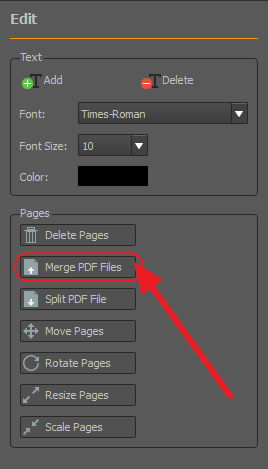 After you click on Merge PDF Files option, Open dialogue box appears for you to select the PDF document you want to merge with the already opened PDF. Then the PDF merging box will appear in the middle of the screen, with a couple of options which we’ll gradually cover.
After you click on Merge PDF Files option, Open dialogue box appears for you to select the PDF document you want to merge with the already opened PDF. Then the PDF merging box will appear in the middle of the screen, with a couple of options which we’ll gradually cover. 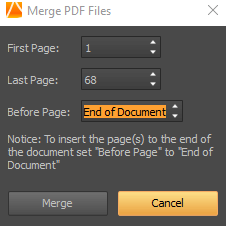 The first two boxes refer to the parts of the new PDF document you’re looking to merge with the already opened PDF, and you can fine-tune the starting and the ending page.
The first two boxes refer to the parts of the new PDF document you’re looking to merge with the already opened PDF, and you can fine-tune the starting and the ending page. 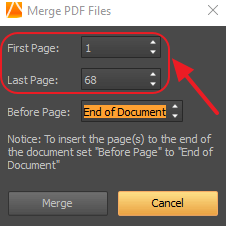 The third option is to select where will the new PDF starts, relative to the existing PDF, and you can precisely pinpoint its location. To insert the new PDF page(s) to the end of the existing PDF document set “Before Page” option to “End of Document”
The third option is to select where will the new PDF starts, relative to the existing PDF, and you can precisely pinpoint its location. To insert the new PDF page(s) to the end of the existing PDF document set “Before Page” option to “End of Document” 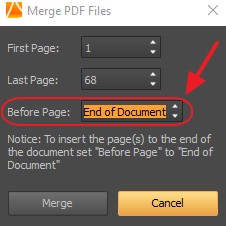 The only remaining thing to do is to click on the Merge button, and the two separate PDF files will now become one.
The only remaining thing to do is to click on the Merge button, and the two separate PDF files will now become one. 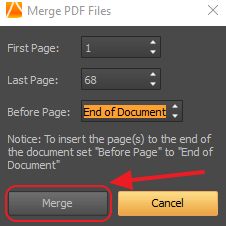 To finish everything, select the Save option and that is pretty much it!
To finish everything, select the Save option and that is pretty much it! 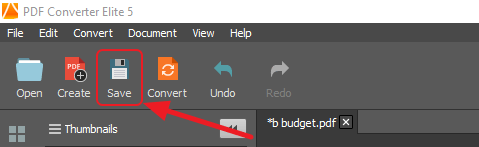 This operation can be repeated in an unlimited amount of times, so if you need several (or more) PDF files merged into one, you’ll have no issues with achieving that effect. Also, if you require this new PDF to be in another file format, using this PDF conversion tool you can quickly convert a PDF to one of more editable formats available. PDF Converter Elite can also edit scanned PDF documents. PDF Converter Elite uses the latest OCR technology which enables successful conversions of scanned PDF documents.
This operation can be repeated in an unlimited amount of times, so if you need several (or more) PDF files merged into one, you’ll have no issues with achieving that effect. Also, if you require this new PDF to be in another file format, using this PDF conversion tool you can quickly convert a PDF to one of more editable formats available. PDF Converter Elite can also edit scanned PDF documents. PDF Converter Elite uses the latest OCR technology which enables successful conversions of scanned PDF documents.
There is PDF24 creator software free version to merge multiple PDF files. https://en.pdf24.org/pdf-merge.jsp
Hi Ramakrishna, Thanks for suggesting one more way to freely merge PDF files for our readers.
Thanks ramarao
Simplest way to merge pdf files.
My family every time say that I am killing my time here at internet, however I know I am getting experience everyday by reading fastidious articles such as these. Thanks for showing us how to combine PDF files.
Very informative! Thanks for showing clearly how to combine PDF. I used to merge multiple PDF files with Acethinker PDF Writer, it works pretty well. You just need to launch the app and Go to Other Tools tab to choose the Merge button. Then, click the files that you want to combine together or simply drop them into the selection box. Click Convert will start the combine process, once it’s done, you can save it to your computer. Share it here as an alternative method.