Nowadays, most of the users prefer Outlook as their email application. It is widely used in organizations. According to a survey, normally an Outlook user working in a corporate office receives 50 emails per day on an average. There are thousands of same emails stored in various folders of our Microsoft Outlook. For example, we can see that a working professional in an organization receives a lot of duplicate emails in Outlook from the same users due to several issues. Mostly the users, using Outlook from a long time find thousands of duplicate emails in their mailbox. It also results in an increase in their Outlook PST file size or over-sized PST which finally leads to PST file corruption. So to decrease the PST file size, removing duplicate emails from the mailbox is suggested. The duplicate emails also create confusion among the Outlook users.
Let’s see a more familiar situation creating duplicate emails in Outlook mailbox:
Whenever a user receives a false email, i.e email addressed to a co-worker, what they usually do?
They simply press forward and sends it to the required person, without any further delay. But most of us are not aware that while forwarding the received emails addressed to someone else, two copies of the same mail get stored in the user mailbox. They are saved in both Sent and Received folder. So this article discusses about some ways to find & remove duplicate emails in Outlook quickly and safely keeping all the important emails intact.
Drawbacks of Duplicate Emails in Outlook
- Duplicate emails in Outlook occupy the free space in PST file due to which Outlook executes slowly.
- The performance of the Outlook is reduced while performing any operation.
- The file size of a PST file is fixed. So crossing its size limit will result in PST file corruption.
- Outlook freezes and don’t respond properly.
This results in Outlook to hang sometimes and finally stops working.
Reasons for Duplicate Emails in Outlook
There are several reasons that are affecting Outlook to create duplicate in its mailbox. Some of the reasons that are causing Outlook to create duplicate emails are:
- For achieving user’s attention various companies send the same emails. It causes email duplication.
- Improper synchronization with mobiles, laptop, etc. leads to copy of same message or contact in various folder
- Incorrect configuration of rules in Microsoft Outlook creates duplicate emails in its mailbox.
- Merging different files incorrectly also causes duplication of items in Outlook.
- Multiple time scan report sent by an anti-virus through email creates duplicate emails in Outlook.
Methods to Resolve Duplicate Emails Issue from Outlook
To remove duplicate emails in Outlook, break and conquer technique can be used, i.e. restricting Microsoft Outlook to create duplicates and the secondly deleting the duplicate emails from the Outlook PST file. To identify and remove duplicate outlook emails you can also use a duplicate email finder software it removes your duplicate emails and keeps your emails organized.
Note: The discussed technique is only a frictional terminology used to resolve duplication of emails in Outlook.
1. Stop Outlook from creating duplicates in PST file
We can stop Outlook from creating duplicates in PST file by following ways:
- Restricting Outlook from receiving duplicate emails.
- Prevent sending duplicate emails.
- Restrict on Outlook from creating duplicate contacts.
- Stop Outlook from creating duplicate appointments.
Restrict Outlook from receiving duplicate emails
- Setting rules in Outlook by unchecking “Make copy in Inbox”
- Check that all the rules are setup in “Stop Processing” actions.
- Be sure in taskbar that only one Outlook.exe is running.
Two instances running at once can create two messages coming at once. - When two email accounts are setup with two different email addresses, with same POP3 incoming, same SMTP outgoing. Then this result in creating duplicates. So to resolve it you have to disable the receiving on any one email account among two.
Prevent Outlook from sending duplicate emails
Sometimes anti-virus can also cause duplicates in the emails. It is sometimes combined effect of Outlook & Antivirus. When the outgoing emails are sent antivirus scans it. So due to some error it is sent out twice. So disabling the scanning of outgoing mails can resolve the issue.
Restricting Outlook from creating duplicate contacts
Microsoft Outlook saves emails and fax number as two different contacts. So instead of feeding contacts manually, first maintaining the contacts in Excel sheet contain both the emails and fax number and then importing it can resolve the duplication of contacts.
Stop Outlook from creating duplicate appointments
Restricting Microsoft Outlook from creating duplicate appointments can be done by stopping Outlook running in another instance. Two Outlook running at once can result in creating duplicate appointments.
2. Removing duplicate emails from Outlook
- With the help of account setting.
- Through Import and Export feature.
- Modifying view settings to remove the duplicates from the Outlook PST.
- With the help of inbuilt Outlook Clean up Tool.
- With the help of Outlook Duplicate Remover software.
Remove duplicate emails in Outlook with the help of account settings
- Start Microsoft Outlook
- Go to file menu
- Select on Info
- Choose Account Settings
- Find the configured account name
- Remove the extra account if the same account is configured more than one time
- To remove it select the email account and click on Remove
- Click on close if the duplicate account is removed
Removing duplicate emails from Outlook with the help of Import and Export feature
Duplicate emails from the Outlook can be removed by following steps:
- Open Microsoft Outlook.
- Click on file menu
- Select on Open, and Export
- Now, Select on Import/Export option
- Choose on Import from other file or program option
- Click on Next
- Select the Outlook data file and then Next
- Now browse the PST file from the file path and enable the “Do not Import Duplicates” and click Next
- Select Outlook data files and export complete data and select specific folder after choosing selected folder
- Now click on Finish to continue
Remove duplicate items in Outlook By using inbuilt Outlook Clean-up Tool
Outlook Clean-up Tool is an inbuilt tool in Microsoft Outlook. It allows the user to remove the Outlook duplicates:
- Start Microsoft Outlook
- Select the clean up option to expand all the options
- It will show three option:clean up conversation, clean up folders & sub-folder and clean up folder
- Now click on clean up folder and sub folders
- Select on yes and proceed further
- Click on the settings options, Outlook Window will appear
- Click on browse to provide the location of PST file
- Select folder will be shown, click on deleted items option
- Now select on OK
Remove duplicate emails in Outlook with the help of Outlook Duplicate Remover software
All the above techniques to remove duplicate emails from the Outlook requires a lot of technicalities and consumes time. So with the help of SysTools Outlook Duplicate Remover software we can remove duplicate emails from the Outlook quickly and easily. It is the best way to remove duplicate emails in Outlook PST file. The application is totally safe and secure to use and removes the complete duplication from all files and folders of Outlook without any data loss.
How to use SysTools Outlook Duplicate Remover Software to Remove Duplicate Emails from your Outlook Account

Step 1: Free download Outlook Duplicate Remover software from http://downloads.systoolsgroup.com/outlook-duplicates-remover.exe, then install and launch it.
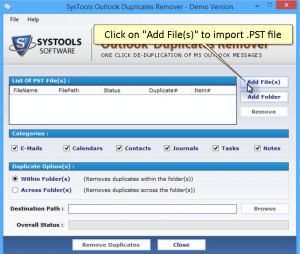
Step 2: Click on “Add File(s)” to import Outlook PST (.PST) file from your system.
Through “Add Folder” option you can add multiple .PST files present in particular folder.
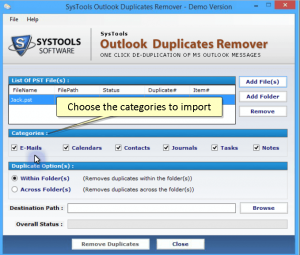
Step 3: Choose the categories to import from which you want to remove duplicates. You can either select a particular category like emails or can choose all categories to remove duplicate emails, calendars, contacts, journals, tasks and notes from your Outlook account.
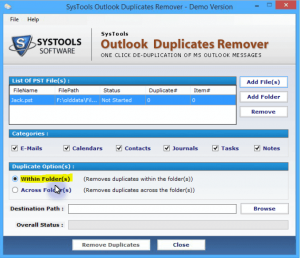
Step 4: Choose Duplicate Option i.e. Within Folder or Across Folder. “Within Folder” option removes duplicate items within each PST folder independent of other PST files. “Across Folder” option removes duplicate items across all PST folders.
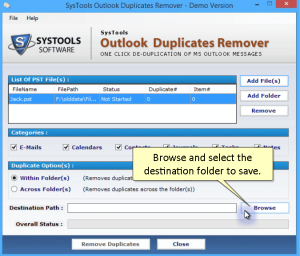
Step 5: Browse and select the destination folder to save resultant PST file on your computer after removing duplicate items.
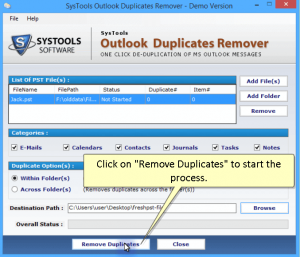
Step 6: Click on “Remove Duplicates” option to start the process of removing duplicate items from your PST file.
After the process is completed, duplicate emails from your Outlook PST have been removed successfully.
Softaken PST Duplicates Remover tool comes in handy to remove duplicate emails from Outlook in bulk. The software is reliable, safe and quick. The tool can instantly remove multiple attachments from multiple emails in MS Outlook easily.
https://www.softaken.com/pst-duplicate-remover
Its really a useful information.