Dear readers, our site tech-wonders.com keep an eye on MultCloud long long ago. It is a great multiple cloud drives management app, its core feature is transferring files from one cloud to another under its roof. We wrote the first review of MultCloud in 2014. Since then, we published some articles about updates of MultCloud, the last one is about MultCloud 3.6 we posted in January of this year. Four months later, MultCloud has been upgraded to 3.8. Next, I will show you new features of MultCloud 3.8.
After adding support to MEGA and Evernote, cloud services supported by MultCloud have been added to as many as 25:
Dropbox, Google Drive, Box, Amazon S3, Amazon Cloud Drive, SugarSync, Alfresco, hubiC, Evernote, OneDrive, MEGA, CloudMe, Cubby, MyDrive, WEB.DE, Yandex, HiDrive, Flickr, MediaFire, OwnCloud, ADrive, BaiDu, MySQL, WebDav and FTP/SFTP.
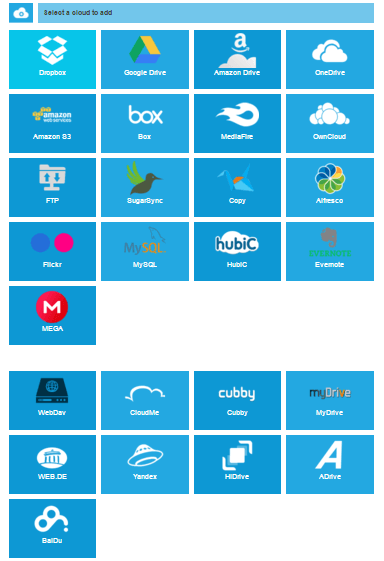
About preview function, MultCloud 3.8 supports file types are jpg, png, gif, pdf, xls, doc, but now added text files, for example: txt, html, js. That’s really useful! What’s more, MultCloud enhanced Share and Upload function.
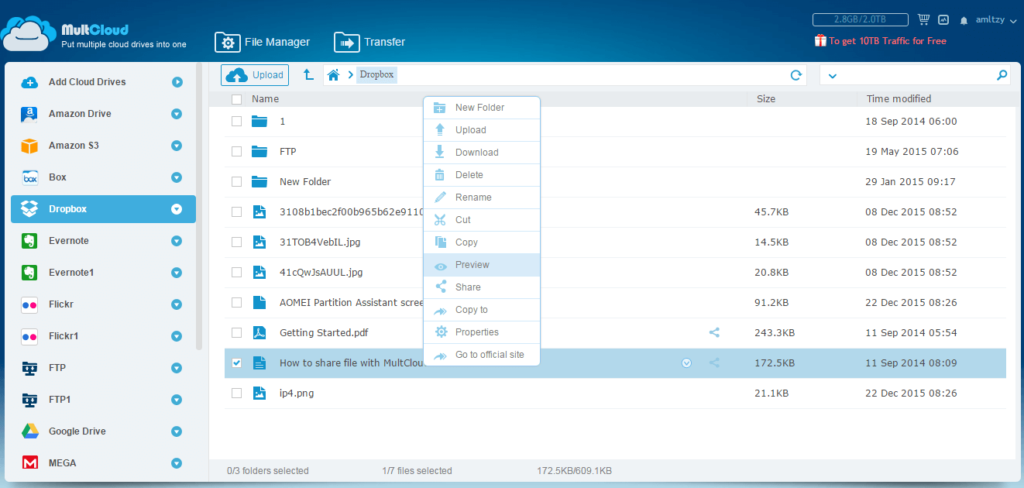
We find that MultCloud developed a free to use Chrome extension to transfer files to Google Drive from Dropbox, OneDrive, Box and other cloud drives, vice versa. For many people who prefer to use Google Chrome browser, it is a great browser app. This extension provides you a shortcut to use MultCloud as well as Google Drive. After adding it, you can find an icon of Multcloud on the browser, first click it will ask you to log in MultCloud. If you have already logged in MultCloud, click this icon will show you Task Manager of MultCloud.
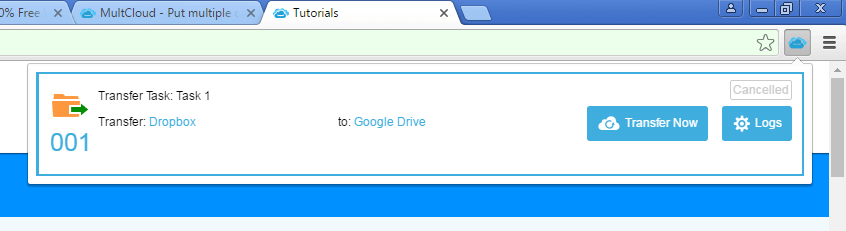
For Google Drive, if you visit it via Chrome, there is a new button on the left panel – TRANSFER TO CLOUD. When you click it, will open MultCloud’s Transfer interface and ask you whether to transfer files in Google Drive to another cloud service account or transfer to Google Drive. For more details please see this tutorial on how to use MultCloud’s Google Chrome app.
MultCloud is still developing and improving, we always pay close attention to it. When it has new features, I will let you know, thanks!