Windows computer C drive space is running out of space day-by-day? The Computer says there is a low disk space problem when you are trying to save or install anything new on that C partition? You do have tried to delete all possible trash files, like temporary files, history files, recycle bin files, unwanted programs and files, but released not enough free C partition space for the near future use? OK! Never panic!
How to Extend C Drive Space When Computer Says the Drive Is in Low Disk Space?
To resolve the related C drive low disk space problems, you can try to resize your computer hard disk partitions with IM-Magic Partition Resizer Pro which can help people extend, move, shrink and merge partitions with ease and success. In your case, what you are supposed to do is only follow the software guidance and expand your C partition smoothly without losing anything inside.
Simple Steps to Resize C Drive Partition
Have you checked all your computer partitions well when you have encountered similar C drive low disk space problems? Is there enough free space left on other partitions such as D, E, F, G, etc. If you have found much free space allocated on other hard disk partitions, the IM-Magic Partition Resizer Pro, as easy-to-use software, is what you are looking for to extend your C drive space and also resolve the related low disk space issues successfully.
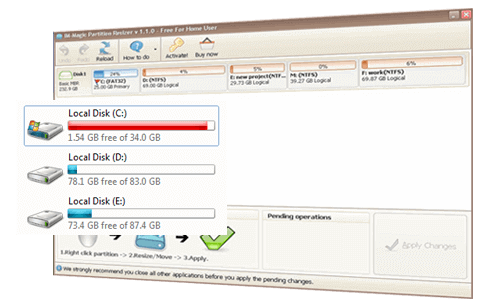
Hence, immediately backup all important partition data on another external drive and go resize your computer C partition step-by-step:
Step 1. Free download IM-Magic Partition Resizer Pro to your PC and install it well there.
Step 2. Double click the newly shown shortcut icon for IM-Magic Partition Resizer Pro on your desktop to run this software and right click your C drive to choose “Resize / Move Partition”.
Step 3. Shrink or extend computer partition there.
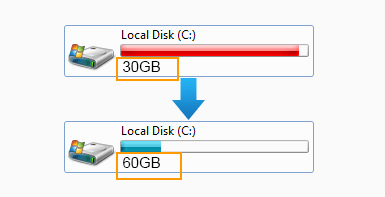
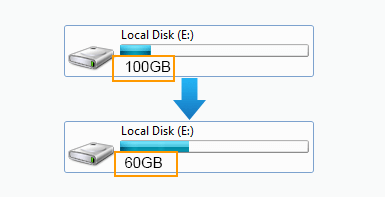
Please Note:
- Always create extra computer data backups elsewhere in advance.
- After selecting “Resize/Move Partition” option, you can easily type in the desired space size on the presented below blanks and also can merely drag the partition arrow that will show when you put the mouse cursor on the left or right edge of your selected partition.
- Do not forget to “Apply” all changes at last on the main screen of this software.
Manage Computer Partitions Perfectly with IM-Magic Partition Resizer Pro
In fact, besides helping extend or shrink desired partition space, IM-Magic Partition Resizer Pro, as reliable software, also helps by performing many other partition related operations with simple clicks. Here are the major partition options in this IM-Magic software for you:
1). Copy partition
In addition to the above-mentioned “Resize / Move Partition” function, after right clicking the specific partition, you also can find an option named as “Copy Partition” there. With this function, you can easily copy entire partition information for data backing up, data transformation or else purposes.
2). Delete Partition
Of course, in daily use, if some partition is nearly empty all the time, in order to add the free space to other partitions, you also wonder to delete this partition instead in some cases, right? All right! With this IM-Magic partition software, you can choose “Delete Partition” option to go on. It always helps delete something private or sensitive off from the selected partition permanently.
3). Format Partition
Need format partition for a better future use after partition space shrinking or extending? Merely right click that partition to choose “Format Partition” option in the drop-down list. Of course, when computer hard disk partition is virus infected, has got bad sectors, becomes a RAW file system or is not formatted right now and need to format it to resolve troublesome problems? All right! The software partition formatting function also helps.
Overall, IM-Magic Partition Resizer also is a really good tool for you to manage your computer partitions perfectly.
To read more product info and free download IM-Magic Partition Resizer software visit site www.resize-c.com