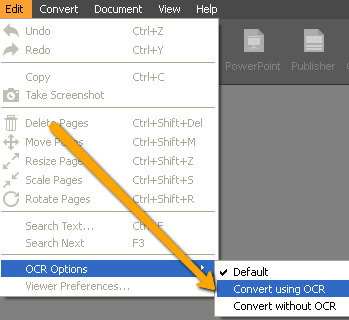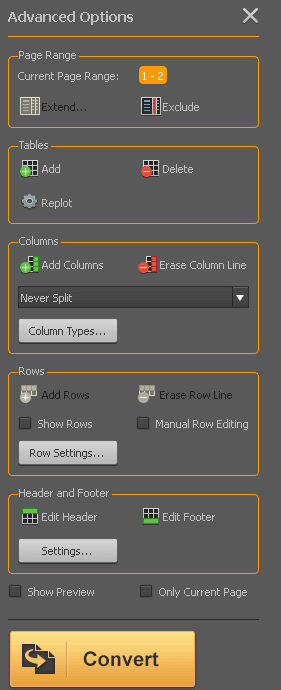In the last couple of years a new trend has arisen- a paperless trend. Lots of people choose to go paperless because it saves time to find a document you search for. Instead of going through a pile of documents you can just search it in a computer, and plus you save paper and environment. As the first step in going paperless is to scan a document and save it for future use, you end up having a lot of scanned files, usually saved in PDF.
Sometimes you will just need to take a look at the old document and read information but on other occasions you will need to use the old document and modify it or add additional information. In that case, you need to use a PDF conversion tool which will turn your scanned PDF into editable file format. That can be a tricky part because not all PDF converter software make editable files out of scanned PDFs. Most of them just give you a file with scanned image, which still cannot be edited. In order to edit such files, PDF converter needs to have an OCR engine that can manipulate with scanned documents. PDF Converter Elite has recently released the version 4 which is using the latest OCR technology which enables successful conversions of scanned documents.
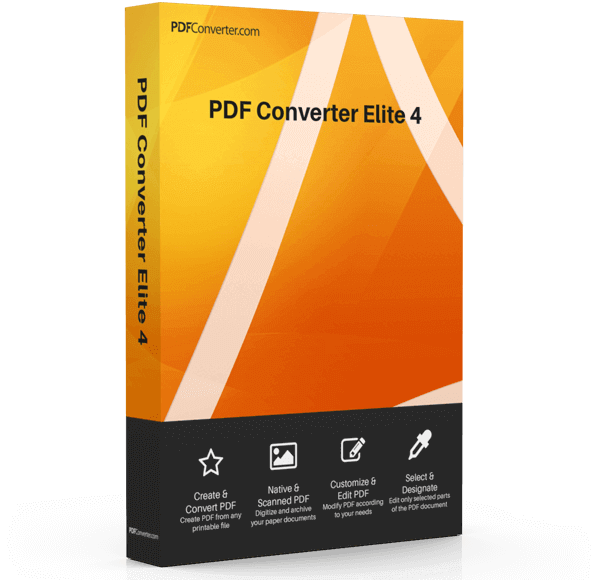
In order to edit scanned PDF document with PDF Converter Elite 4 you just need to follow these steps: Download PDF Converter Elite 4 here and after successful installation open the program and click Open button ![]() . Browse the scanned PDF you want to edit and when the file is opened click on Edit tab and access OCR Options, then tick Convert Using OCR, like shown on the image below:
. Browse the scanned PDF you want to edit and when the file is opened click on Edit tab and access OCR Options, then tick Convert Using OCR, like shown on the image below:
Choose the type of conversion, PDF Converter Elite 4 is a business grade PDF conversion tool with many conversion options such as: PDF to AutoCAD, PDF to Excel, PDF to Word, PDF to PowerPoint, PDF to Publisher, PDF to HTML, PDF to Text, PDF to Images.
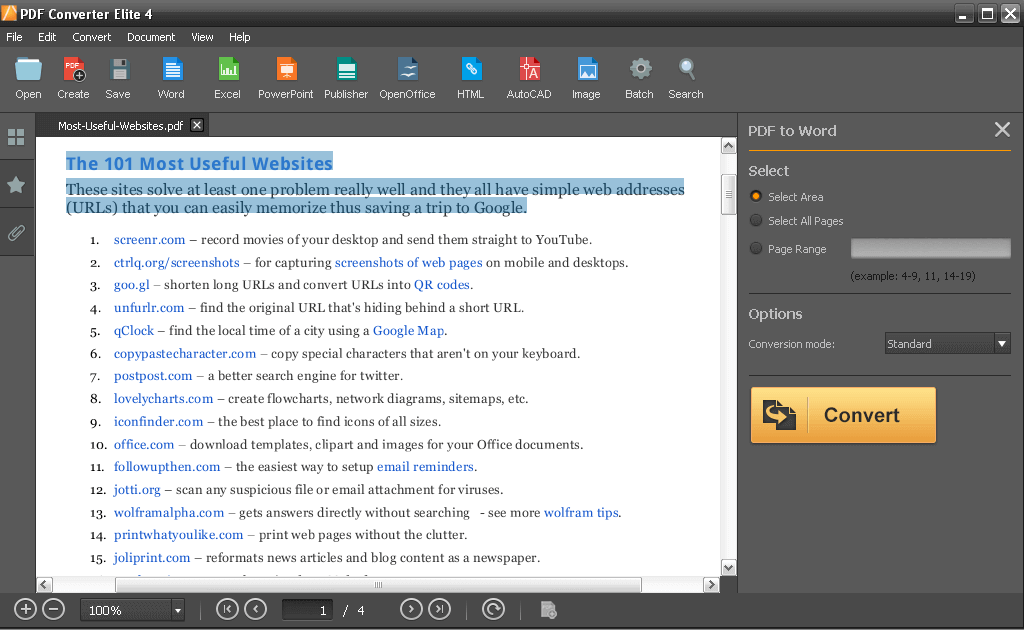
Menu bar, Toolbar, Tab bar, Document Area, Dynamic Sidebar and Navigation bar
For example, if you want to convert a PDF to Excel, just click the Excel button
When you finish modifying your PDF, just click the Convert button and the result file will come up. For scanned PDF conversions, it takes longer to convert a file than it usually is when converting regular PDF documents using PDF Converter Elite. But in the end, you will be able to edit your old scanned paper documents that was saved in PDF.