It happens quite often that you try to access a webpage on your favorite browser and it doesn’t show up for some reason. Here are some troubleshooting tips you can try if your browser cannot display the page:
- First check your internet connection and make sure it has connected status and working without any problems.
If necessary you can also run network diagnostics and check for successful HTTP, HTTPS and FTP connectivity.
- Due to network congestion sometimes a timeout can occur, so search for the page again by ‘refreshing the page’. You can either click the refresh button available in the navigation bar or directly hit F5 key to reload the current page again.
- Check for spelling errors and correct if any. The page address may have been mistyped, for example if you type techielounge.com instead of techiezlounge.com you may end up on the wrong home page or meet an error loading page.
- Access from a link: Better try accessing the page from a link to avoid typos whenever there is link available to the webpage you are looking for.
Have I missed anymore troubleshooting tips on this that you know? Then do share them in the comments section below. You input is always appreciated!


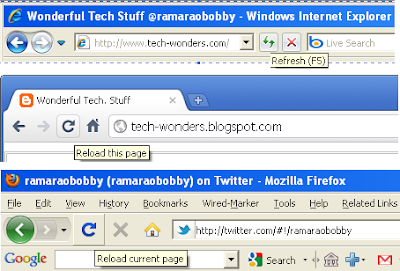
Nice share. Mostly it will be due to the first prob (Net wont be connected). Sometimes the prob occurs due to slow connection. 🙂