In Windows “C:Program Files” is taken as the default location where new Apps/programs are installed. But with this simple registry tweak you can change that default path to your desired location on your hard disk. This can be very handy when your root directory runs out of space and because of that you are always prompted to change the location when installing new apps.
Here is how it can be achieved:
1. Go to Run dialog box and type regedit to open the registry editor window.
2. From the left pane of the registry editor window, navigate to the registry key:
HKEY_LOCAL_MACHINESOFTWAREMicrosoftWindowsCurrentVersion and click on it.
3. From the list of string values in the right pane find the value named “ProgramFilesDir” and right click on it and select modify.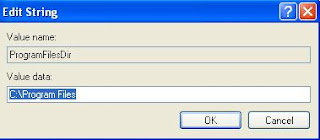 In the value data field change the path from the default “C:Program Files” to you desired location and click OK. This will make your Windows use that specified location as the default when installing new programs.
In the value data field change the path from the default “C:Program Files” to you desired location and click OK. This will make your Windows use that specified location as the default when installing new programs.
4. Now, close registry editor and restart your PC.
That’s it!! You have just successfully changed the default location for Installing apps.