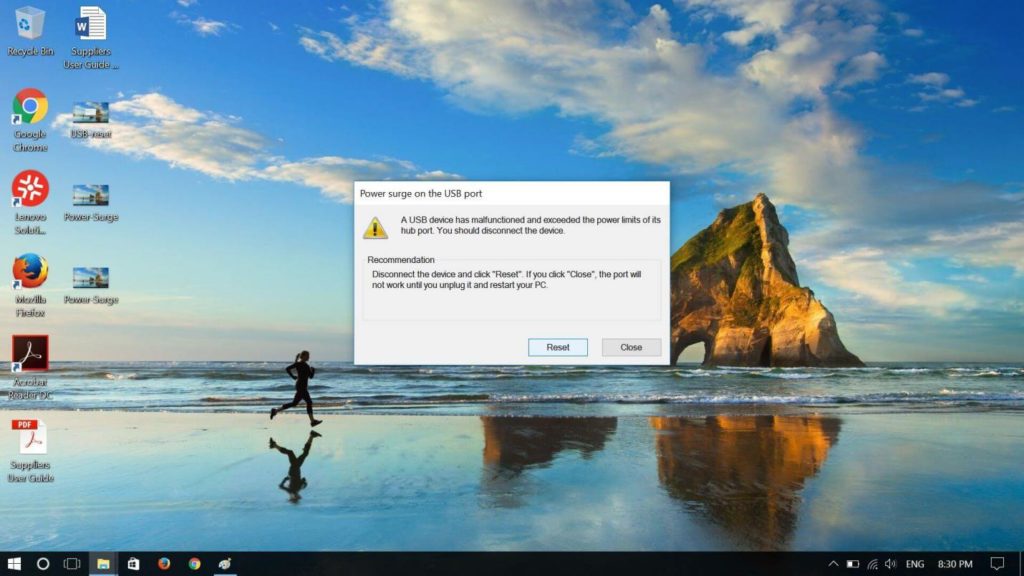
A USB port is one of the most used ports on our computer and laptop. It is a standard cable connection interface for computers and consumer electronics devices.
It stands for Universal Serial Bus, an industry standard for short-distance digital data communication. These ports allow USB devices to be connected to each other and transfer digital data over USB cables. These ports can also supply electric power across the cable to devices that need it.
There are different types of USB ports which are mentioned below.
USB-A (Type A):
It is a rectangular USB Type A connector approximately 1.4 cm (9/16 in) length by 0.65 cm (1/4 in) height. It is typically used for wired mice and keyboards. USB sticks have USB-A connectors.
USB-B (Type B):
They are less common than type A. These devices are nearly square in shape and are commonly found on routers, computers, printers, and game consoles.
Micro USB:
They exist for USB-A and USB-B both. They have smaller versions than their base counterparts. Used for mobile devices.
USB Type C:
They are the latest version of USB. They have dimensions of 0.84 cm by 0.26 cm. It provides fast data transfer speed than the previous versions.
Every one of you might be connecting a USB device to your PC regularly. When you connect a USB device to your Windows 10 computer and if it gets detected properly then you are happy and if it doesn’t get detected then it is a very frustrating experience.
Nowadays, users are complaining about the Power surge error on the USB port popping up at the time of connecting the USB drive. It is a super frustrating moment when one gets such a kind of error and if one is in a hurry then it is difficult to control one’s frustration.
Are you also facing the Power Surge on the USB Port Windows 10 problem? Then, you have reached the right place as Technographx has brought for you the solutions for fixing this issue. Continue reading the post and follow the steps provided for fixing this issue.
Solution 1: Run The Hardware Troubleshooter
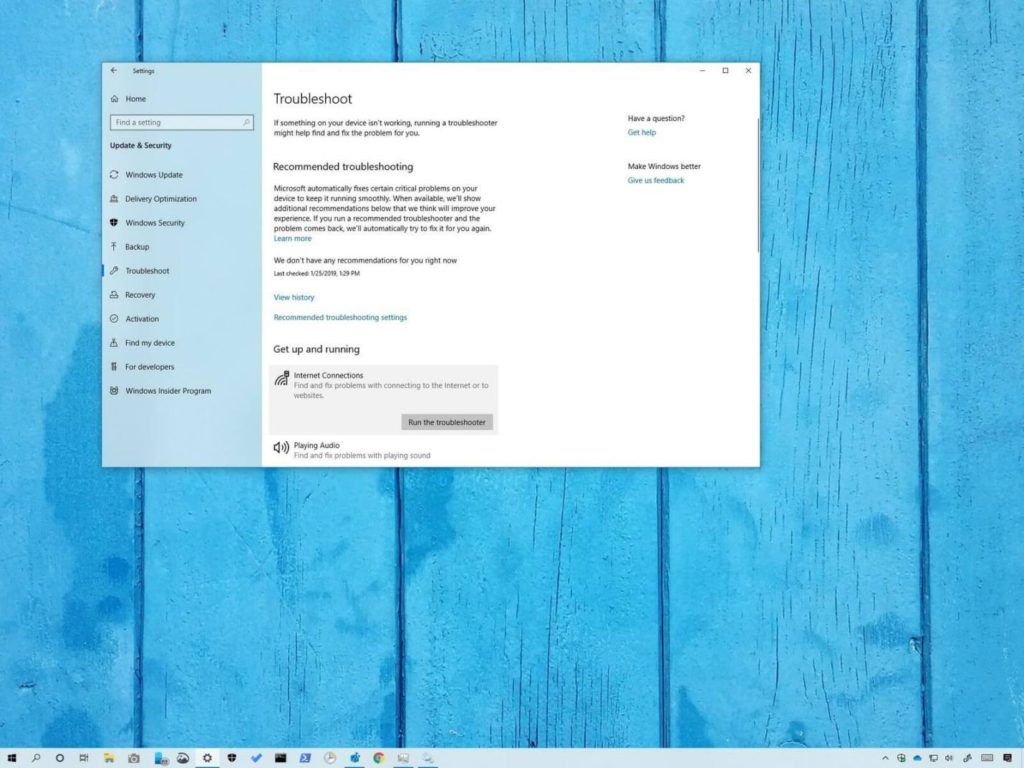
- First of all, open the search box by pressing the Windows logo key and S at the same time.
- Now, type troubleshoot and click Troubleshoot on the top result.
- Now, you have to scroll down on the right pane of the pop-up window.
- You will see Hardware and Devices, click it.
- Now, click Run the troubleshooter.
- Now, you have to follow the on-screen instructions to complete the troubleshooting.
Check whether the problem gets fixed by this method or not. If not, continue reading the next solution.
Solution 2: Reinstall All Your USB Controller Drivers
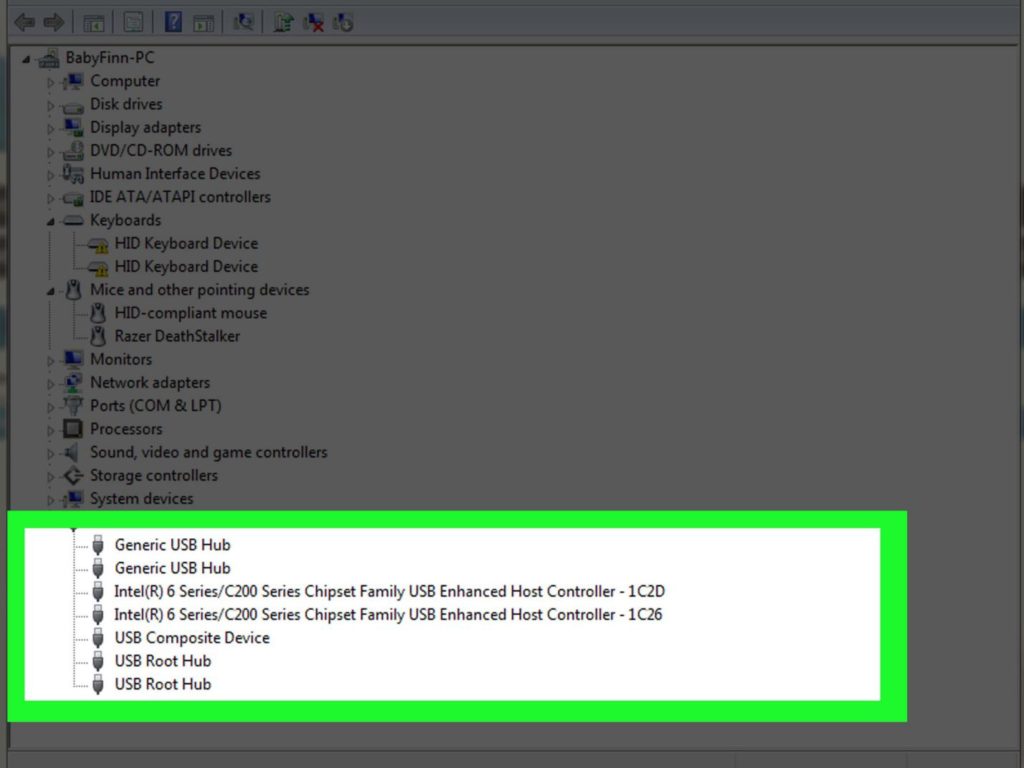
Many times such kind of errors occur due to the installation of the wrong drivers on the system. If we uninstall the existing drivers and install the new drivers then the problem will get solved for sure.
This might be the case with our problem too so let us reinstall the drivers. Follow the steps shown below.
- First of all, Unplug your USB device from Windows 10.
- Open the quick-access menu by pressing the Windows logo key and X together. Now, click Device Manager to open it.
- Now, double-click Universal Serial Bus controllers.
- Now, right-click on your USB controllers one by one to choose Uninstall device.
- Now, reboot your Window 10 computer. Microsoft will reinstall the USB controllers software.
- Now, connect your USB with Windows 10 and check the status of the error.
If the error still exists, move on to the final solution.
Solution 3: Update all your USB Controller Drivers
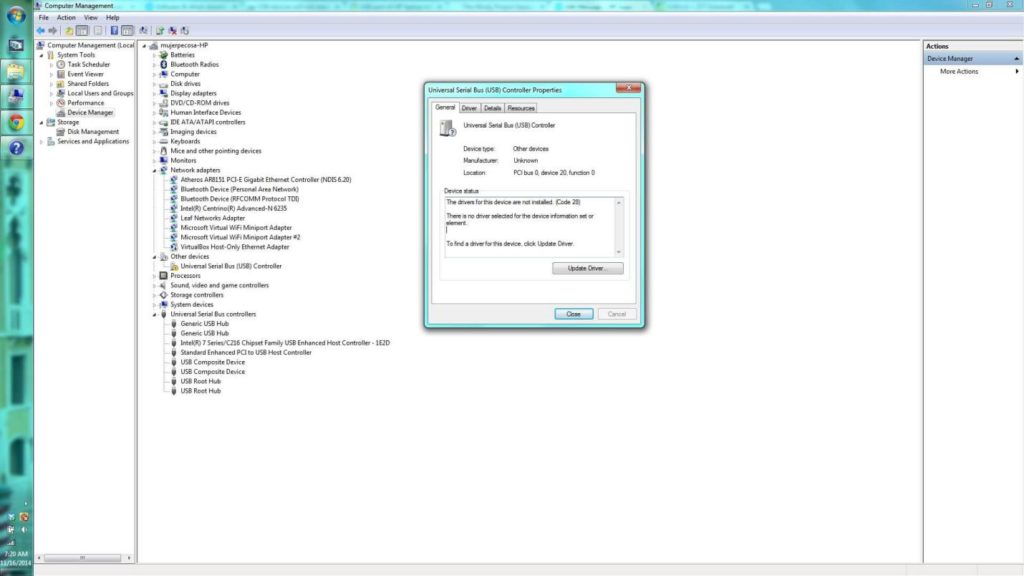
If the above two solutions don’t work for you then try this final solution where you have to update all your USB controller drivers to the latest version.
There are two ways of updating the drivers to the latest version: Manually and Automatically.
Manual driver update –
You can do this task manually by going to your computer manufacturer’s website, and searching for the most recent correct driver. Choose the drivers that are compatible with your Windows version. If it seems difficult for you to do it manually or you don’t have the time for doing it then you must prefer the automatic option.
Automatic driver update –
It is better to go for this option if you don’t have patience, time and skills to update your USB controller drivers manually. There is numerous software available for doing this task. The software will automatically recognize your system and find the correct drivers. It will install the exact drivers according to your Windows version.
So, here were the solutions for fixing the Power Surge On The USB Port Windows 10 problem. Follow the steps carefully and check whether the problem gets solved or not.